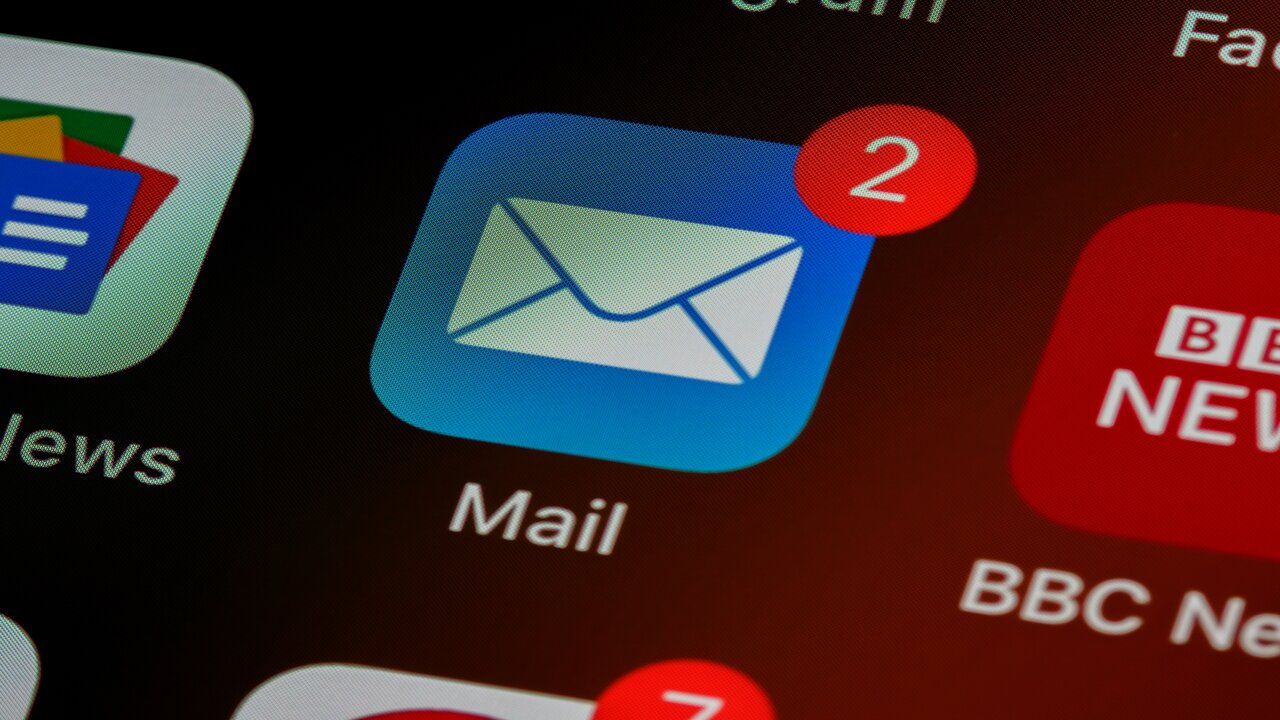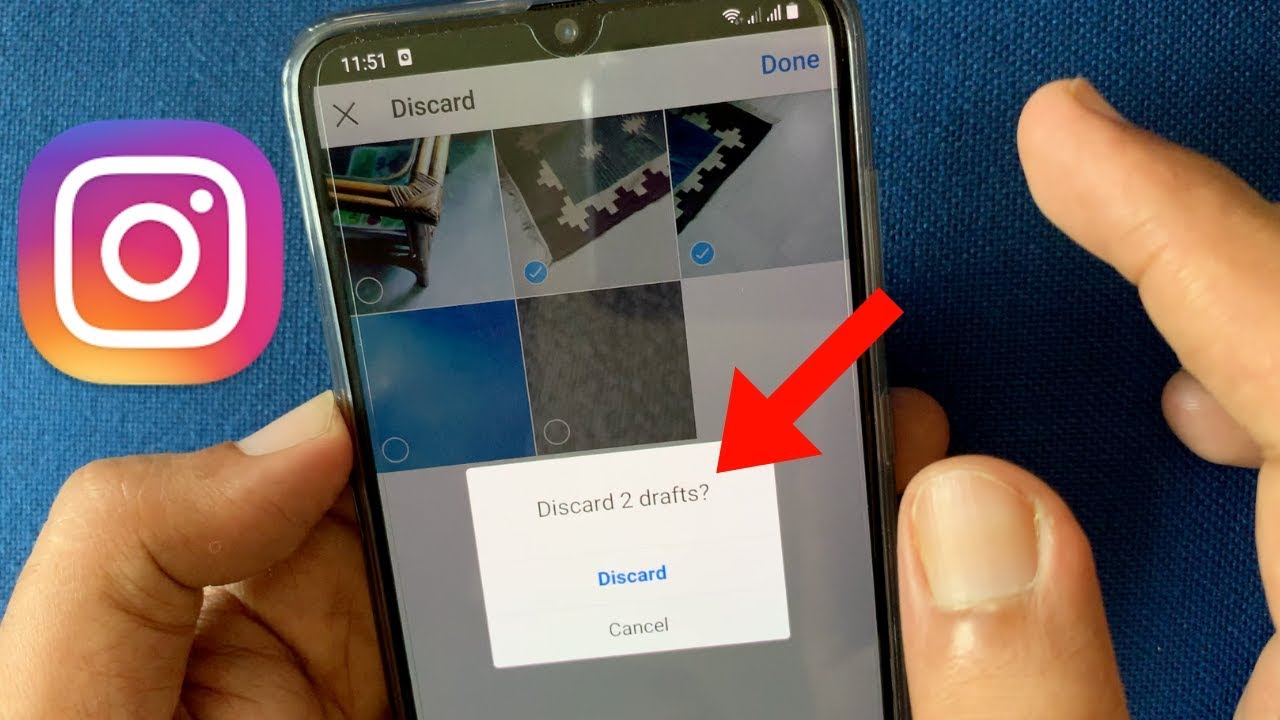With the advent of hacking, fraud, and online maliciousness, safeguarding your online accounts is paramount. One way to achieve this is by changing your passwords regularly.
If you recently ported to iPhone and wondering how to change your Yahoo password on your iPhone, you’re in the right place. Keeping your Yahoo password strong and secure is essential for protecting your account from unauthorized access. Read this step-by-step guide on how to change passwords for Yahoo mail on iPhone.
Table of contents
How to Change Yahoo Password on iPhone?
If you’re using an iPhone, there are two ways to change your Yahoo password.
Option 1: Using the Yahoo Mail app
- Open the Yahoo Mail app on your iPhone.
- Tap your account avatar in the top left corner of the screen.
- Tap “Settings.”
- Tap “Manage accounts.”
- Tap your Yahoo account.
- Tap “Account info.”
- Tap “Security Settings.”
- Tap “Change password.”
- Enter your current password and your new password twice.
- Tap “Continue.”
Option 2: Using the Settings app
- Open the Settings app on your iPhone.
- Scroll down and tap “Passwords & Accounts.”
- Tap “Website & App Passwords.”
- Enter your passcode or use Face ID/Touch ID to authenticate.
- Tap your Yahoo account.
- Tap “Edit.”
- Enter your new password.
- Tap “Done.”
Read Also: How TikTok Reads Your Mind | Detailed Review
How to change Yahoo password on iPhone without email?
To change your Yahoo password on iPhone without email, you can use your phone number. To do this, follow these steps:
- Go to the Yahoo Mail login page.
- Click “Forgot password?”
- Under “Can’t get to your email?”, click “Text me a code.”
- Enter your phone number and click “Continue.”
- You will receive a text message with a code. Enter the code on the Yahoo Mail login page to reset your password.
If you don’t have access to your phone number, you will need to contact Yahoo customer support for assistance.
Read Also: How to Remove Dip Powder Nails With Hot Water
How to change Yahoo password on iPhone without a verification code?
To change your Yahoo password on iPhone without a verification code, you will need to disable two-factor authentication (2FA). Once you have disabled 2FA, you will be able to change your password without entering a verification code.
To disable 2FA, follow these steps:
- Go to the Yahoo Account security page.
- Under “Two-factor authentication,” click “Manage.”
- Click “Disable two-factor authentication.”
- Enter your Yahoo password and click “Continue.”
Once you have disabled 2FA, you can change your Yahoo password by following these steps:
- Go to the Yahoo Mail login page.
- Click “Forgot password?”
- Under “Can’t get to your email?”, click “I’d rather change my password.”
- Enter your current password and your new password twice.
- Click “Continue.”
Please note that it is recommended to enable 2FA on your Yahoo account to add an extra layer of security. However, if you need to change your password without a verification code, you can disable 2FA temporarily.
Read Also: How To Take Screenshots On LG K8 Phone
How can I find my Yahoo email password on my iPhone?
#1. Use the Yahoo Mail app.
If you have saved your Yahoo email password in the Yahoo Mail app, you can find it by following these steps:
- Open the Yahoo Mail app on your iPhone.
- Tap your profile picture in the top left corner of the screen.
- Tap “Settings.”
- Tap “Privacy & Security.”
- Tap “Manage Accounts.”
- Tap your Yahoo account.
- Tap “Password.”
- Enter your passcode or use Face ID/Touch ID to authenticate.
- Your Yahoo email password will be displayed.
#2. Use the Settings app
If you have saved your Yahoo email password in the Settings app, you can find it by following these steps:
- Open the Settings app on your iPhone.
- Scroll down and tap “Passwords & Accounts.”
- Tap “Website & App Passwords.”
- Enter your passcode or use Face ID/Touch ID to authenticate.
- Tap your Yahoo account.
- Tap “Show Password.”
#3. Use a password manager.
If you use a password manager to store your passwords, you can find your Yahoo email password by opening the password manager app and searching for “Yahoo.”
Frequently Asked Questions
Change your Yahoo password every few months, or sooner if you think your account may have been compromised.
good Yahoo password is at least 12 characters long and contains a mix of upper and lowercase letters, numbers, and symbols. Avoid using personal information, such as your name, birthday, or address, in your password.
I forgot my Yahoo password. How can I reset it?
Yes, you can. The process is similar on a computer. Just log in to your Yahoo account and navigate to the account settings
Conclusion
Changing your Yahoo password on iPhone is a quick and easy process. Follow the steps above to keep your account secure and protect your personal information.
Remember, a strong password is your first line of defense. So, choose a strong password.
References
- Yahoo.com – Reset or change your Yahoo password
- Devicemag.com – HOW TO CHANGE YAHOO PASSWORD ON IPHONE ?
- Discussion.apple.com – How do I change my Yahoo email password on iPhone 11 (iOS 15)