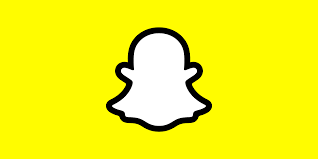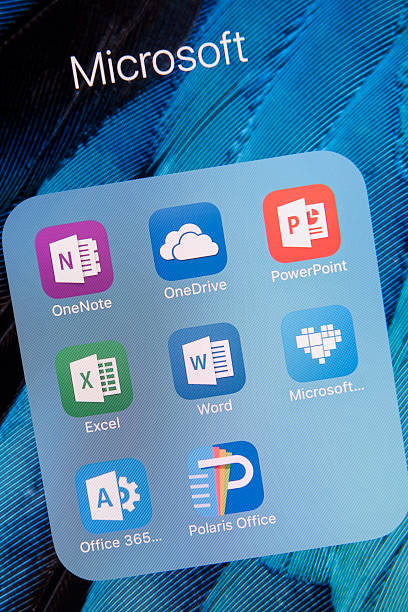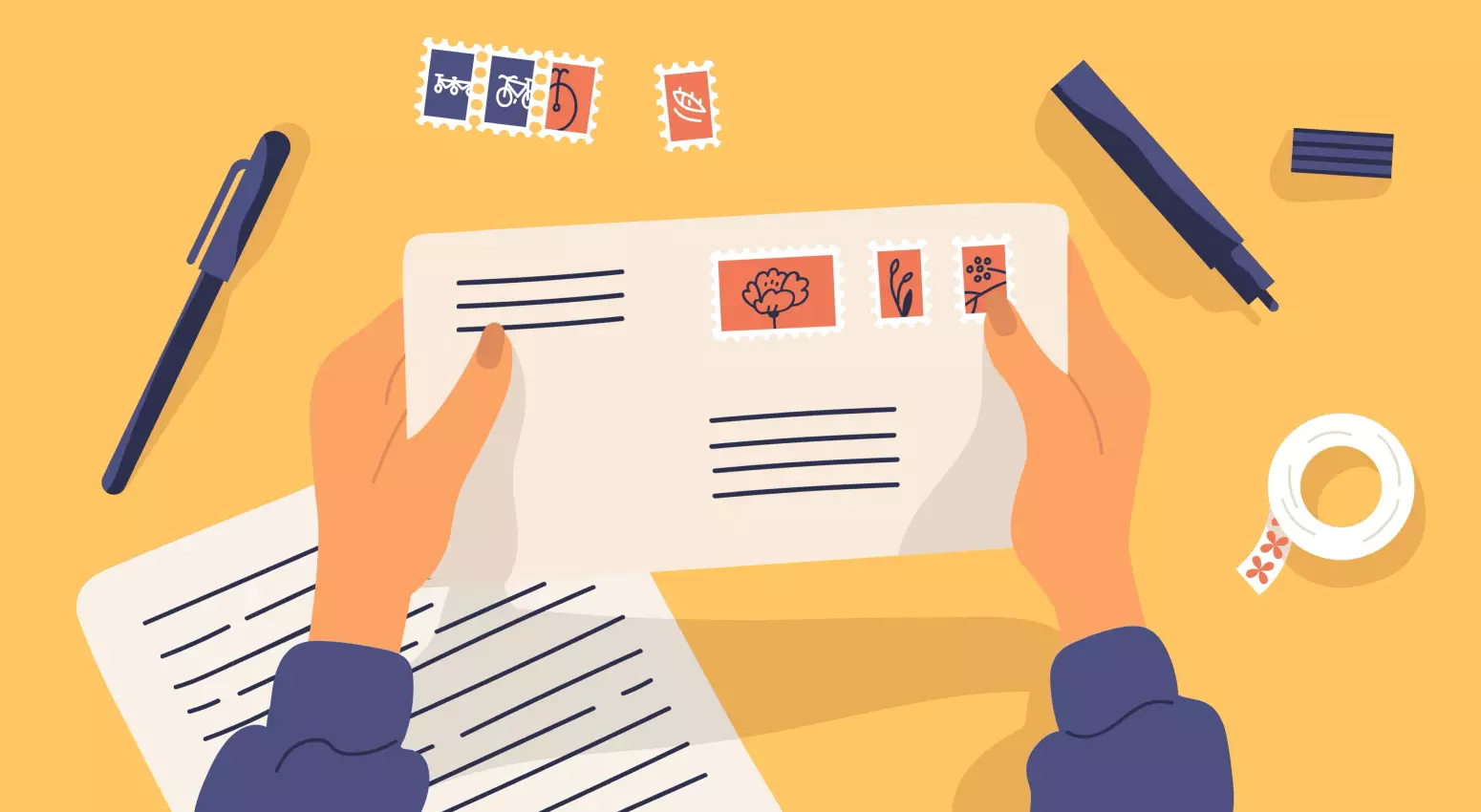Snapchat’s innovative features keep evolving, and Cameos are no exception. These personalized, animated GIFs have become a popular way to express yourself. So, if you’ve ever wondered how to change your Cameo to keep things fresh, you’re in the right place.
In this article, we’ll guide you through the process of updating and customizing your Cameos, ensuring your Snapchat experience stays as dynamic as your personality. Let’s delve into the world of Cameos and discover how to switch things up!
What Is a Cameo on Snapchat?
Cameos are stickers and animated videos that feature your selfie or a friend’s. They are a visual way to add more personality to your chats on Snapchat.
How to Know if Someone Restricted You on Instagram
How to Create a Cameo Selfie from Scratch
Snapchat will take you through the steps to add your face to the stickers and make your first Cameo selfie. Follow the same steps even if you have created a Cameo selfie before.
If you have created a Cameo selfie before, the Cameo icon changes to display a little selfie with a rainbow background and hearts.
- Open Snapchat and select the Chat icon.
- Select one friend from the chat list and open a chat with them. You don’t need to share the cameo with them right now.
- Tap any of the Cameo tiles and follow the on-screen instructions to take your first Cameo selfie. The silhouette outline will turn blue when you perfectly position your face.
- Select Create My Cameo or pick a photo from the Camera Roll on your phone.
- Snapchat takes a few seconds to create the Cameos. A screen overlay says that you can also create Cameos with friends and what other actions you can take on them. Select Okay or Skip this step to arrive back to your chat screen. On Android: Select Okay > Settings.
Some Cameos allow you to customize the text. You can also create two-person Cameos if your friend allows you to use their selfie.
How to Change a Cameo Selfie from Snapchat’s Settings
Snapchat’s Settings has a dedicated space to manage the Cameo selfies you create. You can create your first Cameo sticker here and then use the options to manage them.
- Tap Settings (the gear icon) in the Profile screen to open Snapchat’s settings.
- Select Cameos on the list.
- Select Actions > Change My Cameos Selfie to open the Create My Cameo camera screen.
- Select Create My Cameo or choose a photo from the Camera Roll to replace the earlier Cameo with the new one.
- To change the body type, select Actions > Change Cameos Body Type.
- The new selfie will replace your old one automatically. Snapchat allows you to use only one selfie for Cameos at a time.
How to See How Many Friends You Have on Snapchat
FAQ
Snapchat utilizes an algorithm to arrange the order of appearance in your Cameo Stories. Typically, those you’ve most recently exchanged snaps with are prioritized at the top. If you prefer not to have unfamiliar individuals appearing in your Cameo Stories, you can adjust your Cameos’ accessibility settings.
Go to your profile and tap the Settings gear. Under the Who Can section, select View My Story > Use My Cameos Selfie.
First, both users must allow the other to use their Cameo selfies. Then, open a conversation with your friend tap the Smiley icon > Cameos, and look for a layout that allows for two people
Conclusion
Changing your Cameo profile settings is a straightforward process that allows you to personalize your experience on the platform. Whether you want to update your personal information, tailor your notifications, or enhance your privacy, the ability to make these adjustments empowers you to make the most of your time on Cameo.
By following the steps outlined in this guide, you can ensure your Cameo profile aligns with your preferences and needs, making your interactions with celebrities and creators even more enjoyable. So, go ahead and fine-tune your settings to create a Cameo experience that’s uniquely yours.