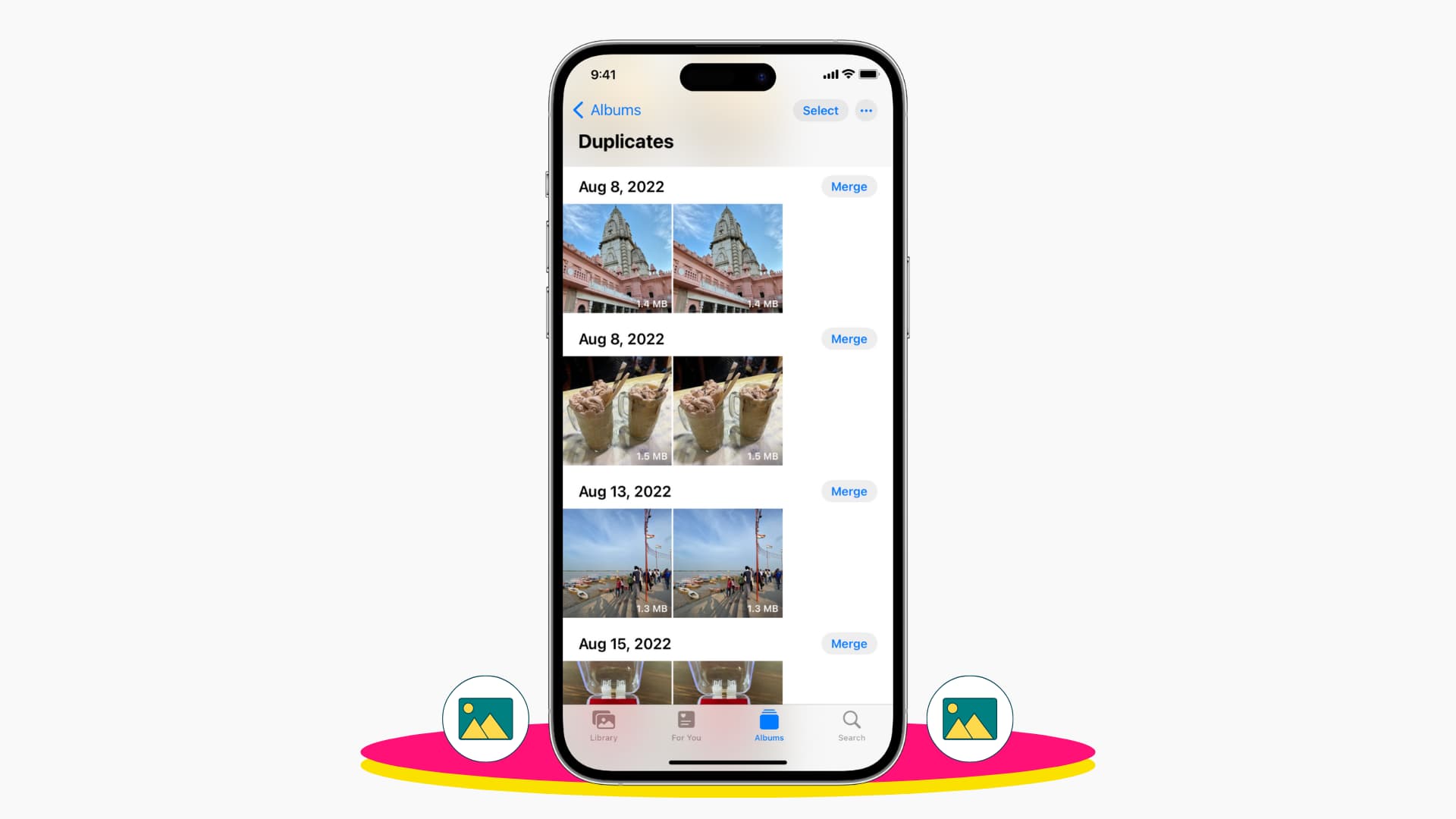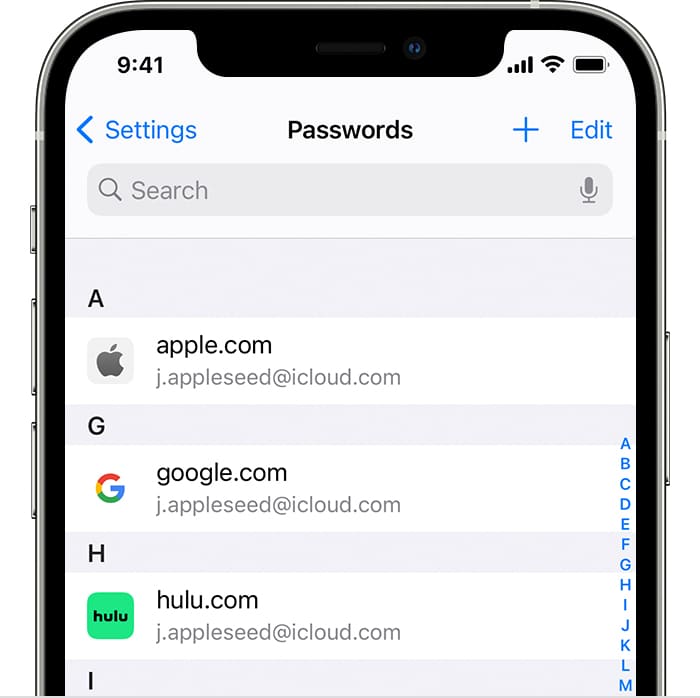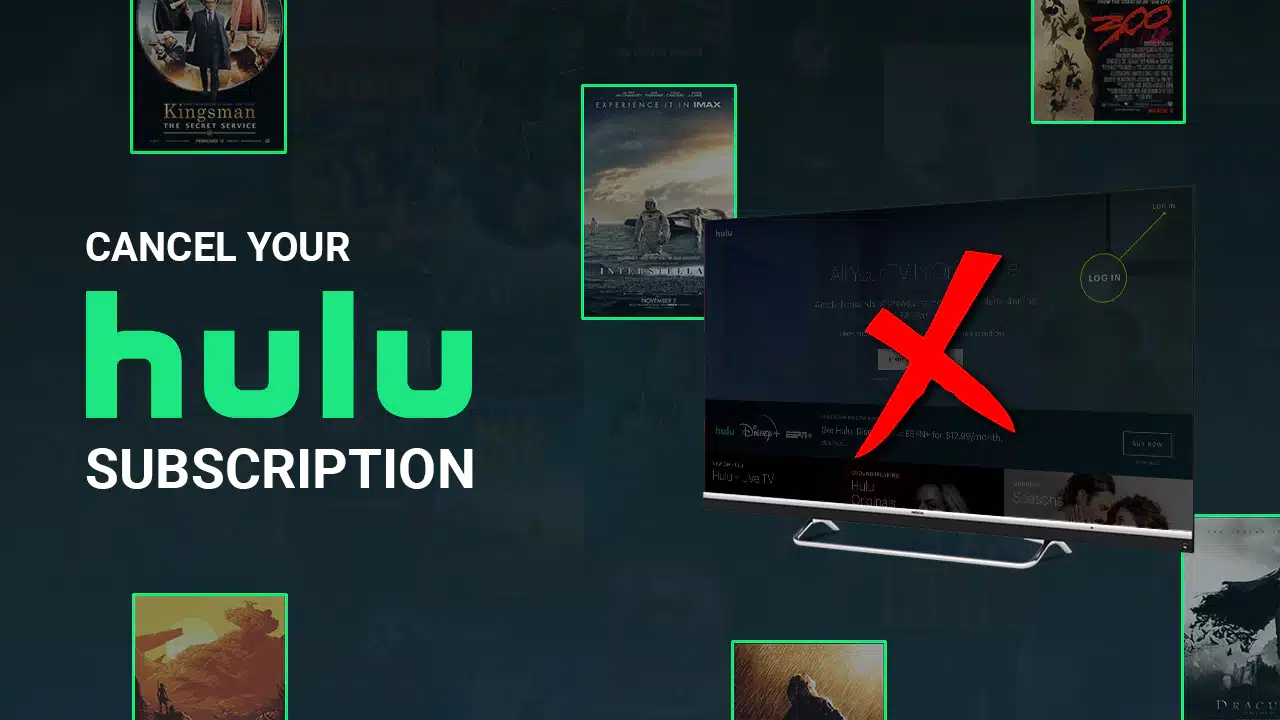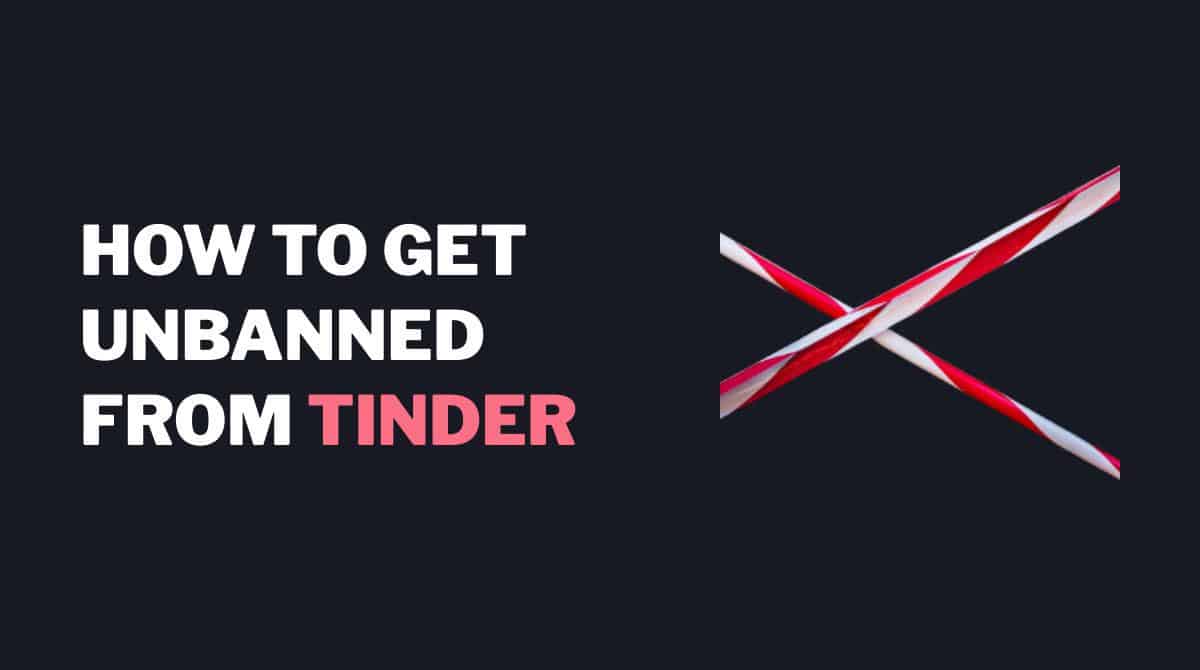Our devices become the digital canvases capturing the moments that weave our lives. Yet, amidst the countless snapshots, duplicates often sneak into our photo libraries. This clutters take up precious storage space and complicating the quest for that one perfect picture.
Here, we would break down all you need to know on how to delete duplicate photos on iPhone. Keep reading!
Table of contents
How to Delete Duplicate Photos on iPhone? Step by step guide
Deleting duplicate photos on your iPhone can help free up valuable storage space and streamline your photo library. Here’s a step-by-step guide to help you achieve this:
Method 1: Manual Deletion
Open the Photos App:
Launch the Photos app on your iPhone.
Navigate to Albums:
Tap on the “Albums” tab at the bottom of the screen.
Open “All Photos” Album:
Tap on the “All Photos” album to view your entire photo library.
Identify Duplicate Photos:
Manually scroll through your photos to identify duplicates. Look for identical or very similar images.
Select and Delete:
Tap on the duplicate photo to open it, then tap the trash bin icon in the lower right corner to delete it. Confirm the deletion when prompted.
Repeat as Needed:
Repeat this process for each duplicate photo you want to remove.
Check out:: 26 Legitimate Ways to Get a Costco Student Membership for Free
Method 2: Third-Party Apps
Download a Duplicate Photo Finder App:
Search for and download a duplicate photo finder app from the App Store. Some popular options include “Remo Duplicate Photos Remover” or “Duplicate Photos Fixer.”
Install and Open the App:
After installation, open the app on your iPhone.
Scan Your Photo Library:
Allow the app to access your photos and scan your photo library for duplicates. The scanning process may take some time, depending on the size of your library.
Review and Confirm Deletion:
Once the scan is complete, the app will display a list of duplicate photos. Review the list and confirm which duplicates you want to delete.
Delete Duplicates:
Use the app’s delete or remove function to eliminate the identified duplicate photos. Some apps offer additional features like automatic selection of duplicates for deletion.
Important Note: Before deleting duplicate photos, ensure that you have backed up your important images to avoid accidental loss. You can use iCloud or transfer photos to your computer for safekeeping.
Choose the method that suits your preference and comfort level. Manual deletion provides direct control, while third-party apps offer automation for a more efficient process. Regularly cleaning up duplicate photos will help keep your iPhone’s photo library organized and clutter-free.
See also: What Age Do You Graduate High School?
Are there apps to help me delete duplicate photos automatically?
Yes, there are several apps available on the App Store that can help you delete duplicate photos automatically on your iPhone. These apps use algorithms to analyze your photo library and identify duplicate or similar images. Here are a few popular apps for this purpose:
Duplicate Photos Fixer:
This app scans your photo library for duplicate and similar photos, making it easy to review and delete unnecessary copies. It offers an intuitive user interface and the ability to preview images before deletion.
Remo Duplicate Photos Remover:
Remo Duplicate Photos Remover is designed to identify and remove duplicate photos, saving storage space on your iPhone. It allows you to preview duplicates and choose which ones to delete.
Photo Cleaner:
Photo Cleaner scans your photo library to find and delete duplicate and similar photos. It also offers features like organizing photos into folders and managing your entire photo collection.
Gemini Photos: Gallery Cleaner:
Gemini Photos uses smart algorithms to identify duplicates, similar photos, and even blurred shots. It provides an easy-to-use interface for reviewing and deleting unwanted images.
Flic: Delete & Manage Photos:
Flic is not only a duplicate photo finder but also a powerful tool for managing your entire photo library. It allows you to delete photos with a swipe gesture, making the process quick and efficient.
Before using any third-party app, read user reviews, check ratings, and ensure that the app is reputable. Additionally, make sure to grant the necessary permissions for the app to access your photo library. Regularly using such apps can help keep your photo collection organized and free of unnecessary duplicates.
Read also: Which Group is a Primary Supporter of Hunter Education?
Will deleting duplicate photos affect my iCloud storage?
Deleting duplicate photos directly from your iPhone should not directly impact your iCloud storage. When you delete a photo from your device, it removes it from your local storage, but it doesn’t necessarily delete it from your iCloud account if you have iCloud Photos enabled.
Always be mindful of your iCloud settings and understand how changes on one device may impact others if you’re using iCloud syncing features. If you’re uncertain, it’s a good idea to review your iCloud settings and perform a backup before making significant changes to your photo library.
Check out:: How Tall is Trippie Redd? Everything About the Rapper
Conclusion
Our iPhones serve as repositories of cherished memories. Navigating through duplicate photos, however, can be akin to searching for a needle in a haystack. As we’ve learned how to delete duplicate photos on our iPhones, you can now organize your phone gallery properly.
By decluttering our photo libraries, we make room for more memories, ensuring that each snapshot is a meaningful piece of the mosaic that tells the story of our lives.
Frequently Asked Questions
Duplicate photos can accumulate on your iPhone for various reasons, such as accidental backups, multiple imports from different sources, or synchronization issues with cloud services. Sorting through these duplicates can help streamline your photo library.
Yes, you can manually delete duplicate photos by going through your photo library and selecting and deleting duplicates one by one. However, this process can be time-consuming, especially if you have a large collection.
Yes, several apps are designed to help you automatically identify and delete duplicate photos on your iPhone. These apps use algorithms to detect duplicates, making the process more efficient.
Deleting duplicate photos directly from your iPhone should not affect your iCloud storage. However, if you have iCloud Photos enabled, changes made on one device may sync across all devices connected to the same iCloud account.
The frequency of checking for and deleting duplicate photos depends on your photo-taking habits. If you regularly import photos from various sources or use multiple devices, it’s a good idea to perform a cleanup periodically to maintain an organized photo library.
References
- applenapps.com– How to Delete Duplicate Photos on iPhone
- support.apple.com– How to Delete Duplicate Photos on iPhone
- discussions.apple.com– How to Delete Duplicate Photos on iPhone