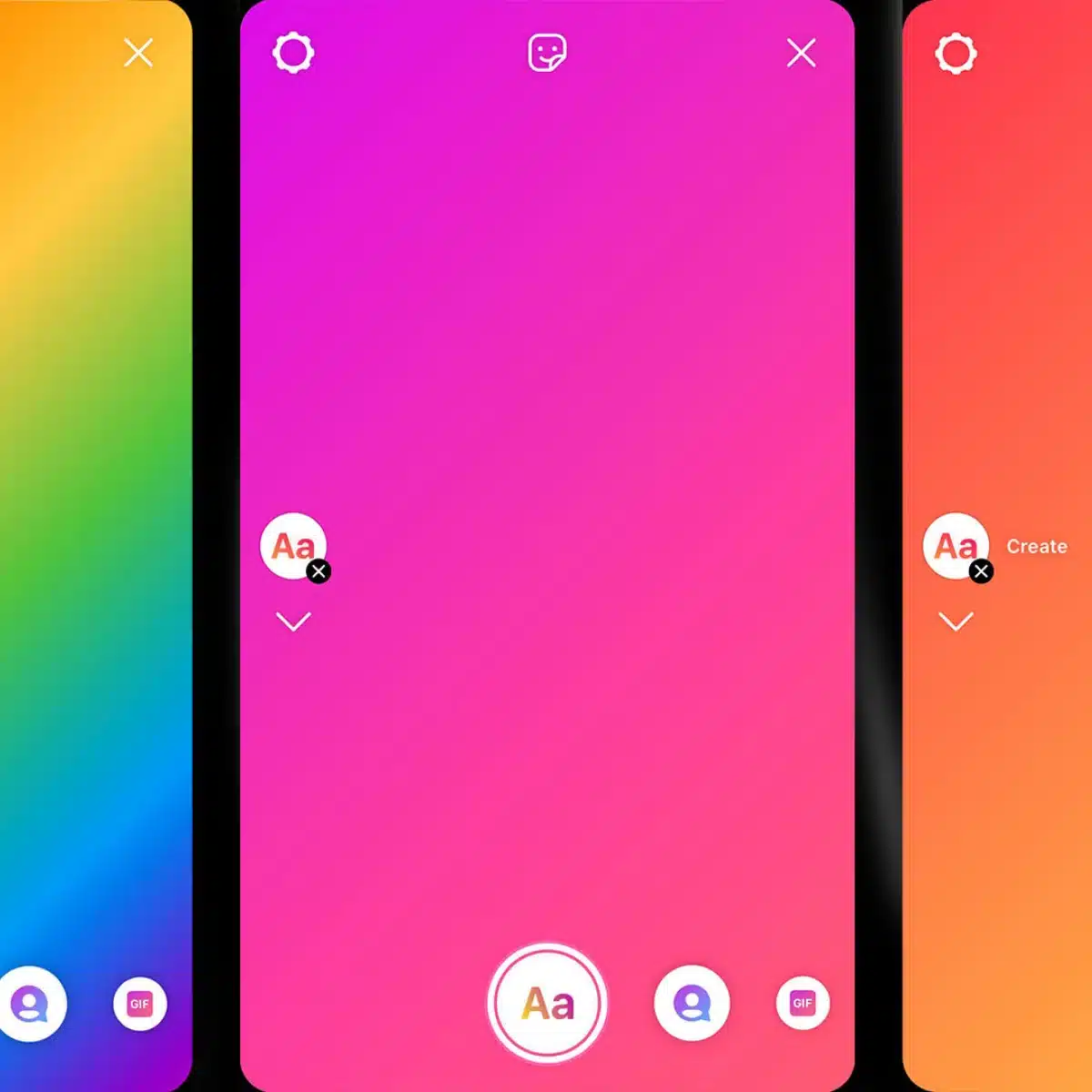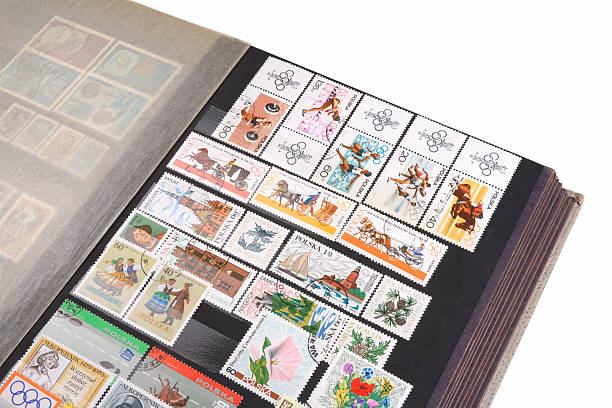How to delete stickers on Snapchat? Stickers are a fun addition to your Snapchat snaps, but what happens when you’ve added one by mistake or simply want to remove it?
Don’t worry; this guide will walk you through the easy steps to delete stickers from your snap before sharing it. It’s a simple process, and we’ll make it super easy to understand.
Table of contents
How to delete stickers on Snapchat
Deleting stickers on Snapchat is a straightforward process that allows you to refine your snaps before sharing them. Here’s how to do it:
- Open Snapchat: Launch the Snapchat app on your device and login if necessary.
- Take or Choose a Snap: Capture a new snap or select an existing one from your camera roll.
- Add a Sticker: Tap the Sticker icon (the square icon with a folded corner) located on the right side of the screen.
- Select a Sticker: Choose a sticker from your collection and place it on your snap by tapping it.
- Delete the Sticker: To remove the sticker, simply press and hold it. You’ll see a trash can icon appear at the bottom of the screen. Drag the sticker onto the trash can, and it will be deleted.
- Save or Share: After removing the sticker, you can save or send your edited snap to your friends or story.
That’s it! You’ve successfully deleted a sticker from your Snapchat snap. Enjoy creating and customizing your snaps with ease.
Read: What Does ASL Mean on Snapchat?
Can you remove built-in stickers?
Snapchat doesn’t provide a direct way to remove built-in stickers from their library. Built-in stickers are part of Snapchat’s default sticker collection and cannot be deleted or customized like user-added stickers.
However, you can work around this limitation by covering up the built-in sticker with other elements or text. For example, you can place a text caption or another sticker over the unwanted built-in sticker to hide it. While this doesn’t technically remove the sticker, it effectively conceals it in your snap.
Keep in mind that Snapchat frequently updates its features, so it’s possible that new options for managing stickers may have been introduced since my last update. Check the Snapchat app for any recent changes or updates to sticker functionality.
How to get back deleted stickers on Snapchat
Generally, Snapchat doesn’t offer a built-in feature to recover deleted stickers once they’ve been removed from your snaps. Once a sticker is deleted or removed from a snap, it cannot be retrieved directly from Snapchat’s interface.
However, there might be a workaround if you had saved the snap with the sticker before deleting it. In such cases, you can revisit the saved snap and re-edit it to add the sticker back. If you didn’t save the snap with the sticker, there’s no official way to recover it.
Snapchat’s features may have evolved since my last update, so I recommend checking the app or Snapchat’s official support resources for any new options related to sticker recovery.
Also, see: NFS Meaning in Chat? What The Snapchat Acronym Means
How do you make stickers appear and disappear on Snapchat?
Snapchat allows you to make stickers appear and disappear on your snaps using various creative tools. Here’s how you can do it:
- Add a Sticker: Start by taking a snap or selecting a photo from your camera roll. Tap the Sticker icon on the top toolbar, then choose the sticker you want to add.
- Adjust the Sticker: Once the sticker is on your snap, you can pinch and zoom to resize it or drag it to reposition.
- Animate with Magic Eraser: To make a sticker disappear at a specific point in your snap, use the Magic Eraser tool. Tap the Scissors icon, then the Magic Eraser. Draw over the area of the sticker you want to disappear. This creates a transparent section that will reveal the background.
- Set a Timer: You can also make stickers disappear after a certain time by setting a timer. After adding a sticker, tap the Timer icon, then choose how long you want the sticker to stay visible.
These features allow you to add a creative touch to your snaps with disappearing stickers. Snapchat’s features may have evolved since my last update, so we recommend checking the app for any new tools related to sticker animation and disappearance.
FAQs
To delete a sticker on Snapchat, simply tap and hold the sticker you want to remove, then drag it to the trash bin icon that appears at the bottom of the screen.
Stickers on Snapchat can be found in the sticker drawer, which is accessed by tapping the folded paper icon located on the right side of the screen after taking a snap.
Snapchat allows you to edit some stickers. After placing a sticker on your snap, tap the sticker to access editing options like resizing, rotating, or changing its color. However, these editing features may not be available for all stickers.
Conclusion
Removing stickers on Snapchat is a straightforward process that enhances your snap-editing capabilities. Whether it’s undoing a sticker mistake or keeping your snaps clean, these simple steps ensure that you have full control over your stickers, making your Snapchat experience even more enjoyable.
References
- alphr.com – How To Delete Stickers In The Snapchat App
- flexyinfo.com – How to Delete Stickers on Snapchat App Easily
- lifewire.com – How to Delete Stickers on Snapchat