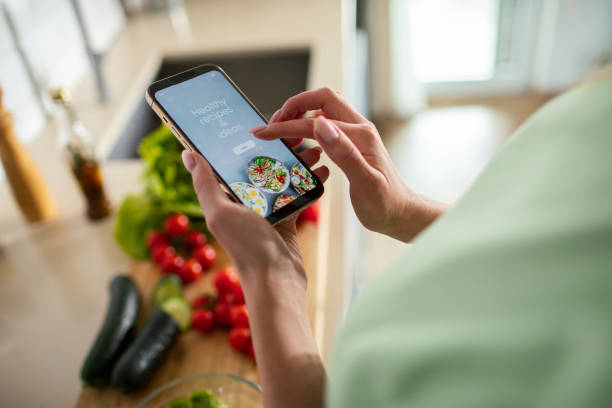This is a quick and detailed guide on how to Allow Camera Access on Snapchat. Snapchat’s camera functionality is at the core of its appeal, allowing users to share creative and spontaneous moments with friends.
But what if you’re encountering issues with camera access on Snapchat? This detailed guide will walk you through the steps to ensure that Snapchat has the necessary permissions to use your camera, so you can continue capturing and sharing your favorite moments hassle-free.
Let’s dive into the process of granting camera access on Snapchat.
Table of contents
Why can’t I allow Snapchat to access my camera?
If you find yourself unable to allow Snapchat to access your camera, several factors could be causing this issue. It’s essential to troubleshoot and resolve it to continue using Snapchat’s camera features seamlessly.
- Permissions: First, check if you’ve granted Snapchat permission to access your device’s camera. On both iOS and Android devices, you can adjust app permissions in the settings.
- App Updates: Outdated versions of Snapchat may not function correctly. Ensure you’re using the latest version by updating the app through your device’s app store.
- Device Settings: Verify that your device’s camera isn’t restricted by settings like “Do Not Disturb” or “Low Power Mode.”
- Storage: Ensure your device has enough storage space for Snapchat to work correctly.
- Reinstall: If all else fails, try uninstalling and reinstalling Snapchat. This can resolve any software glitches causing camera access issues.
By addressing these potential causes, you can likely resolve the problem and grant Snapchat the access it needs to your camera.
Read: How Long Does it Take for the Yellow Heart to Disappear on Snapchat?
How to allow camera access on Snapchat
Allowing camera access on Snapchat is essential for using its features. Follow this comprehensive process to ensure Snapchat can access your camera:
For iOS:
- Open Settings: Unlock your iPhone and locate the “Settings” app, usually found on your home screen.
- Privacy: Scroll down and tap on “Privacy.” This section controls app permissions, including camera access.
- Camera: Tap on “Camera” from the list of privacy settings. This is where you manage which apps can access your camera.
- App List: You will see a list of apps that have requested camera access. Scroll through this list until you find “Snapchat.”
- Toggle Switch: To allow Snapchat access to your camera, find the toggle switch next to Snapchat. When the switch is green and to the right, it means Snapchat has permission to use your camera.
- Confirmation: You may receive a confirmation prompt the first time you enable camera access for Snapchat. Simply confirm your choice, and Snapchat will be able to use your camera.
For Android:
- Open Settings: Unlock your Android device and find the “Settings” app, usually represented by a gear icon, in your app drawer or on your home screen.
- Apps & Notifications: Depending on your Android version, tap either “Apps” or “Apps & Notifications.” This menu manages app settings.
- Snapchat: Scroll through the list of installed apps and locate “Snapchat.” Tap on it to access its settings.
- Permissions: Once you’ve entered Snapchat’s settings, look for a section labeled “Permissions” or “App permissions.” Tap on it to view the app’s permission settings.
- Camera Permission: You should see a “Camera” option here. Tap on it to manage Snapchat’s camera access.
- Allow: To grant Snapchat permission to access your device’s camera, enable the toggle switch next to “Camera.” When the switch is on, it indicates that Snapchat can use your camera.
- Confirmation: Depending on your Android version and device manufacturer, you may receive a confirmation prompt confirming your choice to allow camera access for Snapchat. Confirm your selection to finalize the settings.
Also, read: What Does It Mean When Random People Are Adding Me on Snapchat?
FAQs
To allow camera access on Snapchat, open your device’s settings, navigate to the app permissions or privacy settings, find Snapchat, and enable the camera permission toggle.
To turn on the camera on Snapchat in 2023, simply open the Snapchat app, and the camera will automatically activate for you to capture photos and videos.
To switch the camera on Snapchat, while in camera mode, tap the flip camera icon located in the top-right or top-left corner of the screen. This will toggle between the front and rear-facing cameras.
Conclusion
Granting camera access on Snapchat is a straightforward process that ensures you can fully enjoy the app’s features. By following these detailed steps, you can easily adjust your camera settings and resolve any issues related to camera access, enhancing your Snapchat experience and enabling you to capture and share moments with ease.
References
- businessinsider.com – How to allow camera access on Snapchat so you can take photos and videos in the app
- lifewire.com – How to Allow Camera Access on Snapchat
- dexerto.com – How to allow camera access on Snapchat