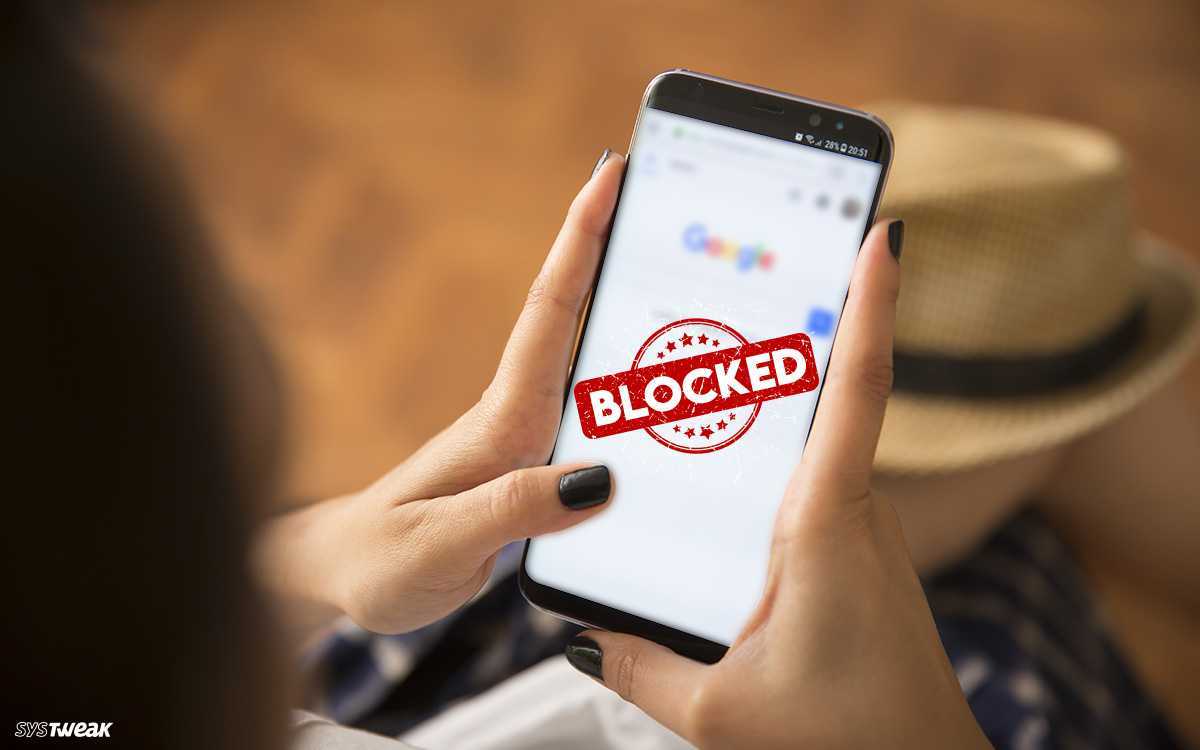There are many reasons why you might want to block adult websites on your phone. Perhaps you have young children, and you want to prevent them from accessing inappropriate content.
Or maybe you simply want to avoid seeing ads and pop-ups on adult websites. Whatever your reason, there are a few easy ways to block adult websites on your phone.
How to Block Adults Websites on My Phone
Method 1: Use your phone’s built-in parental controls
Most phones have built-in parental controls that allow you to block certain types of websites and apps.
To access the parental controls on your phone, go to your phone’s Settings app and tap on “Parental Controls.”
From there, you can enable parental controls and choose which types of websites and apps you want to block.
Method 2: Use a third-party parental control app
If your phone’s built-in parental controls aren’t enough, you can download a third-party parental control app.
There are many different parental control apps available, both free and paid.
Some popular parental control apps include Qustodio, KidScreen, and Norton Family Premier.
Method 3: Use a VPN
A VPN (virtual private network) can also be used to block adult websites. A VPN encrypts your traffic and routes it through a server in another location.
This can make it difficult for your internet service provider (ISP) to track your online activity and block adult websites.
How to Block Adult Websites on Android?
There are two main ways to block adult websites on Android:
1. Use SafeSearch
SafeSearch is a Google feature that filters out explicit content from search results. To enable SafeSearch on Android, follow these steps:
- Open the Google app on your Android device.
- Tap on the three dots in the top right corner of the screen.
- Tap on “Settings.”
- Tap on “Search settings.”
- Scroll down to “SafeSearch filters” and tap on “Strict.”
- Tap on “Save.”
SafeSearch will now be enabled for all Google searches on your Android device.
2. Use a third-party parental control app
There are many different parental control apps available for Android devices. Some popular parental control apps include:
- Qustodio
- KidScreen
- Norton Family Premier
- Net Nanny
- Kaspersky Safe Kids
Parental control apps allow you to block specific websites and apps, set screen time limits, and track your child’s online activity.
To block adult websites using a third-party parental control app:
- Download and install the parental control app of your choice on your Android device.
- Create an account and sign in to the app.
- Follow the instructions in the app to block adult websites.
- Once you have blocked adult websites using one of these methods, your child will no longer be able to access them on their Android device.
How to block adult content on Google
Use SafeSearch.
SafeSearch is a Google feature that filters out explicit content from search results.
To enable SafeSearch, go to the Google SafeSearch settings page and select the desired filtering level.
SafeSearch is designed to detect porn and other explicit content as well as graphic violence on Google search.
If Google’s system detects that a user is under the age of eighteen, the content will be automatically filtered, even if the SafeSearch settings aren’t changed.
To block adult content on Google using SafeSearch:
- To set up Chrome SafeSearch simply open this Google app, click on the More icon, and select Settings from the list of options.
- Now choose General and click on SafeSearch.
- Finally hit the Save button at the bottom of the screen.
- Strict: This setting blocks all explicit content from search results.
- Moderate: This setting blocks some explicit content from search results, such as images and videos.
- Off: This setting does not filter any content from search results.
- Click the Save button.
Use the Google Play Restrictions
- To set up the parental controls, click the Google Play Store icon to open the app, and then click on the profile icon on the top right-hand side of the Play Store home screen.
- Tap Settings, then Family, then Parental Controls.
- Now turn on Parental Controls. To protect these settings, choose a PIN.
- Next, select the type of content you want to filter and choose how to restrict access. And Next, select the type of content you want to filter and choose how to restrict access. And you’re done!
Conclusion
Blocking adult websites on your phone is a relatively easy way to protect yourself and your children from inappropriate content.
There are a few different methods you can use, including using your phone’s built-in parental controls, using a third-party parental control app, or using a VPN.
FAQs on how to block adults websites on my phone
To see if your phone has built-in parental controls, go to your phone’s Settings app and look for a category called “Parental Controls.” If you see this category, then your phone has built-in parental controls.
The best parental control app for you will depend on your individual needs and budget. Some popular parental control apps include Qustodio, KidScreen, and Norton Family Premier.
A VPN (virtual private network) encrypts your traffic and routes it through a server in another location. This makes it difficult for your internet service provider (ISP) to track your online activity and block adult websites.
References
Recommendations
- How Many Acres in a Square Mile: Demystifying Land Measurement
- How to Measure Hips: Accurate Body Measurements
- How Many Pints Are in a Quart: Clearing Up Liquid Measurement Confusions
- How Many Ounces in a Quart Breaking Down Volume Measurements
- How Many Ounces in a Pint: Navigating Through Measurement Unit