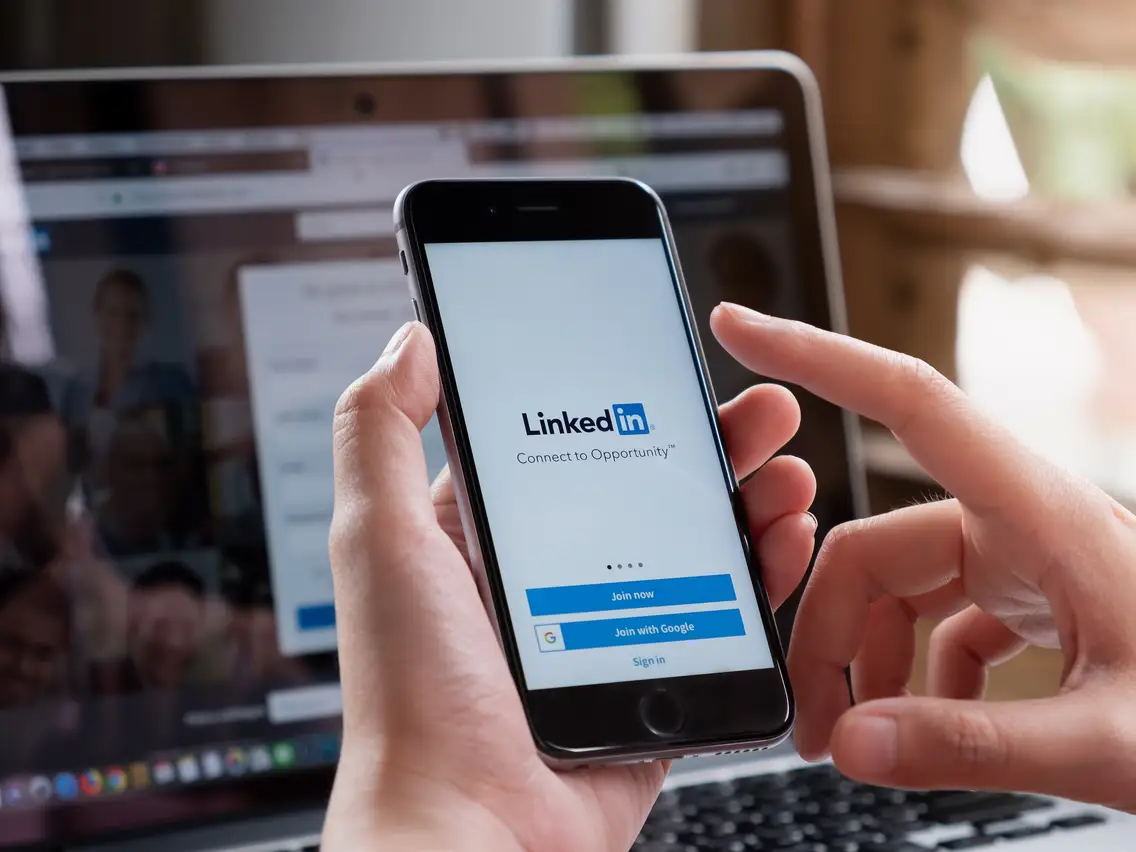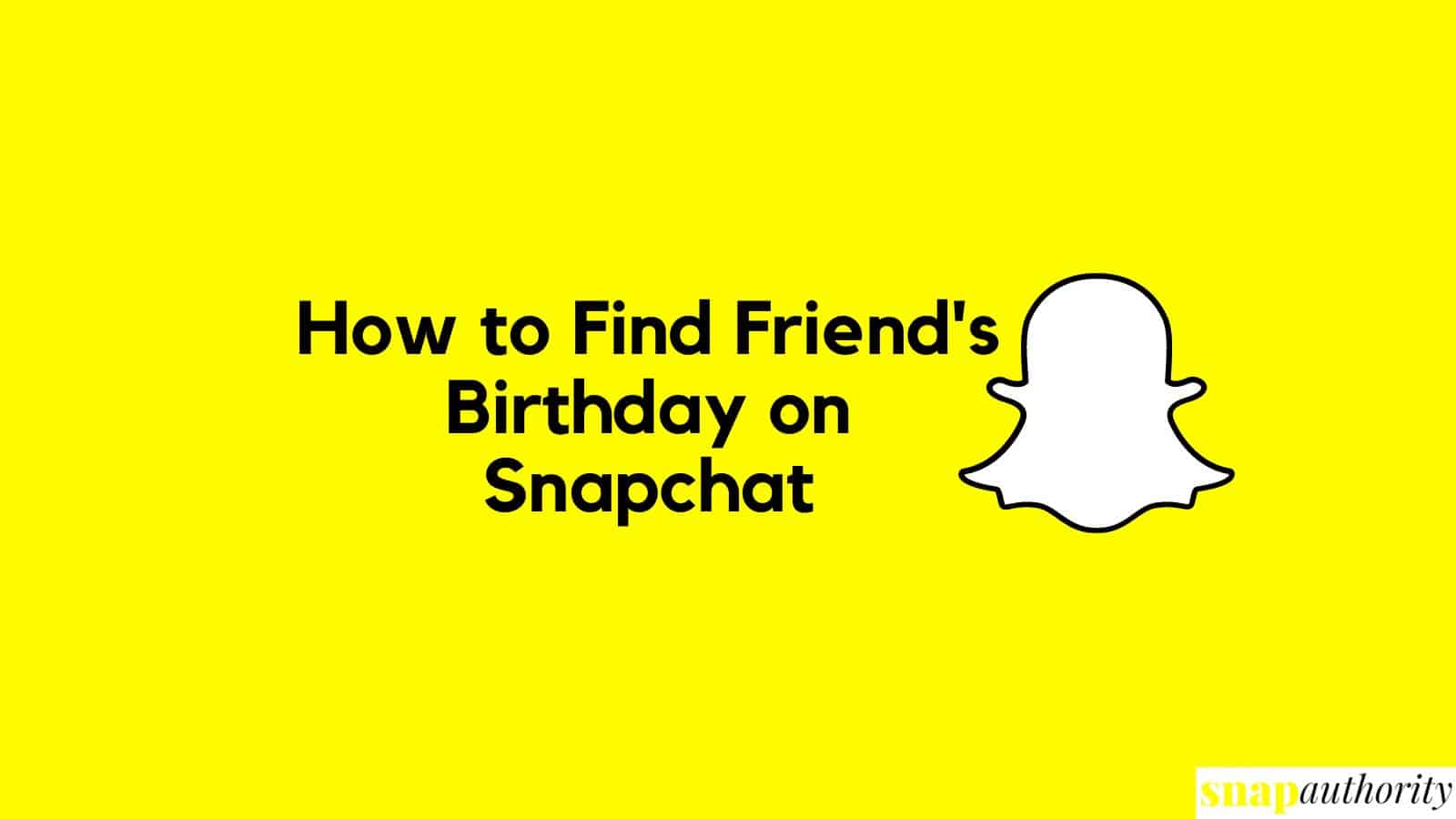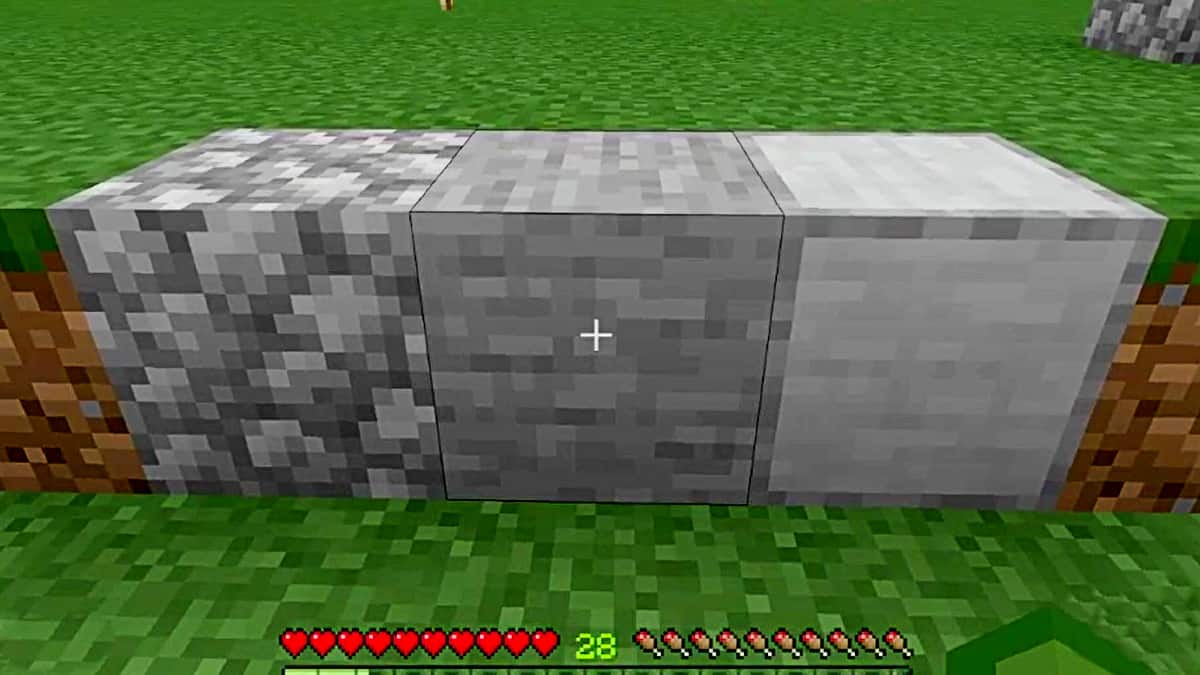LinkedIn Premium is a paid subscription service that offers additional features to LinkedIn users, such as access to insights on other users’ profiles, the ability to send InMail to anyone on LinkedIn, and more. If you’re no longer interested in LinkedIn Premium, you can cancel your subscription at any time.
How do I cancel LinkedIn premium on iOS?
To cancel your LinkedIn Premium subscription on iOS:
Open the LinkedIn app.
Tap your profile picture in the top left corner.
Tap Premium features.
Tap the Dropdown next to Subscription details under Premium Account and Features.
Tap Manage subscription.
You’ll be redirected to the Manage Premium account settings page.
Tap Cancel subscription.
Follow the prompts to complete the cancellation.
Note: If you subscribed to LinkedIn Premium via iTunes or the App Store prior to June 1st, 2020, you can’t cancel your subscription directly on LinkedIn. You’ll need to cancel your subscription through iTunes or the App Store. To do this:
Open the Settings app on your iOS device.
Tap your name at the top of the screen.
Tap Subscriptions.
Find your LinkedIn Premium subscription and tap it.
Tap Cancel Subscription.
Confirm your cancellation.
Important: Once you cancel your LinkedIn Premium subscription, you’ll lose access to all Premium features at the end of your current billing cycle.
How do I unsubscribe from LinkedIn on Apple?
Apple will review your request and may cancel your subscription immediately. If your request is not approved, you will need to wait until the end of your current billing cycle to cancel your subscription.
To unsubscribe from LinkedIn on Apple, you need to cancel your LinkedIn Premium subscription through the iTunes subscription management settings page.
Here are the steps:
Open the Settings app on your Apple device.
Tap your name at the top of the screen.
Tap Subscriptions.
Find your LinkedIn Premium subscription in the list. If you don’t see it, you may be signed in with the wrong Apple ID.
Tap Cancel Subscription.
Confirm that you want to cancel your subscription.
You will continue to have access to LinkedIn Premium features until the end of your current billing cycle. After that, you will be downgraded to a free LinkedIn account.
How do I cancel LinkedIn premium on my phone?
To cancel LinkedIn Premium on your phone, you can either do it through the LinkedIn app or through the Google Play Store or Apple App Store.
Note that it can take up to 48 hours for the cancellation to be processed. Once it is processed, your subscription will expire at the end of your current billing cycle.
Through the LinkedIn app:
Open the LinkedIn app and tap your profile picture.
Tap Premium features.
Tap the Manage subscription button under Premium Account and Features.
Tap Cancel subscription.
Follow the prompts to complete the cancellation process.
Through the Google Play Store:
Open the Google Play Store app.
Tap your profile picture in the top-right corner.
Tap Payments & subscriptions.
Tap Subscriptions.
Find LinkedIn Premium in the list of subscriptions and tap Manage subscription.
Tap Cancel subscription.
Follow the prompts to complete the cancellation process.
Through the Apple App Store:
Open the Settings app on your iPhone or iPad.
Tap your name at the top of the screen.
Tap Subscriptions.
Find LinkedIn Premium in the list of subscriptions and tap it.
Tap Cancel Subscription.
Follow the prompts to complete the cancellation process.
How Do You Cancel LinkedIn Premium Using a Browser
To cancel your LinkedIn Premium subscription using a browser, follow these steps:
Go to LinkedIn: https://www.linkedin.com and log in to your account.
Click the Me icon at the top of the page.
Select Premium features from the dropdown menu.
Click Manage subscription under Premium Account and Features.
On the Manage Premium account page, click Cancel subscription.
Follow the prompts to complete the cancellation process.
Once you have canceled your subscription, your Premium features will expire at the end of your current billing cycle.
If you purchased your LinkedIn Premium subscription through the Google Play Store, you will need to cancel it through Google Play. To do this, follow these steps:
Go to Google Play: https://play.google.com and log in to your account.
Tap the three horizontal lines in the top left corner of the page.
Select Subscriptions.
Find your LinkedIn Premium subscription and tap Cancel.
Follow the prompts to complete the cancellation process.
Once you have canceled your subscription, your Premium features will expire at the end of your current billing cycle.
How to Cancel Linkedin Premium before trial ends
To cancel your LinkedIn Premium subscription before the trial ends, you can follow these steps:
Go to the LinkedIn website and sign in to your account.
Click the Me icon at the top of the page.
Select Premium features from the dropdown menu.
Click Manage subscription under Premium Account and Features.
Click Cancel subscription.
Follow the prompts to complete the cancellation process.
Note: You must cancel your subscription at least 24 hours before the end of your trial period to avoid being charged for the next billing cycle.
How to Get a Refund from LinkedIn Premium
If you are not satisfied with your LinkedIn Premium subscription, you can request a refund within 30 days of signing up. To do this, you can contact LinkedIn customer support.
Here are the steps to contact LinkedIn customer support:
Go to the LinkedIn Help Center.
Click Contact us at the bottom of the page.
Select Billing and payments from the dropdown menu.
Select I want to request a refund.
Click Continue.
Follow the prompts to submit your refund request.
Note: LinkedIn may not grant refunds for all requests, and they may require you to provide a reason for your refund request.
How to Cancel Your LinkedIn Premium Sales Navigator Account
To cancel your LinkedIn Premium Sales Navigator account, follow these steps:
Sign in to Sales Navigator.
Move your cursor over your photo at the top right of your homepage and select Settings from the dropdown.
Under Account Type, click Cancel Subscription.
A popup will appear and will take you through the short cancellation process.
If you purchased your Sales Navigator subscription through the Google Play Store or Apple App Store, you will need to cancel it through the respective app store.
If you are a member of a Sales Navigator team account, you will need to contact your team admin to cancel your account.
Important: Once you cancel your Sales Navigator subscription, you will lose access to all Sales Navigator features, including:
Advanced search filters
Lead recommendations
Lead outreach tools
Sales insights
InMail credits
Your Sales Navigator account will be cancelled at the end of your current billing cycle. If you cancel your subscription after your next billing date, you will still be charged for the full billing cycle.
To avoid being charged for another billing cycle, be sure to cancel your subscription at least one day before your next scheduled billing date.
Conclusion
Once you cancel your LinkedIn Premium subscription, you’ll lose access to all Premium features at the end of your current billing cycle. You can still use LinkedIn for free, but you’ll only have access to basic features.