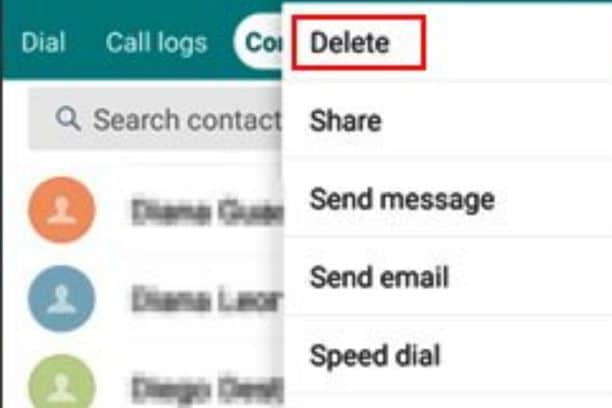Ah, the digital age—where your Android smartphone feels like a second brain, storing everything from grocery lists to the phone numbers of people you met once at a party three years ago. But as life changes, so does your need to manage those contacts.
Maybe you’re decluttering your digital space, cutting ties with someone, or perhaps you’re simply making room for new connections.
Whatever the reason, knowing how to delete a phone number on your Android device can be both liberating and practical. Stick around, and we’ll navigate this together.
Table of contents
How to delete a phone number on Android
If you find your Android’s contact list cluttered and think it’s high time for a refresh, you’ve come to the right place. Here’s a step-by-step guide on how to delete a phone number from your Android device.
- Unlock Your Phone: Swipe, tap, or enter your passcode to access your home screen.
- Navigate to Contacts: Find the Contacts app on your home screen or app drawer and tap to open it.
- Search for the Contact: Scroll through your contact list or use the search bar to quickly locate the contact you wish to delete.
- Select the Contact: Once you’ve located the contact, tap on their name to view details.
- Tap the Menu: Usually represented by three vertical dots, tap this icon to reveal a drop-down menu.
- Choose ‘Delete’: From the drop-down menu, tap on the ‘Delete’ option. A pop-up window will appear for confirmation.
- Confirm Deletion: Tap ‘OK’ or ‘Delete’ on the pop-up window to confirm that you want to remove the contact.
And voila! You’ve successfully deleted a contact from your Android device. Simple, isn’t it? Keep this guide handy for the next time you want to declutter your digital Rolodex.
Read: How to Pin Someone on Snapchat Android?
How do I delete SIM contacts on Android?
If you’ve stored contacts on your SIM card and now want to clear out some space or simply declutter, then deleting SIM contacts on an Android device requires a slightly different procedure than removing phone contacts. Here’s how:
- Unlock Your Phone: Access your home screen by unlocking your Android device.
- Go to Contacts App: Navigate to the Contacts app and open it.
- Switch to SIM Contacts: Typically, there’s an option in the menu (often represented by three vertical dots) to switch the view to SIM contacts. Tap on that.
- Select the Contact: Scroll to find the SIM contact you want to delete and tap on it.
- Delete Option: Tap the menu icon (three vertical dots) again, and you should see a ‘Delete’ option. Tap on it.
- Confirm: A confirmation dialog box will pop up. Confirm the deletion by tapping ‘OK’ or ‘Delete.’
And there you have it! You’ve successfully deleted a contact from your SIM card on an Android device. Keep this in mind the next time you need to make room on your SIM or streamline your contacts list.
How do I remove a phone number from my Google account?
Removing a phone number from your Google account is a straightforward process but is crucial for various reasons, from privacy concerns to simply updating your information.
To get started, go to your Google Account settings by navigating to ‘myaccount.google.com.’ Once you’re there, click on ‘Personal info’ in the left sidebar. You’ll see a section labeled ‘Contact info’ where your phone numbers are listed.
Click on ‘Phone,’ and you’ll be presented with your associated phone numbers. Next to the number you want to remove, click on the ‘Edit’ icon (usually a pencil), followed by the ‘Remove’ option. You might have to enter your Google password to confirm the change. Voila! Your phone number is now removed from your Google account.
Also, read: How to Make a Group Chat on Snapchat | Android and IOS
FAQs
To delete multiple contacts on Android, open the Contacts app, tap and hold one contact, and then select others. Tap the trash icon.
To permanently delete a phone number, remove it from your phone’s Contacts app and also unlink it from any synced accounts like Google. Double-check to ensure it’s gone.
Some phones restrict the direct deletion of SIM contacts for security reasons. You may need specific apps or settings adjustments to delete contacts stored on the SIM card.
Conclusion
Wrapping up, deleting a phone number on Android is a straightforward process once you know the steps. Whether it’s tidying up your contact list or maintaining privacy, understanding how to manage your contacts is essential. Don’t forget to backup important numbers before you hit that delete button!
References
- businessinsider.com – How to delete contacts on your Android device to clear out numbers you don’t need
- wikihow.com – How to Delete an Android Contact