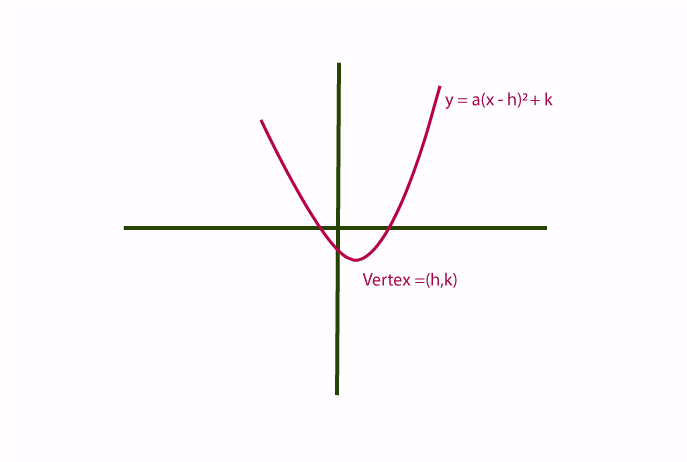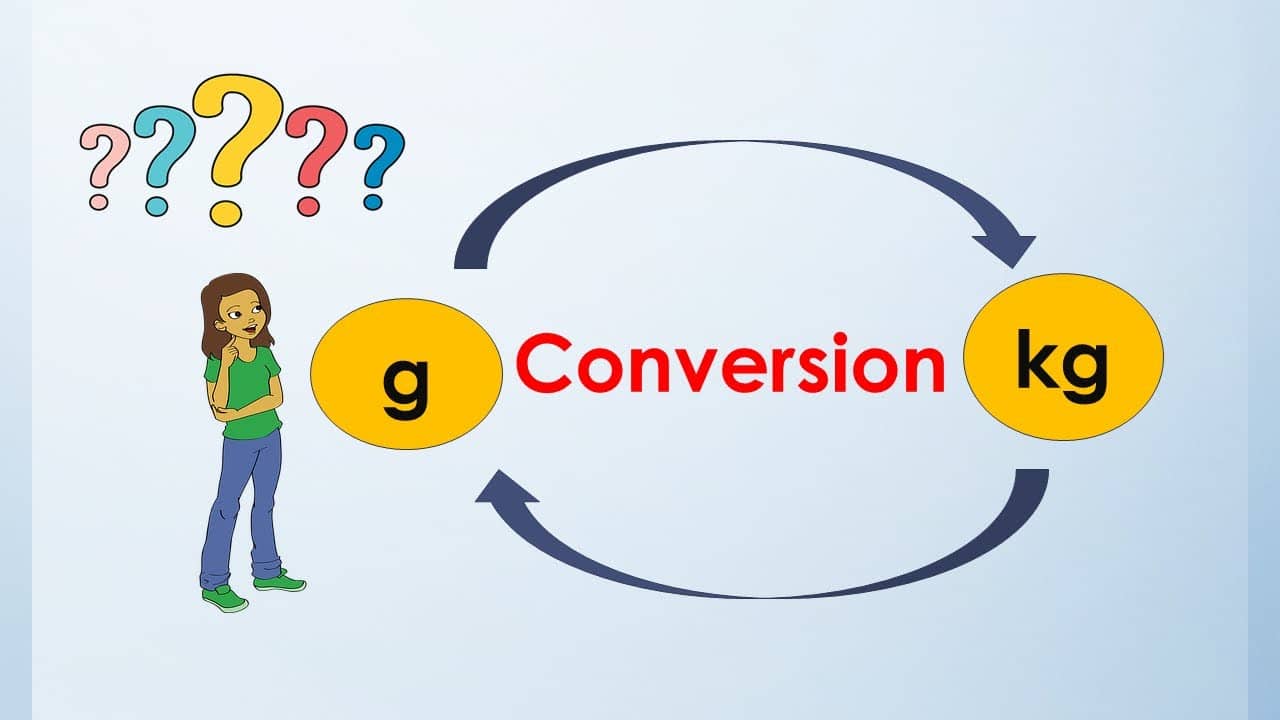Are you ready to take a walk on the darker side of Snapchat? Dark mode has become popular in many apps, offering a more eye-friendly experience while adding a touch of elegance.
If you’re curious about how to make Snapchat in dark mode and want to stand out from the crowd with its sleek design, then this article is for you.
We’ll break down step-by-step instructions so that even those who are not tech-savvy can easily navigate their way through transforming their Snapchat into an enchanting realm of darkness. So, let’s dive in and discover how you can join the dark side effortlessly!
Table of contents
How to Make Snapchat on Dark Mode
To begin enjoying Snapchat in dark mode, follow these easy steps:
- Update Your Snapchat App:
- To access dark mode, ensure your Snapchat app is current. Go to your device’s app store, search for Snapchat, and update to the latest version if needed.
- Activate Dark Mode on Your Device:
- Dark mode settings vary depending on your device. Enable dark mode in your device’s settings before applying it to Snapchat. On most smartphones, you can find this in the display settings.
- Access Snapchat Settings:
- Open your Snapchat app and log in if you haven’t already. Tap on your profile icon in the upper-left corner to access your profile.
- Go to App Settings:
- Scroll down to the “Settings” option and tap on it to access your app settings.
- Enable Dark Mode:
- Look for the “App Appearance” or “Appearance” option in your Snapchat settings. Toggle the dark mode switch to enable it.
To turn dark mode off, follow the same steps and select Light Mode from the App Appearance menu.
Dark mode is a great way to save battery life on your phone and reduce eye strain. It is also a more stylish and modern look for your Snapchat app.
Here are some of the benefits of using dark mode on Snapchat:
- Save battery life: Dark mode can help save battery life on your phone by reducing the screen’s brightness. This is especially beneficial for OLED displays, which are more common in modern smartphones.
- Reduce eye strain: Dark mode can help to reduce eye strain by making the screen easier to look at. This is especially important if you use Snapchat for long periods of time.
- Stylish and modern look: Dark mode gives Snapchat a more stylish and modern look. It is also a more discreet way to use Snapchat, especially if you are in a dark environment.
If you are not sure whether or not you like dark mode, you can try it out and see how it feels. You can always switch back to light mode if you prefer.
Read ALSO: How to Kick Someone from a Snapchat Group
How to Make Snapchat on Dark Mode IOS
To make Snapchat on dark mode on iOS, follow these steps:
- Open the Snapchat app.
- Tap on your Bitmoji icon in the top left corner of the screen.
- Tap on the Settings cog in the top right corner of the screen.
- Scroll down and tap on App Appearance.
- Select Dark Mode from the menu.
- Tap Restart Now for the settings to take effect.
Your Snapchat app will now be in dark mode.
Customizing Dark Mode
Once you’ve enabled dark mode, you can further customize your Snapchat experience to suit your preferences. Here’s how:
Adjusting to Your Liking
- Change Theme:
- Some devices offer different dark mode themes. Explore these options and select the one that suits your taste.
- Brightness Control:
- Adjust the brightness of dark mode to ensure it’s comfortable for your eyes, especially in low-light environments.
- Font Size and Style:
- Customize the font size and style in the app to match your personal preferences.
Read Also: What Does GTS Mean on Snapchat?
Frequently Asked Questions
Yes, dark mode is available for both iOS and Android devices. Just follow the respective steps mentioned earlier.
Yes, dark mode can help save battery life on devices with OLED or AMOLED screens, as it uses less power to display dark colors.
Dark mode is ideal for low-light environments. However, switching back to the regular mode might be more convenient in bright daylight.
Currently, Snapchat doesn’t offer a built-in feature to schedule dark mode. You’ll need to enable or disable it manually.
No, enabling dark mode won’t affect the quality of your Snapchat photos and videos. It’s purely a cosmetic change.
Dark mode works across all Snapchat features, ensuring a consistent user experience.
Conclusion
Dark mode enhances the aesthetics of Snapchat and contributes to a more comfortable and visually pleasing user experience. Following the steps outlined in this guide, you can effortlessly enable dark mode on Snapchat, making your interactions on the platform more enjoyable. So, why wait? Try it out and experience Snapchat in a whole new light.