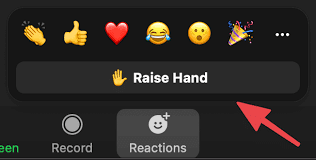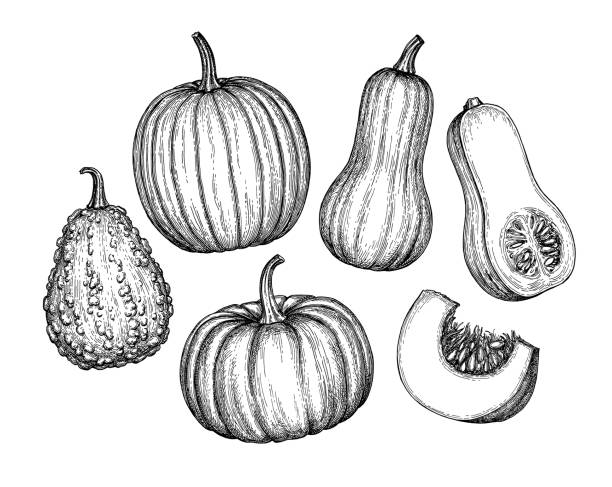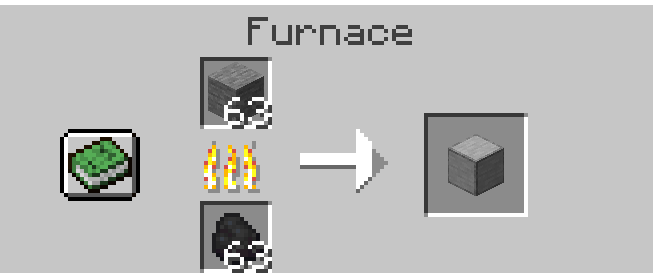Virtual meetings can be both exciting and challenging, and sometimes, simply knowing how to raise your hand can make a significant difference in the conversation.
In this guide, we’ll navigate the virtual landscape together, exploring the ins and outs of raising your hand in Zoom meetings to ensure your voice is heard and your participation is seamless.
Table of contents
How do I raise my hand in a Zoom meeting?
At the bottom of your Zoom window, you’ll find a toolbar. Look for the “Participants” button and click on it. This will open a sidebar with a list of meeting participants.
#2. Find the “Raise Hand” Option:
In the Participants list, you’ll see the “Raise Hand” button. It’s usually located at the bottom of the list. Click on it, and your virtual hand will be raised.
#3. Lower Your Hand (Optional):
If you wish to lower your hand after raising it, repeat the process. Click on the “Participants” button, find the “Lower Hand” option, and click on it.
Alternatively, you can use a keyboard shortcut to raise your hand:
On Windows: Press Alt + Y
On Mac: Press Option + Y
These simple steps ensure that you can easily engage with the meeting, signal your desire to speak, or participate in a non-verbal way.
See also: How to Use a Coping Saw
Can I lower my hand after raising it in Zoom?
Yes, you can lower your hand after raising it in Zoom. Here’s how you can do it:
Locate the Participants List:
If you’re on a computer, click on the “Participants” button at the bottom of the Zoom window. If you’re on the mobile app, find and tap on the “Participants” icon.
Find the “Lower Hand” Option:
In the Participants list, look for the option to “Lower Hand.” It might be displayed as a button or as text. Click on this option, and your raised hand will be lowered.
Confirmation:
After clicking the “Lower Hand” option, you’ll notice that your virtual hand icon disappears, indicating that your hand is no longer raised.
Lowering your hand is useful when you no longer wish to speak or contribute to the discussion. It’s a courteous way to inform the host and other participants that your input is no longer needed at that moment.
Check out: How Selling a House Works | What to Know Before Selling
Conclusion
Mastering the art of raising your hand in a Zoom meeting is a small yet impactful step toward effective virtual communication. Whether you’re just getting started, these simple steps ensure that your participation flows seamlessly.
Read also: How Smart Windows Work in Homes
Frequently Asked Questions
To raise your hand in Zoom, locate the “Participants” button at the bottom of your screen. Click on it, and a sidebar will appear. Look for the “Raise Hand” button, usually at the bottom of the participants’ list. Click on it.
Absolutely! If you’re on the Zoom mobile app, tap the “Participants” icon, find the “Raise Hand” option, and tap it.
If you can’t find the “Raise Hand” button, it might be under the “More” button (…) in the participants’ list. Alternatively, your host may have disabled this feature. In such cases, consider using the chat function to express your intention to speak.
Yes, Zoom offers keyboard shortcuts for quick actions. To raise your hand, press Alt + Y (Windows) or Option + Y (Mac). Remember to check your Zoom settings, as the host may need to enable this feature for participants.
Absolutely. If you’ve raised your hand and wish to lower it, navigate back to the “Participants” list, find the “Lower Hand” option, and click on it. This informs the host that you no longer wish to speak or contribute at that moment.
References
- ucl.ac.uk– how to raise hand in zoom
- support.zoom.com– how to raise hand in zoom