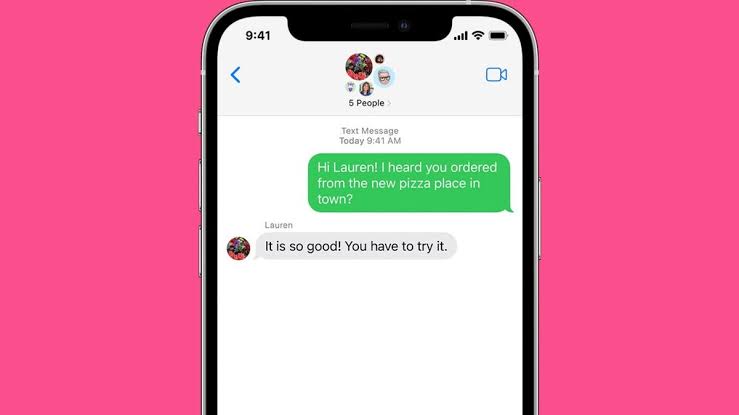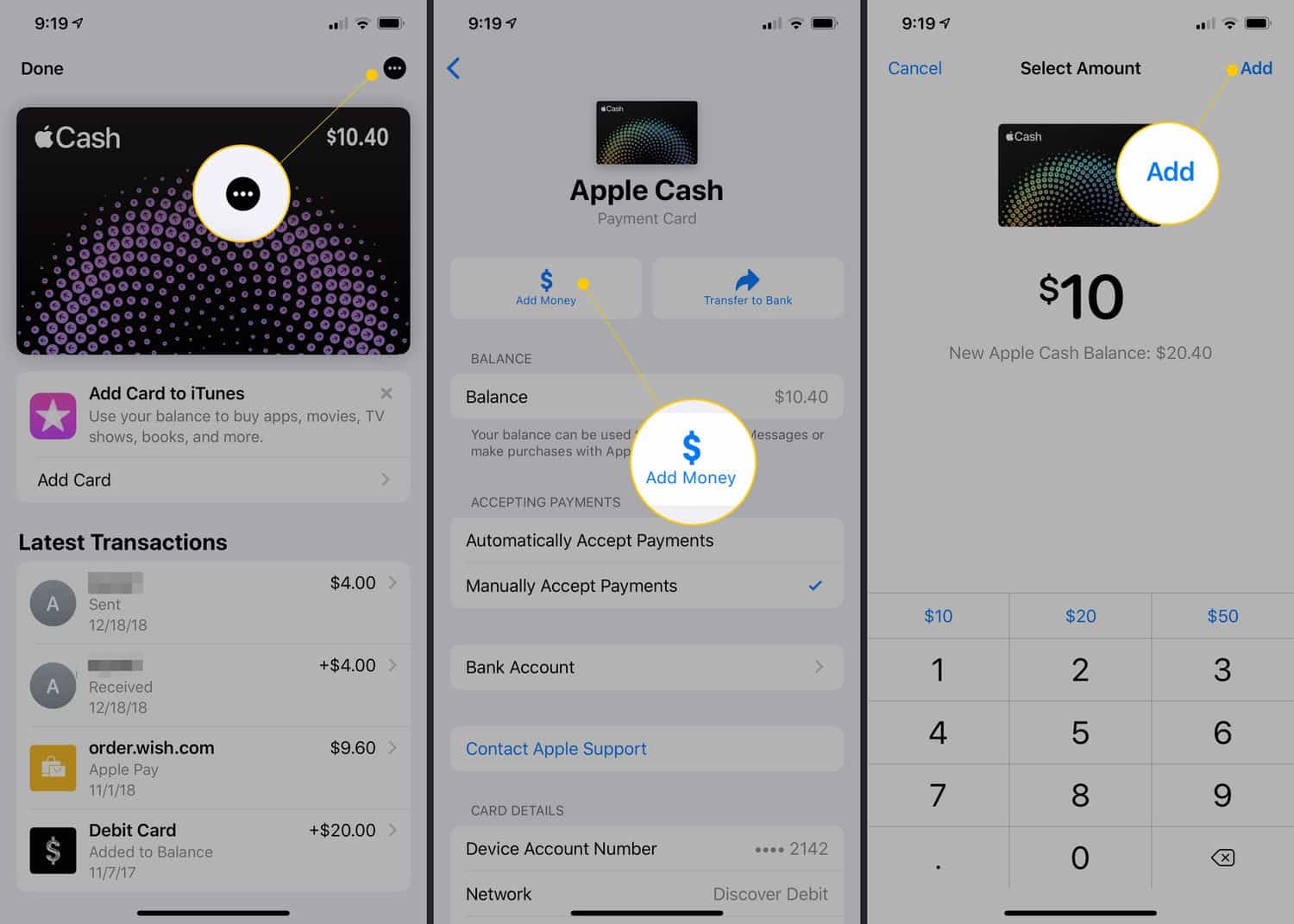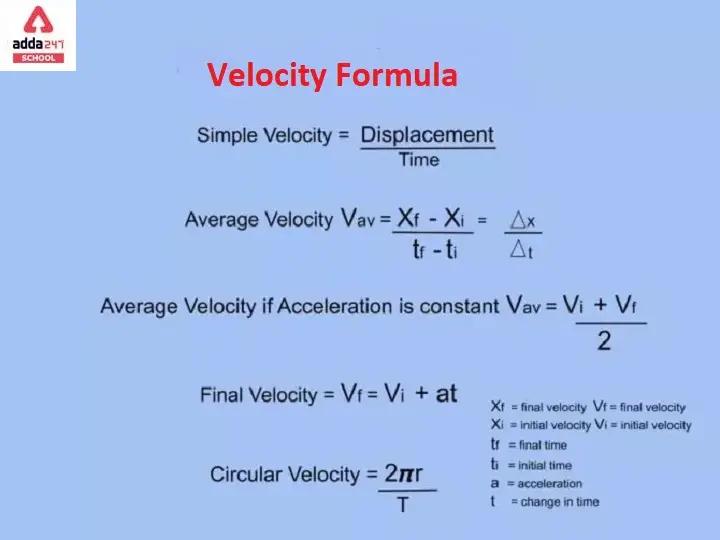Group chats can be a breeding ground for lively discussions, shared interests, and a sense of community.
However, they can also become overwhelming, distracting, and even detrimental to one’s mental well-being.
If you find yourself in a group chat that’s no longer serving you, don’t hesitate to make an exit.
On your iPhone, leaving a group chat is a straightforward process that takes just a few seconds.
Follow our guide below.
Table of contents
How to Leave a Group chat on iPhone
To bid farewell to a group chat on your iPhone, follow these simple steps:
Launch the Messages app: Locate the Messages app on your iPhone and tap on it to open it.
Access the group chat: Scroll through your message list until you find the group chat you want to leave.
Initiate the exit process: Tap on the group chat name at the top of the screen. This will reveal a list of participants in the group.
Scroll for the option: Scroll down the list of participants until you find the “Leave this Conversation” option.
Confirm your departure: Tap on the “Leave this Conversation” option and confirm your decision when prompted.
Congratulations! You have successfully removed yourself from the group chat.
Important Tips About Leaving a Group chat on iPhone
Consider timing: If you anticipate that your departure might cause a stir, choose a time when the group chat is less active.
Mute the chat first: If you want to ease into your exit, mute the chat before leaving. This will prevent notifications from popping up on your device.
Address the group: If you feel comfortable, you can politely inform the group of your decision to leave. A simple “Thank you for the chats” or “I’m taking a break from group chats” should suffice.
How to mute a group text message on iPhone
Open the Messages app on your iPhone.
Find the group text message that you want to mute and tap on it.
Tap on the names at the top of the screen.
Scroll down and tap on the “Hide Alerts” option.
A pop-up will appear asking you to confirm that you want to mute the chat. Tap on “Mute.”
The chat will now be muted, and you will no longer receive notifications for new messages in the group.
To unmute a group text message, follow the same steps and tap on “Unhide Alerts” instead of “Hide Alerts.”
How Else can I mute group text messages on iPhone
You can also mute a group text message by swiping left on it and tapping on the bell icon with a line through it.
If you have a lot of group text messages, you can use the search bar at the top of the Messages app to find the one you want to mute.
You can also mute all group text messages by going to Settings > Notifications > Messages and turning off the “Allow Notifications” switch.
Conclusion
Leaving a group chat on your iPhone is a simple yet powerful way to reclaim control of your digital space. It allows you to prioritize your well-being, focus on meaningful interactions, and create a more harmonious virtual environment for yourself.
Remember, it’s perfectly okay to prioritize your own peace of mind, and leaving a group chat is not a sign of weakness or disengagement. It’s an act of self-care, and it deserves no apologies.
References
- apps.apple.com
- support.apple.com
- www.guidingtech.com
Recommendations
- How to Draw a Feet: Anatomical Illustration Skill
- How to Talk to Your Cat About Gun Safety: Humorous Pet Communication
- How Long Does Pre-Workout Last: Fitness Supplement Understanding
- How to Tell if Sinus Infection Has Spread to Brain: Health Risk Awareness
- How Long is a Score – Historical Time Understanding