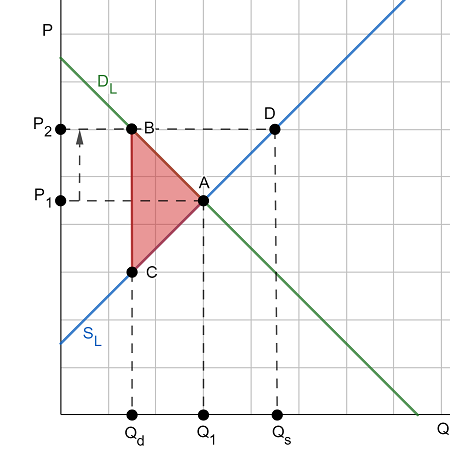Gone are the days when recording audio was confined to professional studios.
With your iPhone in hand, you have a powerful tool to capture crystal-clear audio anytime, anywhere.
Whether you’re a content creator, podcaster, or simply someone who appreciates high-quality recordings, this guide will elevate your digital recording expertise.
Table of contents
- Can I record phone calls on my iPhone?
- Can I use an external microphone with my iPhone for better audio recording quality?
- How much storage space do voice recordings take up on an iPhone?
- Is there a limit to how long I can record audio on my iPhone?
- How to Record Audio on iPhone
- Frequently Asked Questions
- Conclusion
- References
- Recommendations
Read Also: How to Draw a Fairy Easy | Simple Guidelines to Initiate
Can I record phone calls on my iPhone?
Yes, you can definitely record phone calls on your iPhone. There are a few different methods you can use to do this.
One option is to use a third-party app specifically designed for call recording, such as TapeACall or Call Recorder.
These apps usually require a subscription or one-time purchase, but they make it easy to record and save your phone calls.
Another option is to use the built-in recording feature in the Voice Memos app. Simply start a new recording and then merge it with your phone call using the conference call feature.
Keep in mind that laws regarding call recording vary by location, so be sure to familiarize yourself with the legal requirements in your area before recording any calls.
Can I use an external microphone with my iPhone for better audio recording quality?
Yes, you can definitely use an external microphone with your iPhone to improve the audio recording quality.
There are many high-quality microphones available that are compatible with iPhones, and they can significantly enhance the sound clarity and reduce background noise in your recordings.
By using an external microphone, you can capture clearer and more professional-sounding audio for podcasts, interviews, videos, or any other content you create on your iPhone.
Read ALSO: How to Draw a Pumpkin: Artistic Tips for Autumn Illustrations
How much storage space do voice recordings take up on an iPhone?
The amount of storage space voice recordings take up on an iPhone can vary depending on the length and quality of the recordings.
Generally, a one-minute voice recording can take up around 1 MB of storage space if it’s of standard quality. However, higher-quality recordings or longer durations can take up more space.
If you find that your voice recordings are taking up too much space on your iPhone, consider transferring them to a computer or cloud storage to free up some room.
Additionally, you can adjust the recording settings on your iPhone to lower the quality and reduce the file size if storage space is a concern.
In all, being mindful of your recording settings and regularly managing your files can help ensure that voice recordings don’t overwhelm your iPhone’s storage capacity.
Is there a limit to how long I can record audio on my iPhone?
Yes, there is a limit to how long you can record audio on your iPhone. The maximum recording time for audio on an iPhone is determined by the available storage space on your device.
If you have plenty of free space, you can record for a longer duration without any issues. However, if your storage is nearly full, the recording time will be limited.
To maximize your recording time, consider transferring or deleting unnecessary files from your iPhone to free up storage space.
Additionally, using external storage options such as cloud services or external hard drives can help extend the duration of your recordings.
Keep an eye on your available storage and manage it effectively to ensure that you can capture as much audio as needed without running into limitations.
How to Record Audio on iPhone
To record audio on your iPhone, you can use the Voice Memos app:
- Open the Voice Memos app on your iPhone
- Tap the large red button to start recording.
- Adjust the recording level by moving the microphone closer or farther away from the source
- To ensure better audio quality:
- Remove blocks and barriers.
- Position your device correctly.
- Speak loudly and clearly
Read ALSO: How to Change Apple Watch Band: Personalizing Your Device
Frequently Asked Questions
Yes, you can easily share your recorded audio files via email, messaging apps, or cloud services directly from your iPhone.
Yes, you can trim and edit your recordings within the Voice Memos app.
Yes, you can continue recording audio while using other apps on your iPhone.
Conclusion
With the right tools and techniques, you can unlock the full potential of your iPhone for audio recording.
From choosing the perfect app to mastering editing skills, this guide equips you with the knowledge to elevate your recordings to professional heights.