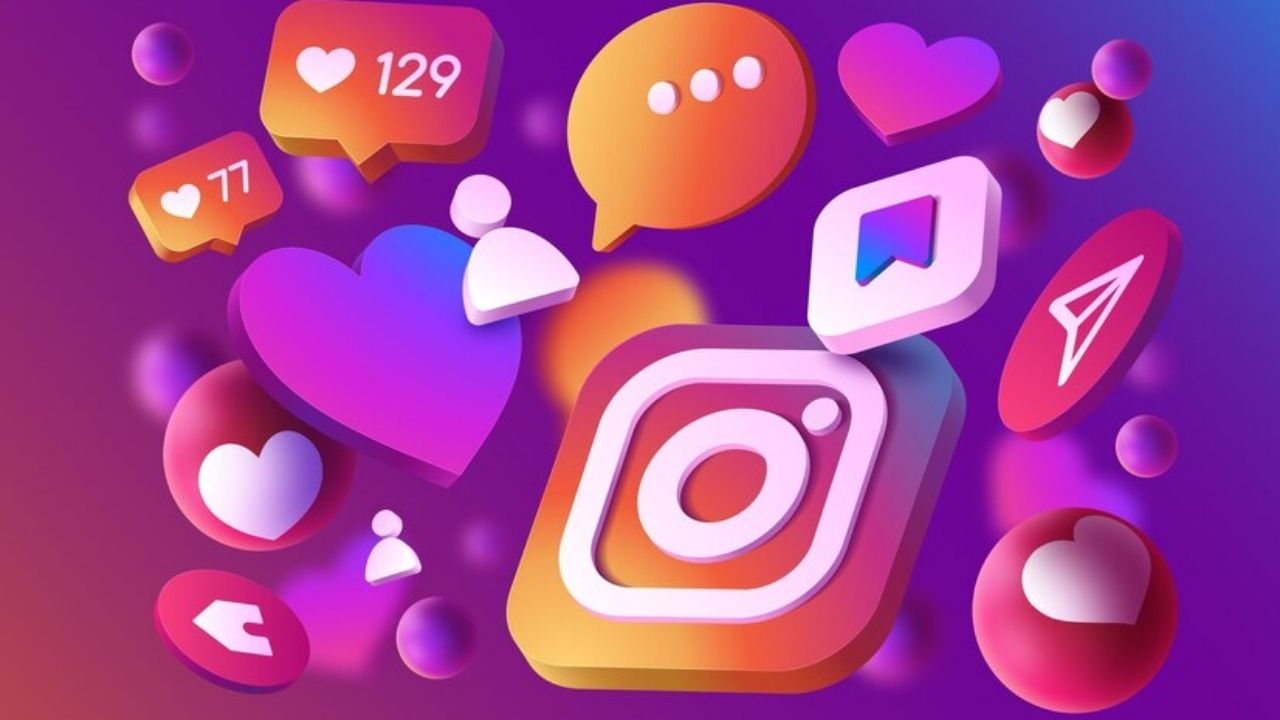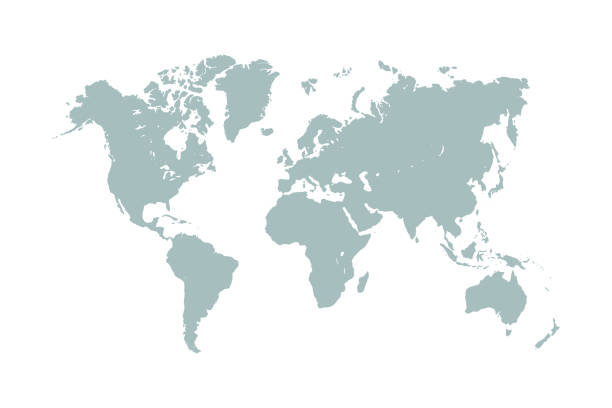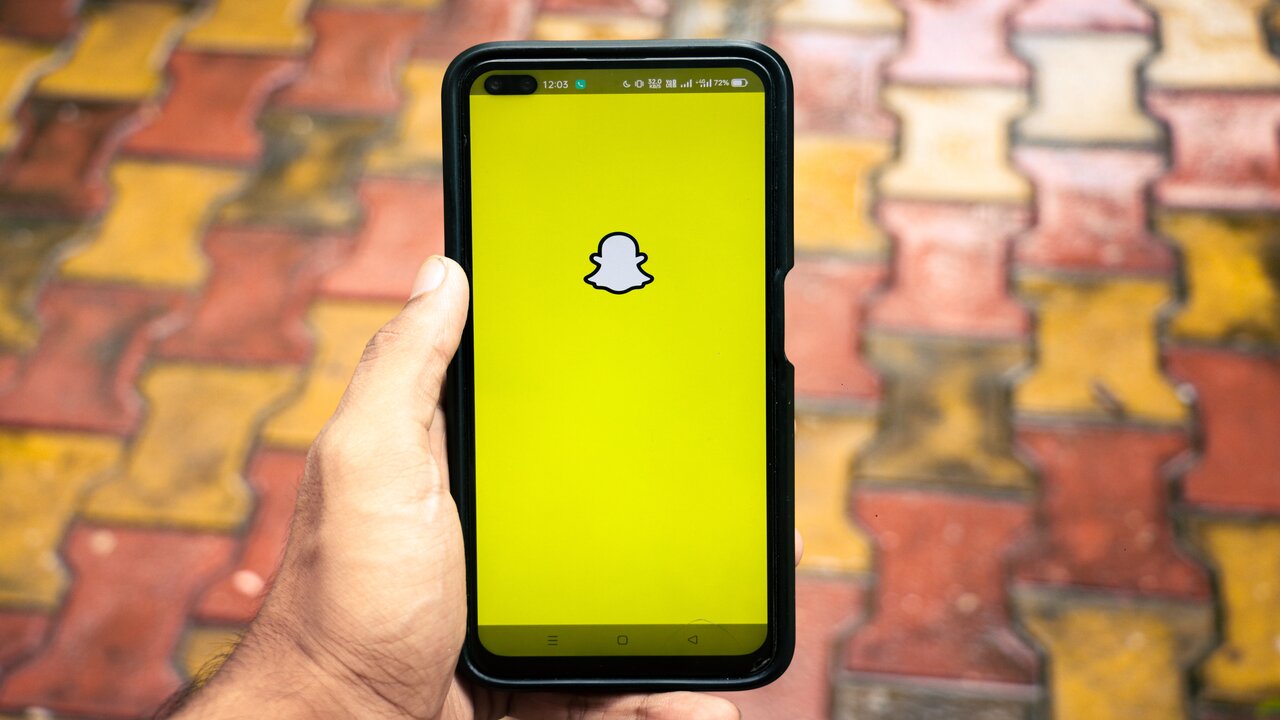Reposting Reels on Instagram can ensure that each Reel receives visibility, whether you aim to reshare your own creations or incorporate Reels from other users into your content mix. Both approaches have the potential to significantly boost your growth.
Here’s a guide on how to repost Reels on Instagram to your primary feed, create a new Reel from them, share them in your Stories, and even schedule these actions in advance.
Table of contents
Can You Repost A Reel On Instagram?
Yes… well, sort of. Reposting a Reel isn’t a built-in feature of Instagram so it’s not as simple as tapping a button. But there are several ways to do it — all covered below.
Reposting your own Reels: No extra tools are required.
How To Repost A Reel On Instagram
There are 3 main reasons to repost a Reel:
- Extend the reach of your existing content.
- Share Reels from your customers or influencer marketing partners.
- Curating and reposting Reels means you can post more often, which the Instagram Reels algorithm loves, without needing to invest more content creation time.
SEE ALSO: Top 70 Words that Begin and End with T (and How to Use Them)
How To Repost A Reel To Your Instagram Feed
Step 1: Download a repost app
As of now, reposting an Instagram Reel within the app isn’t a straightforward process, unlike the share function on other platforms. To reshare someone else’s Reel on your own profile, you must rely on external applications.
Numerous free alternatives are at your disposal, such as Repost (available for iOS and Android), Repost for Instagram (exclusively for iOS), and Reposta (accessible on iOS and Android), among others. To make an informed choice, consider evaluating recent ratings and reviews of these apps.
SEE ALSO: How to Hide Your Tagged Photos on Instagram
Step 2: Copy the link to the Reel
Locate the Reel you wish to repost and duplicate its link. When using Instagram on a web browser, this merely involves copying the web address.
However, if you’re within the mobile app, you can achieve this by tapping the three dots on the right-hand side and selecting “Link” to copy it.
Step 3: Paste the Reel link
After saving the link to your clipboard, launch the reposting application you’ve installed and insert the link. Some of these apps will automatically retrieve the link upon opening, while others might require you to paste it manually.
You may want to see How to Clear Draft on Instagram
Step 4: Create a caption
The majority of reposting applications will import the original creator’s caption, giving you the option to repost it verbatim or substitute it with your own text.
Additionally, you’ll need to select attribution settings. For instance, in Repost for Instagram, you can specify the corner for the attribution and choose between a black or white background.
Finally, click on the “Repost” button (or the corresponding function in your particular app), and then select “Feed” to share it as an Instagram post on your grid.
When reposting a Reel, ensure you:
- Keep the attribution label on.
- Tag the original creator in the text caption, ideally within the first line, especially if you’re also using their original caption.
- Also, tag them in the Reel posting settings within Instagram.
How To Repost An Instagram Reel As Your Own Reel
The process remains identical to the one explained earlier, with one crucial distinction: when reposting it as your own, you omit the attribution or credit label. Some reposting apps offer an option to remove this, so simply select that and follow the uncomplicated steps mentioned earlier.
However, it’s imperative to underscore that this method should exclusively be employed when sharing your own Reels. Reposting other individuals’ work without due credit is ethically questionable.
An exception to this is if you intend to repost someone else’s Reel and schedule it for a future release rather than an immediate post. In this scenario, it is vital to include proper credit in your caption and tag the original creator in the Reel.
This method is particularly useful for effortlessly resharing your Reels to maximize their longevity and expand their reach. It’s also handy when you want to publish the same Reel across multiple accounts owned by your brand.
Step 1: Download your Reel
There are various ways to download a Reel. In Instagram, go to your Reel, tap the 3 dots on the right, and tap Save to your device.
Step 2: Or, copy the link to the Reel
Should you choose to perform this action with a Reel that isn’t your own (and always remember to acknowledge the original creator with due credit), you won’t have the option to directly download it from Instagram. Instead, you should copy the link to the Reel, as discussed in the earlier section.
READ ALSO: How To Search Reels On Instagram Using My Phone
Step 3: Paste the link into an Instagram Reels downloader
Exercise caution, as there are numerous untrustworthy websites that aim to mislead you into inadvertently downloading malicious software. Given that these sites lack official endorsement from Instagram, my advice is clear “Do not engage with them in any way.”
However, since your purpose is to repost a Reel, let’s hypothetically consider how you could download it from the copied link. Several alternatives include websites like RepostApp or InstaVideoSave, as well as applications such as Instant Save (available on iOS and Android) or Reels Video Downloader (exclusive to Android).
Step 3: Post or schedule the saved Reel to Instagram
Post the Reel as you would any other by uploading the saved file from your phone to Instagram. Better yet, automatically schedule it for the best time to post with Hootsuite.
How to repost an Instagram Reel to Stories
You can share Reels from anyone to your Story right inside the Instagram app. (It just gets cut off after 15 seconds.) Watch our video, which will tell you how to repost a full 60-second Reel to your Instagram Story:
Step 1: Tap the share icon
Tap on the paper airplane icon. Tap Add Reel to your Story.
Step 2: Create and post your Story
Create your Story content. You could just share the Reel, but it’s a good idea to at least tag the original creator. Both as an extra way of crediting their work and because Instagram will send them an in-app notification that you shared their Reel.
In return, they could share your share. (So Meta-meta.) This can really boost your account if the original creator has a lot more followers than you.
Add any other text, emojis, stickers, polls, links, etc — like any other Instagram Story — and share it, or download it to schedule for later.
Creative ways to repost an Instagram Reel
1. Remix a Reel
This requires more time compared to a simple repost, as it entails generating your own content for the remixed portion. However, this approach has the potential to transform a mere share into a Reel that could go viral independently. Furthermore, it offers a greater degree of originality.
Of course, it’s crucial to ensure that the Reel you choose to remix aligns with your content strategy and brand identity and that your response is appropriate for your business. (By the way, in TikTok lingo, this is known as a “stitch.”)
Alternatively, you can opt to repost a Reel using the remix feature without introducing any new content, much like in the case of this dog video. Essentially, this means you’re utilizing someone else’s Reel.
SEE ALSO: Instagram Photo Can’t be Posted With My Phone
2. Use a template
Using templates can significantly save time when you intend to reutilize an audio clip in future Reels. You can effortlessly replace the existing clips with new ones, eliminating the need for manual synchronization to the audio or concerns about maintaining the rhythm.
Templates prove to be ideal for maximizing the usage of trending audio clips or for perennially popular trends, such as text-pointing Reels.
If you’ve created a Reel from a template, you can easily generate a new one by visiting that specific Reel on your profile and selecting the “Use template” option.
3. Pin a Reel to your profile
This isn’t an actual repost, but pinning a Reel keeps it at the top of your grid.
Most people will likely see it in their feeds, but for those who visit your profile, this can greatly extend the reach of your best content.
Go to the Reel you want to pin, tap the 3 dots, then Manage, and choose Pin to your Reels.
FAQs On How To Repost A Reel On Instagram
You can only repost Reels that are public or shared with you by the account owner. If a Reel is set to private, you won’t be able to access it for reposting unless the owner grants you access to their content.
Yes, there are several apps available that can help you repost Reels on Instagram, such as “Repost for Instagram” or “Regrammer.” Download one of these apps, follow the instructions, and you’ll be able to repost Reels easily.
Yes, you can post Reels on your feed through the in-built option.
Conclusion
Instagram Reels have become ubiquitous, captivating audiences and significantly enhancing the brand’s social media footprint, resulting in substantial business growth. By applying effective strategies, embracing inventive approaches, and mastering the art of reposting Reels on Instagram, you can maximize your impact.
References
- blog.hootsuite.com – How to Repost a Reel on Instagram (to Feed, Stories, and Reels)
- socialchamp.io – How to Repost a Reel on Instagram – A Beginners Guide for 2023