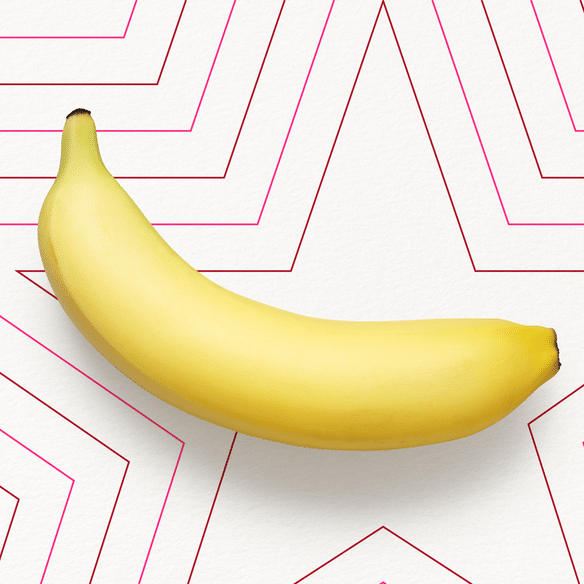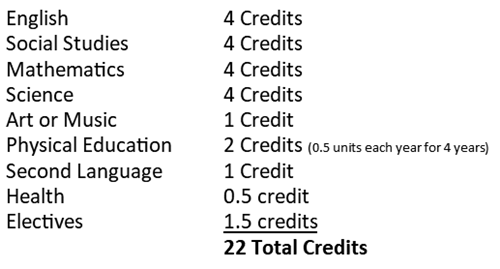Resetting your PS4 controller can be a helpful troubleshooting step if you’re experiencing issues with it.
It’s a simple process that can often resolve these issues quickly and easily.
In this article, I’m going to show you how to reset PS4 Controller.
Table of contents
Read Also: How to Draw a Fairy Easy | Simple Guidelines to Initiate
What is a reset command for a PS4 controller?
A reset for a PS4 controller is a simple process that can help resolve issues like connectivity problems or unresponsive buttons.
It’s important to note that resetting your PS4 controller will not delete any of your saved data or settings, so it’s a safe troubleshooting step to try if you’re experiencing any issues.
If you continue to have problems after resetting your controller, you may want to consider contacting Sony support for further assistance.
PS4 Controller Reset Methods
There are two main methods for resetting your PS4 controller: a soft reset and a hard reset.
- Soft reset: This is a simpler method and involves restarting the controller without losing any data or settings.
- Hard reset: This method will erase all data and settings on the controller, including any paired devices. It’s a more drastic measure, but it can be helpful if the soft reset doesn’t work.
Read ALSO: How to Draw a Pumpkin: Artistic Tips for Autumn Illustrations
How to Soft Reset PS4 Controller
To soft reset your PS4 controller, follow these steps:
- Locate the reset button: The reset button is a small, circular hole located on the back of the controller, near the L2 trigger.
- Use a paperclip: Insert a straightened paperclip or similar tool into the reset button hole.
- Press and hold: Press and hold the reset button for at least five seconds. The controller will turn off and then turn back on.
Your controller has now been soft-reset.
Read ALSO: How to Change Apple Watch Band: Personalizing Your Device
How to Hard Reset PS4 Controller
To hard reset your PS4 controller, follow these steps:
- Connect the controller to your PS4: Connect your controller to your PS4 using a USB cable.
- Go to Settings. On your PS4, go to Settings > Devices > Bluetooth Devices.
- Select your controller: Select your controller from the list of Bluetooth devices.
- Press Options: Press the Options button on your controller.
- Select Forget Device: Select Forget Device from the menu.
- Unplug the controller: Disconnect the USB cable from your controller.
- Put the controller into pairing mode: Press and hold the Share button and the PlayStation button on the controller for three seconds. The light bar will start flashing blue, indicating that the controller is in pairing mode.
- Reconnect the controller: Connect your controller to your PS4 using a USB cable or by pressing and holding the PlayStation button on the controller.
Your controller has now been hard reset.
How to Reset PS4 Controller
Generally, to reset a PS4 controller, you can simply use a small pin or paperclip to press the tiny reset button on the back of the controller.
Hold it down for a few seconds and then release it. This will reset the controller and allow you to pair it with your PS4 again.
Another way to reset the PS4 controller is by connecting it to the PS4 using a USB cable and then pressing the Reset button on the back of the controller.
Once you’ve done this, you can unplug the controller and it should be reset and ready to use.
I hope this helps! Let me know if you have any other questions about resetting your PS4 controller.
Frequently Asked Questions
You should only need to reset your PS4 controller if you’re experiencing problems with it.
No, resetting your PS4 controller will not delete your saved data. However, it will erase any paired devices.
If resetting your PS4 controller doesn’t work, there may be a hardware problem with the controller. You may need to contact Sony customer support for assistance.
Conclusion
Resetting your PS4 controller can be a helpful troubleshooting step if you’re experiencing issues with it.
By following the simple steps outlined in this guide, you can quickly and easily soft- or hard- reset your controller and get back to gaming.