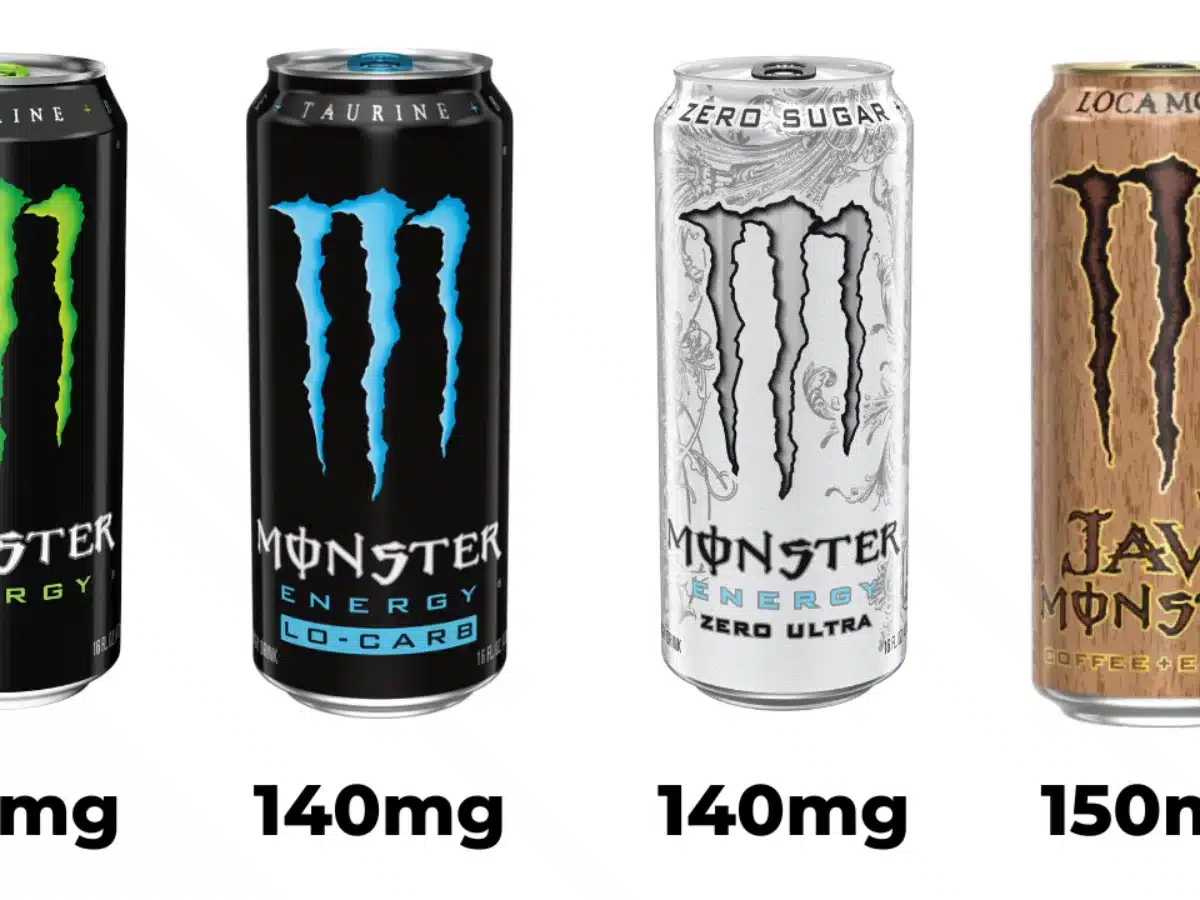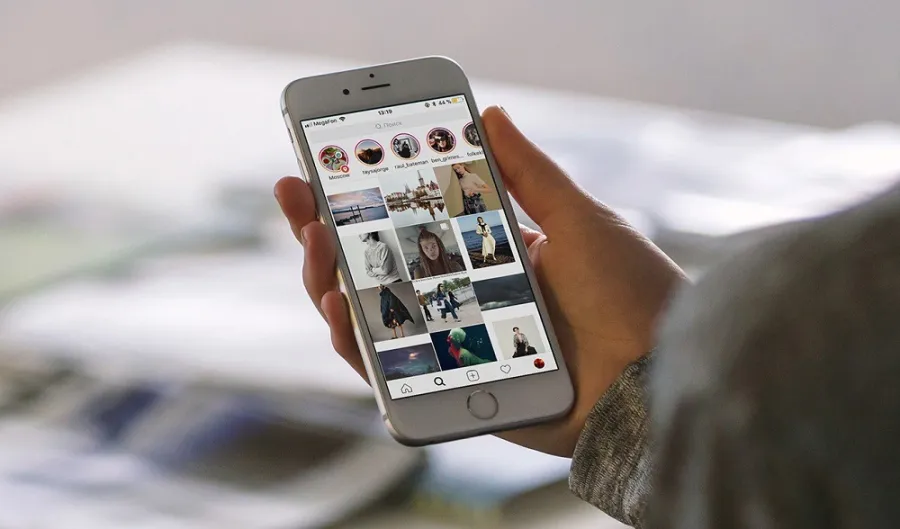How to Silence Apple Watch: Quiet Mode Activation
As technology becomes increasingly integrated into our daily lives, it is essential to find ways to control its impact on our environment.
Understanding how to utilize Quiet Mode on your Apple Watch effectively empowers you to harness the benefits of wearable technology while respecting the need for tranquility in various social settings.
Join us as we explore the step-by-step process of silencing your Apple Watch with ease and precision, enhancing both personal convenience and communal harmony.
Let’s unlock the potential for seamless silence with the simple activation of Quiet Mode on your trusty wrist companion.
Table of contents
What is Quiet Mode on Apple Watch?
Quiet Mode is a brilliant feature designed to temporarily silence notifications on your Apple Watch. It allows you to maintain your focus without being disrupted by constant pings and buzzes.
Benefits of Using Quiet Mode
- Uninterrupted Focus: Enjoy moments of uninterrupted concentration, whether in meetings, workouts, or during crucial tasks.
- Enhanced Privacy: Keep your notifications discreet, preventing prying eyes from glimpsing sensitive information.
- Improved Sleep: Activate Quiet Mode during bedtime to ensure a peaceful night’s rest.
Read ALSO: How to Turn on Apple Watch: A Quick Start Guide
How to Silence Apple Watch
- Wake Up Your Apple Watch:
- Tap the display or raise your wrist to wake up the Apple Watch.
- Access Control Center:
- Swipe up from the bottom of the watch face to access the Control Center. This is similar to swiping up on an iPhone.
- Locate Silent Mode Icon:
- In the Control Center, look for the silent mode icon. It looks like a bell. If the icon is highlighted in red, your Apple Watch is in silent mode.
- Toggle Silent Mode:
- Tap the silent mode icon to toggle it on or off. If the icon turns red, your watch is now in silent mode. If it’s gray, silent mode is turned off.
Alternatively, if you prefer using the iPhone to control the Apple Watch settings:
- Open the Watch App on iPhone:
- Open the Apple Watch app on your paired iPhone.
- Go to My Watch Tab:
- Tap on the “My Watch” tab at the bottom of the screen.
- Access Sound & Haptics:
- Select “Sound & Haptics” from the menu.
- Toggle Silent Mode:
- Find the “Silent Mode” option and toggle it on or off.
Following these steps will allow you to quickly and easily silence your Apple Watch.
How to Silence Apple Watch 8
Silencing your Apple Watch 8 can be a convenient way to avoid distractions and maintain focus throughout the day. To mute incoming notifications, swipe up from the watch face to access the Control Center, then tap the bell icon to enable Silent Mode.
Another method is to cover the watch display with your palm for three seconds, which activates the Cover to Mute feature. Additionally, using the iPhone’s Watch app allows you to customize notification settings and limit disruptions during specific times or activities.
An often overlooked aspect of silencing an Apple Watch 8 is managing app notifications individually. By accessing the Notifications section in the Apple Watch app on your paired iPhone, you can fine-tune which apps are allowed to deliver alerts to your wrist.
This level of customization ensures that only essential notifications reach you while maintaining peace and tranquility throughout your day.
For frequent users of Siri on their Apple Watch 8, employing voice commands such as Hey Siri, turn on Silent Mode can swiftly and effortlessly silence any incoming sounds or alerts whenever necessary.
Embracing these various methods enhances productivity and fosters a more serene environment in our increasingly connected world.
Voice Commands for Activating Quiet Mode
For a hands-free experience, utilize Siri by saying, “Hey Siri, enable Quiet Mode.”
How Do I Customize Quiet Mode Settings?
Follow the process below:
Adjusting Notification Preferences
Tailor Quiet Mode to your preferences by customizing which apps can still send notifications. Head to the Apple Watch app on your iPhone, navigate to My Watch > Notifications and adjust the settings under the Silent Mode section.
Setting Specific Quiet Hours
Schedule Quiet Mode during specific hours to automatically silence your Apple Watch. This is perfect for ensuring uninterrupted meetings or quiet evenings.
Read ALSO: How to Charge Apple Watch: Keep Device Stays Powered Up
How Do I Troubleshoot Quiet Mode?
Common Issues and Solutions
- No Sound in Silent Mode: Ensure your Apple Watch is not in Theater Mode, which mutes sound. Adjust in Settings > Theater Mode.
- Notifications Persisting: Check if specific apps are not set to deliver notifications silently. Adjust in the Apple Watch app on your iPhone.
Ensuring Proper Functionality
If Quiet Mode isn’t working as expected, ensure your Apple Watch software is current. Head to Settings > General > Software Update to install any available updates.
Best Practices for Using Quiet Mode
Incorporating Quiet Mode into Daily Routine
- Meeting Mode: Activate Quiet Mode during important meetings for an undisturbed focus.
- Workout Zen: Enjoy distraction-free workouts by muting notifications.
- Bedtime Bliss: Set Quiet Mode during sleep hours for an uninterrupted night’s rest.
Optimizing Battery Life
Quiet Mode not only offers a serene environment but also conserves battery. Enjoy extended battery life by utilizing this feature judiciously.
Read ALSO: How to Unpair Apple Watch: A Step-by-Step Tutorial
FAQs about Quiet Mode Activation
Simply access the Control Center and tap the bell icon again to deactivate Quiet Mode.
Yes, navigate to the Apple Watch app on your iPhone, go to My Watch > Clock, and set your desired Quiet Mode schedule.
Absolutely. Alarms and timers will still function even when Quiet Mode is active.
Glance at the top of your Apple Watch screen; a moon icon indicates that Quiet Mode is active.
Conclusion
Incorporating Quiet Mode into your Apple Watch experience can significantly enhance your daily life. Enjoy moments of focus, privacy, and tranquility with this invaluable feature. Embrace the simplicity of silencing your Apple Watch and savor its benefits to your connected world.