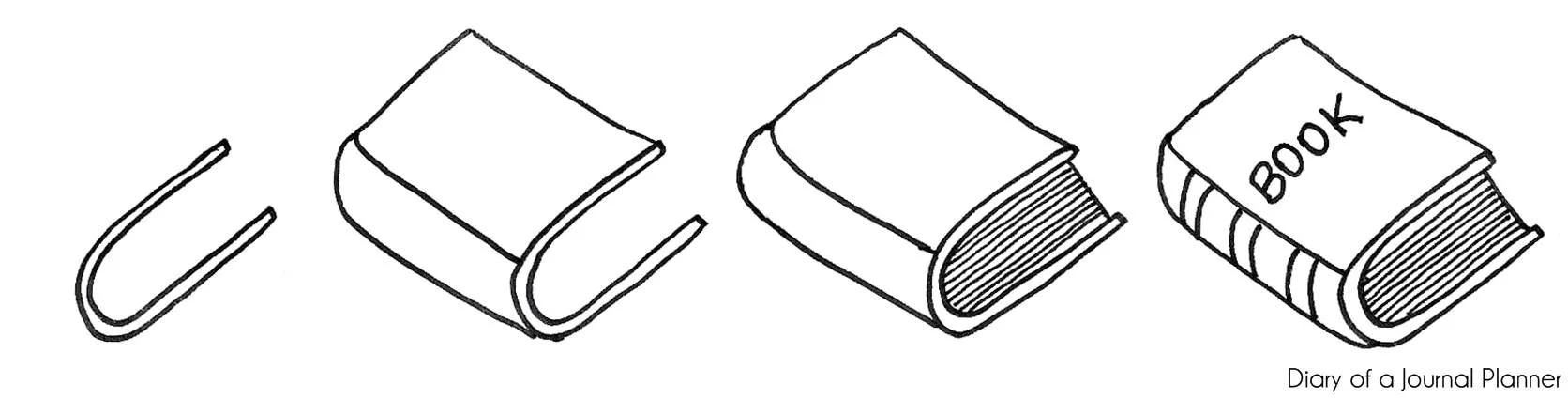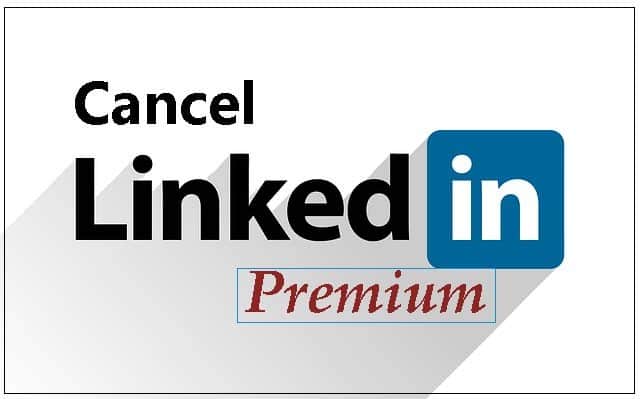Restarting your Apple Watch can help to resolve minor software issues and improve its overall performance. It is a good idea to restart your Apple Watch regularly, especially if you are experiencing any problems.
How to restart an Apple Watch
To restart an Apple Watch, follow these steps:
Press and hold the side button until the sliders appear.
Tap the Power Off slider.
Drag the Power Off slider to the right.
To turn on your Apple Watch, hold down the side button until the Apple logo appears.
If you can’t turn off your Apple Watch or if the problem continues, you may need to force your Apple Watch to restart. To do this:
Hold down the side button and the Digital Crown at the same time for at least ten seconds, until the Apple logo appears.
Note: Restarting your Apple Watch will not erase any data.
Why should you restart your Apple Watch?
Restarting your Apple Watch can help to resolve minor software issues, such as:
Apps not responding
The screen freezing
Battery drain
Other unexpected behavior
How often should you restart your Apple Watch?
There is no set schedule for how often you should restart your Apple Watch. However, it is a good idea to restart it occasionally, especially if you are experiencing any problems.
Tips for restarting your Apple Watch
If you are wearing your Apple Watch, take it off before restarting it.
Make sure that your Apple Watch is charged to at least 50% before restarting it.
If you are force restarting your Apple Watch, keep holding down the side button and the Digital Crown until the Apple logo appears.
What if I can’t restart my Apple Watch?
If you can’t restart your Apple Watch using the force restart method, there are a few things you can try:
Make sure your Apple Watch is charged. If it’s not, place it on the charger and wait a few minutes before trying to force restart it again.
Try a different charger or outlet.
Clean the contacts on the back of your Apple Watch and the charger with a soft, dry cloth.
Unpair your Apple Watch from your iPhone and then pair it again.
If you’re still having trouble, contact Apple Support for assistance.
Here are some additional troubleshooting tips:
Try putting your Apple Watch into Power Reserve mode. To do this, press and hold the side button until you see the power slider, then drag the slider to the right. To wake your Apple Watch up from Power Reserve mode, press and hold the side button until you see the Apple logo.
Reset your Apple Watch. To do this, press and hold the side button and the Digital Crown at the same time for at least 10 seconds, until you see the Apple logo. Then, release both buttons. Once your Apple Watch restarts, you’ll need to set it up again.
Restore your Apple Watch from a backup. To do this, you’ll need to connect your Apple Watch to your iPhone and open the Watch app. Then, tap on the My Watch tab and tap on General > Reset > Erase All Content and Settings. Once your Apple Watch is erased, you’ll be able to restore it from a backup.
If you’ve tried all of these troubleshooting tips and your Apple Watch still won’t restart, you may need to contact Apple Support for further assistance.
Can I restart my Apple Watch from my connected iPhone?
Yes, you can restart your Apple Watch from your connected iPhone. To do this, follow these steps:
- Open the Apple Watch app on your iPhone.
- Tap the My Watch tab.
- Tap General.
- Scroll down and tap Shut Down.
- Tap Shut Down again to confirm.
Once your Apple Watch has turned off, press and hold the side button until the Apple logo appears.
Your Apple Watch will restart and be ready to use again.
Note: If you are unable to restart your Apple Watch using the above steps, you can force it to restart by holding down the side button and the Digital Crown at the same time for at least 10 seconds, or until you see the Apple logo.
Restarting your Apple Watch is a good way to troubleshoot minor problems, such as:
Apps not responding
The watch running slowly
The watch freezing or crashing
Battery life issues
If you are experiencing more serious problems with your Apple Watch, you may need to contact Apple Support for assistance.
What should I do if restarting my Apple Watch did not fix my issue?
If restarting your Apple Watch did not fix your issue, here are some things you can try:
Unpair and re-pair your Apple Watch. This can help to resolve minor software glitches. To do this, open the Apple Watch app on your iPhone, go to the My Watch tab, tap All Watches at the top of the screen, and then tap the red X next to the watch that you want to unpair.
Tap Unpair Apple Watch to confirm. Once your watch has been unpaired, pair it again by following the instructions on the screen.
Update your watchOS software. Apple releases software updates regularly to fix bugs and improve performance. To check for updates, open the Apple Watch app on your iPhone, go to the My Watch tab, and tap General > Software Update. If an update is available, tap Download and Install.
Reset your Apple Watch to factory settings. This will erase all of your data and settings, so be sure to back up your watch before doing this. To reset your watch, open the Apple Watch app on your iPhone, go to the My Watch tab, and tap General > Reset > Erase All Content and Settings. Enter your passcode and tap Erase All.
Contact Apple Support. If you’ve tried all of the above and you’re still having problems, contact Apple Support for further assistance.
Here are some additional tips:
Make sure that your Apple Watch is charged.
Try restarting your iPhone.
Check for any interference from other electronic devices.
Try using a different charging cable and adapter.
If you’re using a magnetic charging dock, make sure that it’s properly aligned with your watch.
Are Apple watches easy to reset?
What happens if I accidentally reset my Apple Watch?
If you accidentally reset your Apple Watch, it will erase all content and settings, including:
- Apps
- Music
- Photos
- Other data
- Settings
Once you reset your Apple Watch, you will need to pair it with your iPhone again. You can then choose to restore your Apple Watch from a backup, or set it up as new.
Here are some things to keep in mind if you accidentally reset your Apple Watch:
If you have a recent backup, you can restore your Apple Watch from the backup to get all of your apps, data, and settings back.
If you don’t have a recent backup, you will need to set up your Apple Watch as new. This means that you will need to install all of your apps again and reconfigure your settings.
If your Apple Watch is paired with a family member’s iPhone, you will need to unpair it from their iPhone before you can pair it with your own iPhone.
To unpair your Apple Watch from your iPhone, follow these steps:
Open the Apple Watch app on your iPhone.
Tap on the My Watch tab.
Tap on the name of your Apple Watch.
Tap on the Unpair Apple Watch button.
Once you have unpaired your Apple Watch, you can pair it with your own iPhone by following the instructions on the screen.
Conclusion
There are two ways to restart your Apple Watch: normally and forcibly. The normal restart method is recommended, but if your Apple Watch is unresponsive, you may need to force restart it.
References
- support.apple.com/
- history-computer.com/how-to-restart-apple-watch-in-5-steps/
- zdnet.com/article/how-to-reset-your-apple-watch/