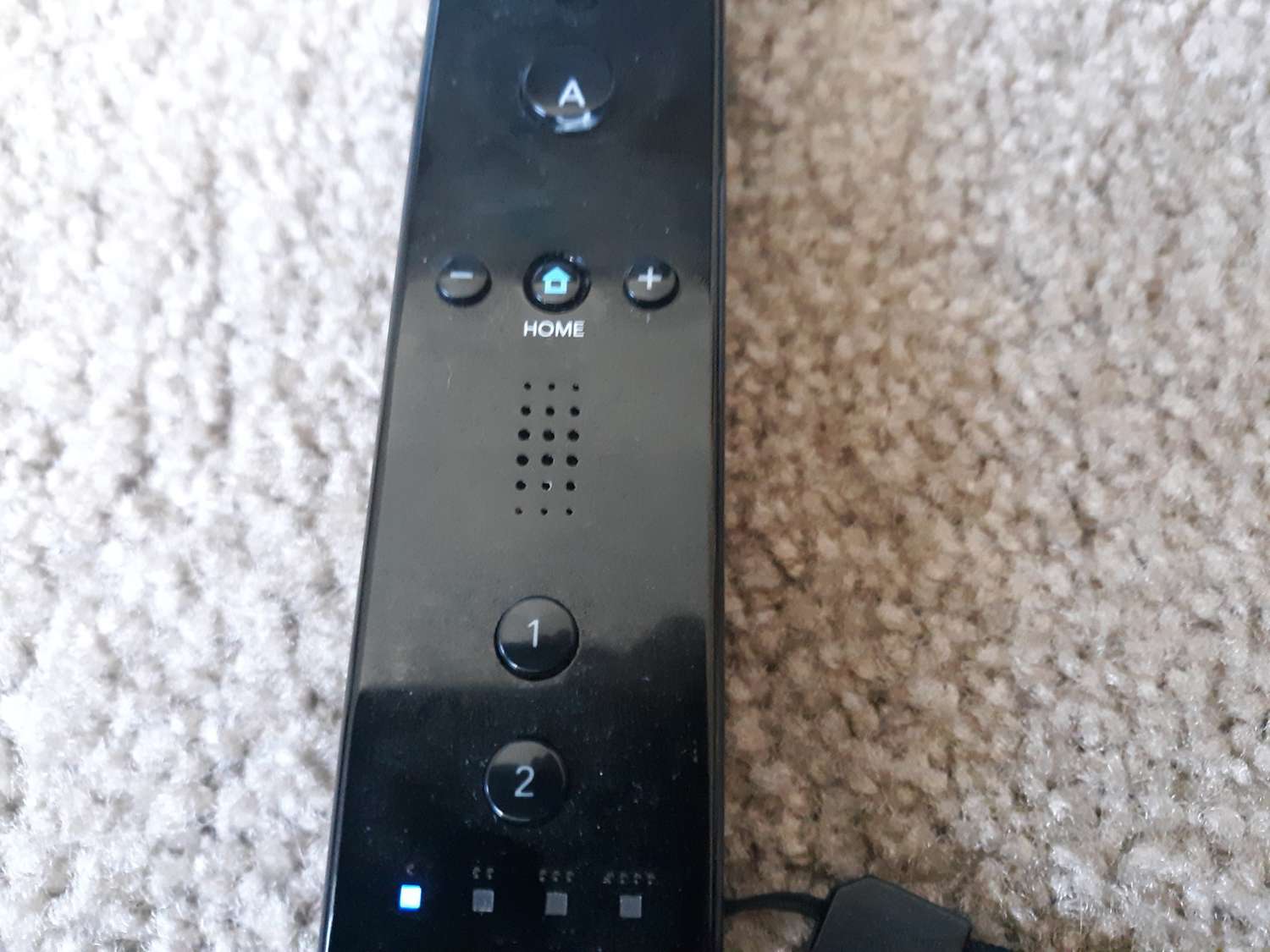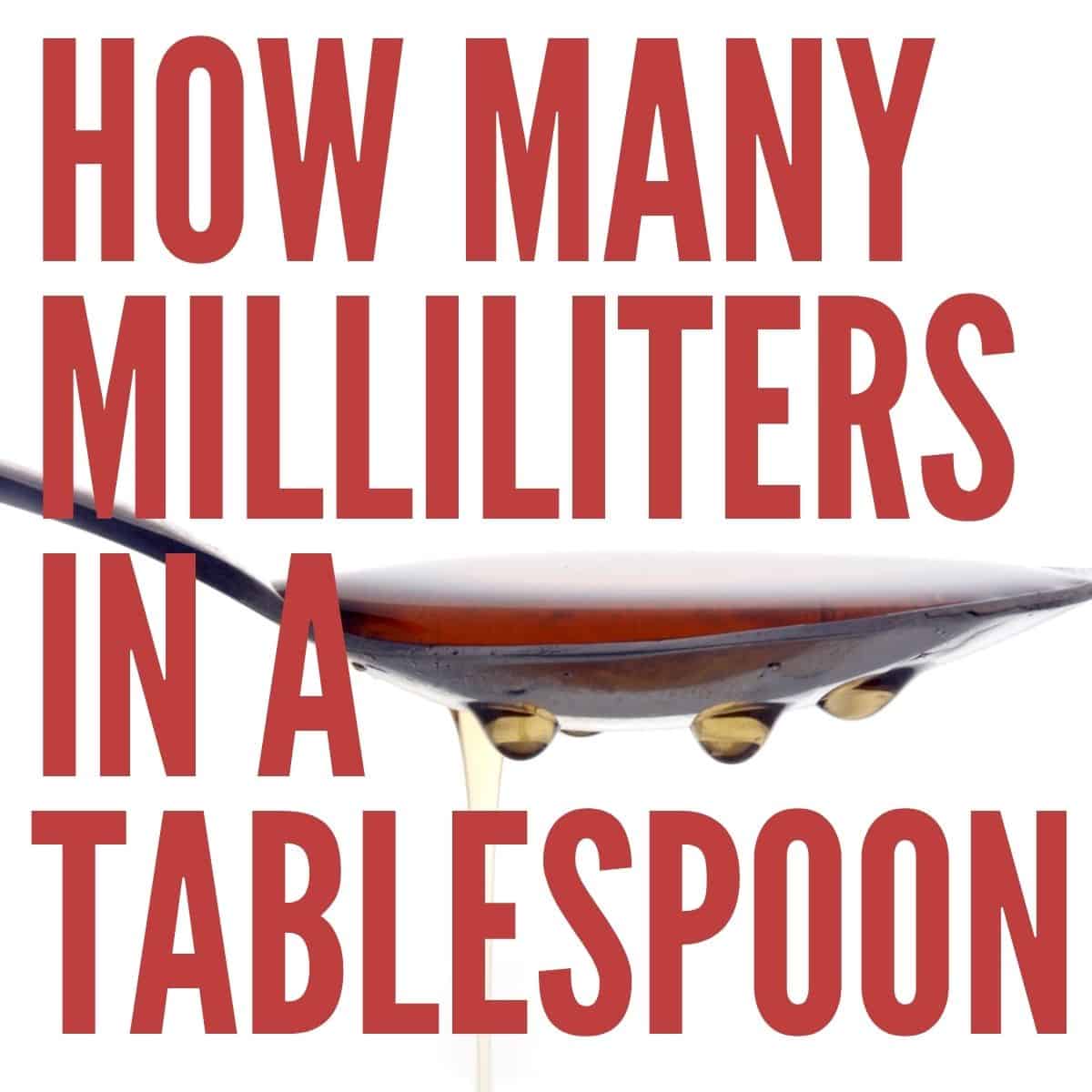The Nintendo Wii revolutionized the gaming industry with its innovative motion-sensing controllers, particularly the Wii Remote. This iconic device opened up a new world of interactive and immersive gaming experiences.
However, for you who’s new to the console or experiencing connectivity issues, syncing the Wii Remote might seem like a daunting task. Fear not! For we’ll walk you through the step-by-step process of syncing your Wii Remote, ensuring you’re ready to dive into your favorite games seamlessly.
Table of contents
How to Sync Wii Remote
Below is a step-by-step guide on how to sync Wii remote.
#1. Power Up Your Wii Console
Before initiating the synchronization of your Wii Remote, verify that your Wii console is powered up and in proper working order. The console’s power button is usually situated on the front panel.
#2. Open the SD Card Slot
Locate the front panel of your Wii console and open the small door labeled “SD CARD.” Underneath this flap, you’ll find the SYNC button.
Located close to the battery compartment on the rear side of your Wii Remote is a small SYNC button in red. This button plays a vital role in establishing a connection between the Wii Remote and the console.
Press and hold the red SYNC button on the Wii Remote. The LEDs on the front of the remote should start flashing.
Quickly move to the Wii console and locate the SYNC button, which is near the SD card slot. Press and hold the SYNC button on the console.
#6. Wait for Connection
Following the activation of the SYNC buttons on both the Wii Remote and the console, allow a moment. The flashing LEDs on the Wii Remote will cease, signifying a successful connection. The Wii Remote has been successfully synchronized with the Wii console.
Read: How to Play Skip-Bo: Strategic Card Game Mastery
What Do I Do if my Wii Remote cannot Synchronize?
If your Wii Remote cannot synchronize, there are several troubleshooting steps you can take to resolve the issue. They are as follows.
#1. Check Batteries
Ensure that the batteries in your Wii Remote are correctly inserted and have sufficient power. Low battery levels can interfere with the syncing process.
#2. Reposition the Wii Remote
Make sure that there are no obstacles between the Wii Remote and the console, as physical obstructions can disrupt the signal. Try repositioning the remote and attempting the sync process again.
#3. Remove Interference
Electronic devices or other wireless signals in the vicinity may interfere with the syncing process. Keep your Wii console away from potential sources of interference such as cordless phones, wireless routers, or other electronic devices.
#4. Reboot the Console
Power off your Wii console and then turn it back on. Sometimes, a simple reboot can resolve connectivity issues.
#5. Re-Syncing Process
Repeat the syncing process by pressing the SYNC buttons on both the Wii Remote and the console. Follow the steps precisely and wait for the LEDs on the Wii Remote to stop flashing.
#6. Try Another Wii Remote
If you have multiple Wii Remotes, try syncing another remote to see if the issue is specific to one controller. This can help identify whether the problem lies with the Wii Remote itself.
#7. Check for Updates
Ensure that your Wii console’s software is up to date. Sometimes, updating the console’s firmware can address compatibility issues.
#8. Replace SYNC Batteries
If your Wii Remote uses rechargeable batteries for the SYNC function, make sure they are charged. If they are not, replace them with fresh, charged batteries.
#9. Check the Manual
Refer to the Wii console and Wii Remote manuals for specific troubleshooting tips and guidance. The manuals often provide valuable information on resolving common issues.
Related Article: How to Make Sand in Little Alchemy: Creative Gaming Strategy
Alternative Method to Sync my Wii Remote
An alternative method to sync your Wii remote is by using One-Time Mode synchronization. This allows you to use your remote on a different Wii console or a different remote on your console.
It’s useful for situations like playing on a friend’s Wii or changing the player order without restarting the console. It’s important to note that One-Time Mode doesn’t override the settings in Standard Mode, and once the power is turned off, the One-Time Mode settings are lost.
If you accidentally power off, you’ll need to go through the syncing process again, as your Standard settings take precedence once the power is turned back on.
Here’s how the one-time mode synchronization method works:
- Press the HOME button
- Select the Wii Remote Settings option from the Home Button menu
- Select the Reconnect option
- Press the 1 and 2 Buttons at the same time
Read this: How to Make a Strength Potion: Fantasy Brewing Creativity
FAQs
Yes, you can use One-Time Mode synchronization to use your Wii Remote on a different console or a different remote on your console.
No, One-Time Mode settings don’t override the Standard Mode settings. However, once you turn off the power, the One-Time Mode settings are lost, and the Standard Mode settings take effect.
Yes, you can sync multiple Wii Remotes to a single console. Follow the syncing process for each remote individually.
Conclusion
Syncing your Wii Remote is a straightforward process that enhances your gaming experience on the Nintendo Wii. By following these simple steps, you can ensure a seamless connection and enjoy countless hours of motion-controlled gaming. Now that your Wii Remote is synced and ready to go, dive into your favorite games and relive the excitement of this iconic console!