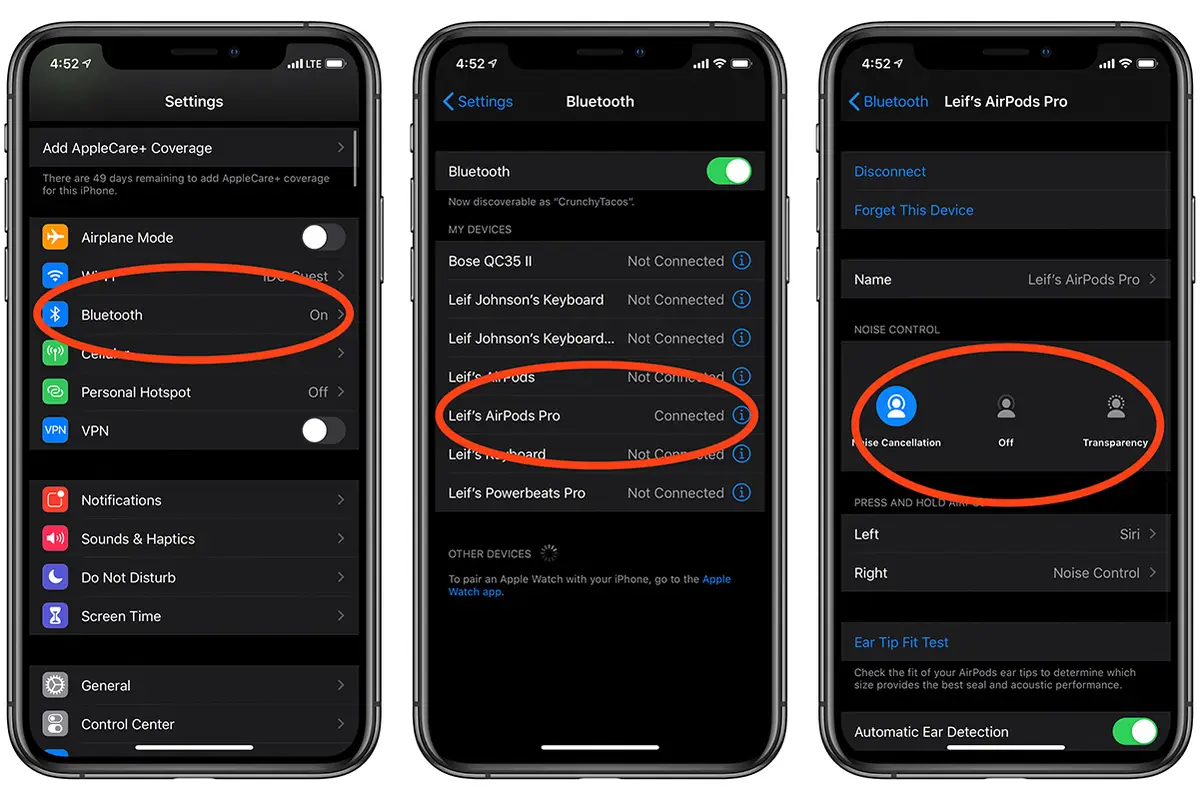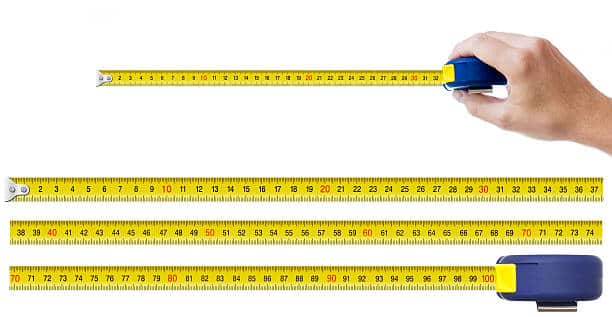Apple AirPods have revolutionized the wireless headphone industry, offering users a seamless audio experience with exceptional sound quality and convenient features. Among these features is Active Noise Cancellation (ANC), a technology that effectively blocks out ambient noise, immersing listeners in their audio without distractions.
If you’re an AirPods user and want to experience the tranquility of noise cancellation, this comprehensive guide will walk you through the simple steps of activating this feature on your device.
Table of contents
Understanding Noise Cancellation and Transparency Mode
Before delving into the activation process, it’s essential to understand the difference between noise cancellation and transparency mode.
- Noise Cancellation: ANC utilizes microphones to capture ambient noise and generate opposing sound waves, effectively canceling out external distractions and creating a serene audio environment.
- Transparency Mode: Conversely, transparency mode allows ambient sounds to pass through, enabling you to stay aware of your surroundings while still enjoying your audio. This feature is particularly useful when you need to hear conversations or announcements while wearing your AirPods.
Read Also: How to Add AirPods to Find My iPhone: Tech-Savvy Security for Valuable Devices
How to Turn On Noise Cancelling on AirPods
AirPods Pro are equipped with advanced ANC technology, providing exceptional noise reduction. Here’s how to activate noise cancellation on your AirPods Pro:
Method 1: Using Force Sensors
- Press and Hold Force Sensor: While wearing both AirPods, press and hold the force sensor on the stem of either AirPod until you hear a chime.
- Cycle Through Modes: Each chime indicates a transition between noise cancellation, transparency mode, and off. Continue holding until you hear the chime that corresponds to noise cancellation.
- Release Force Sensor: Once noise cancellation is activated, release the force sensor.
Method 2: Using Control Center
- Access Control Center: On your iPhone or iPad, swipe down from the top-right corner of the screen to open the Control Center.
- Locate AirPods Card: Look for the AirPods card in the Control Center. It will display the current audio connection and provide playback controls.
- Toggle Noise Cancellation: Tap the Noise Cancellation icon on the AirPods card to toggle between noise cancellation, transparency mode, and off. The icon will change to reflect the selected mode.
Read ALSO: Why Do My Old Airpods Keep Disconnecting?
How to Turn on Noise Cancellation on AirPods Max
AirPods Max also offer ANC, providing a premium audio experience. Here’s how to activate noise cancellation on your AirPods Max:
- Locate Noise Control Button: On the right ear cup, find the flat silver button opposite the digital crown. This is the noise control button.
- Press the Noise Control Button: Press the noise control button once to toggle between noise cancellation and transparency mode.
- Repeat for Off: Press the button again to turn off noise cancellation and transparency mode.
Additional Considerations
- Firmware Updates: Ensure your AirPods are running the latest firmware to experience the most optimal ANC performance.
- Ear Tip Fit: The proper fit of ear tips is crucial for effective noise cancellation. Experiment with different sizes to find the ones that provide the best seal and noise isolation.
- Equalizer Settings: Adjusting the equalizer settings can further enhance your noise cancellation experience. Try reducing bass or treble frequencies to minimize external noise intrusions.
Read ALSO: Why Are My Airpods So Quiet? How to Make it Louder
Which Airpods Have Noise Cancelling Feature?
The AirPods Pro are the Apple AirPods that are equipped with active noise cancellation (ANC) technology. The standard AirPods (2nd generation) and AirPods (3rd generation) don’t have active noise cancellation features like the AirPods Pro.
However, the AirPods Pro offers both active noise cancellation and a transparency mode, providing users with options to either block out external sounds or let them in for awareness while wearing the earbuds.
FAQs
To activate noise cancellation on AirPods Pro, press and hold the force sensor located on the stem of one of the AirPods until you hear a chime indicating that noise cancellation is turned on. You can also enable noise cancellation through your connected device’s settings.
Yes, you can manage noise cancellation settings from your iPhone or other connected Apple devices. Go to the Control Center, long-press or 3D touch the volume slider, and then tap the Noise Cancellation button to adjust the settings.
AirPods Pro offers two levels of active noise cancellation: standard noise cancellation and Transparency mode. Transparency mode lets in some external sound, making it easier to hear your surroundings while still enjoying your music.
Yes, you can turn on noise cancellation even when you’re not actively playing music. Simply press and hold the force sensor on the AirPods Pro stem to activate noise cancellation regardless of whether you’re on a call or listening to audio.
Conclusion
Noise cancellation technology in AirPods and AirPods Max elevates the audio experience, allowing users to immerse themselves in their music, podcasts, or audiobooks without distractions. By following the simple steps outlined in this guide, you can easily activate noise cancellation on your AirPods and enjoy the tranquility of a peaceful listening environment.
References
Recommendations
- How to Add AirPods to Find My iPhone: Tech-Savvy Security for Valuable Devices
- Why Do My Old Airpods Keep Disconnecting?
- Why Are My Airpods So Quiet? How to Make it Louder
- How Long Do AirPods Last, and Can You Make Them Last Longer?
- How to Unlock iPhone Passcode Without Computer: Technological Troubleshooting Strength