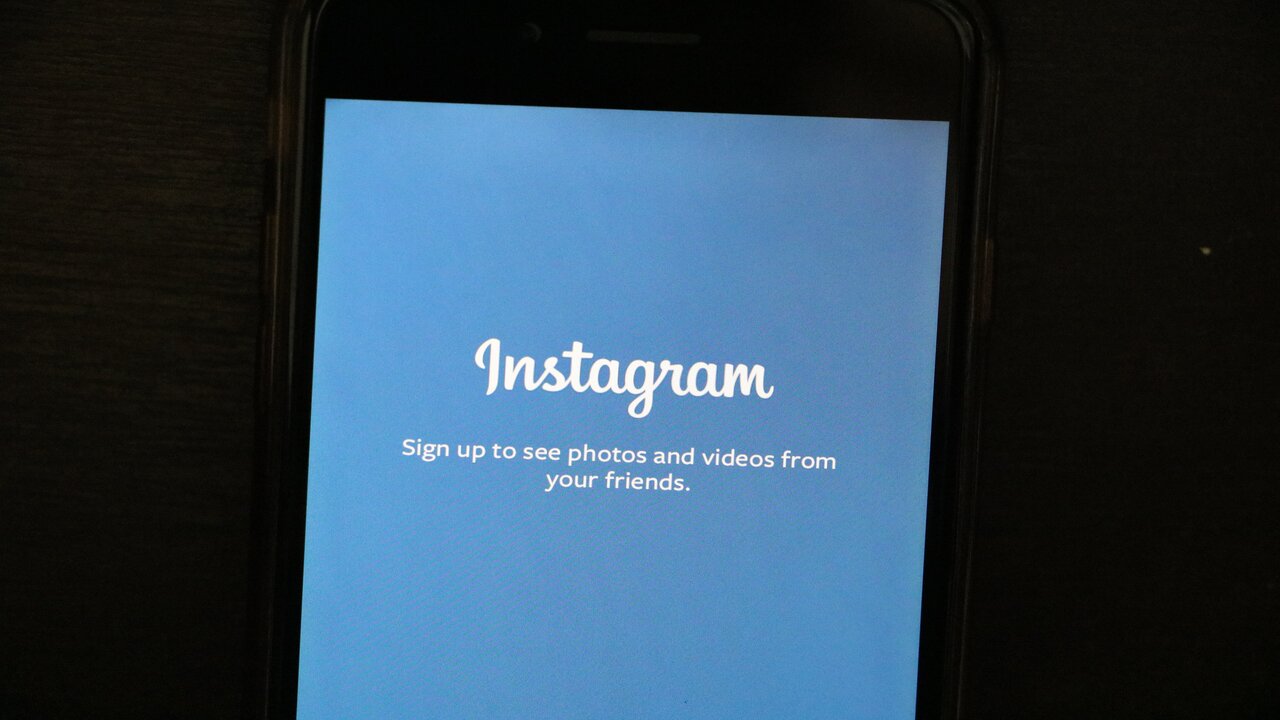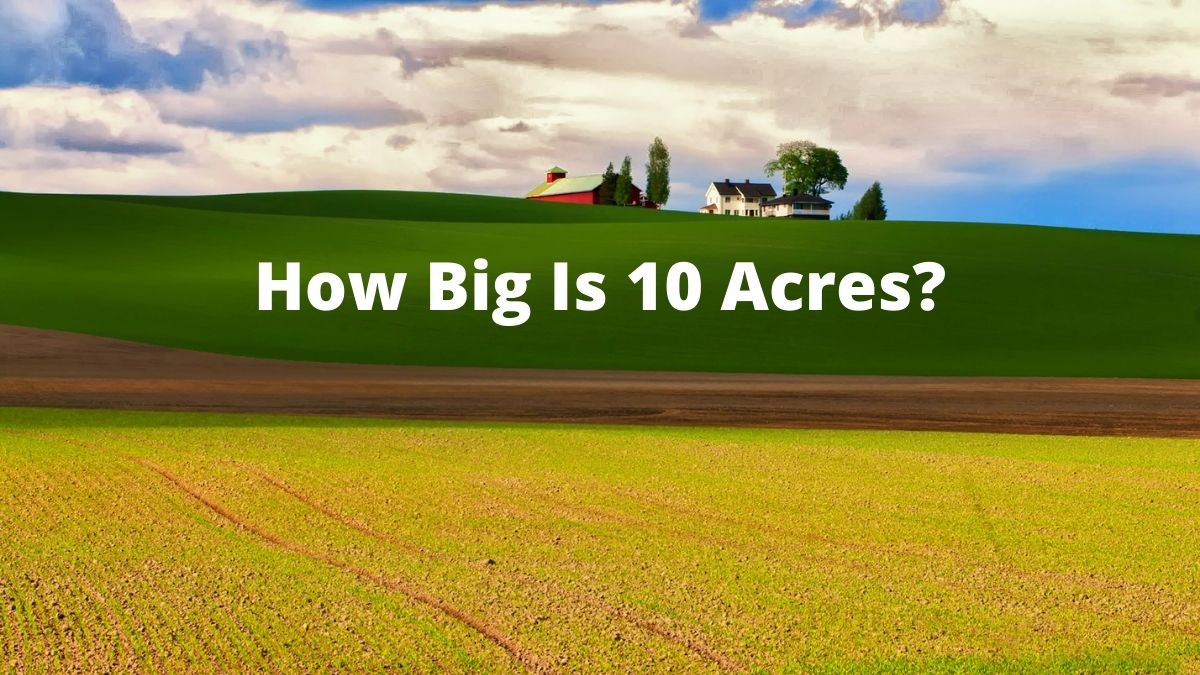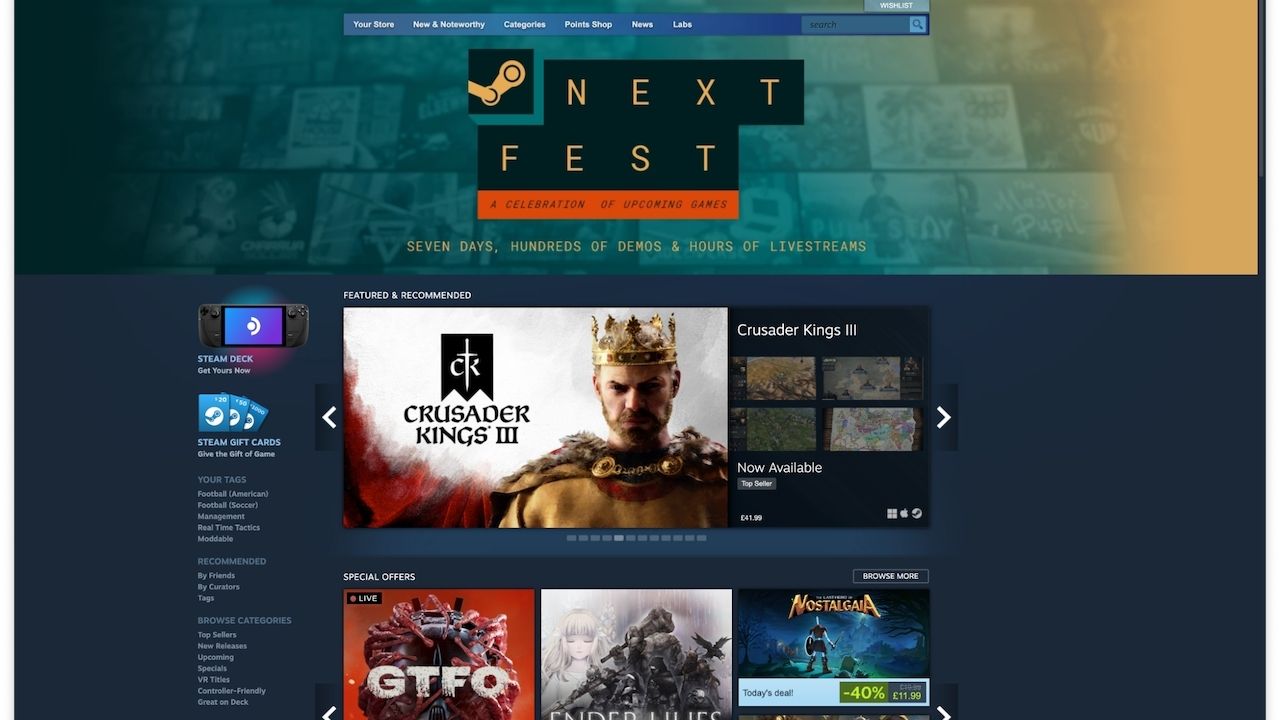With the introduction of iOS 14, Apple’s iOS, the operating system used on iPhones and iPads, incorporated a “pin message” feature into the Messages app.
When you pin message conversations, also called threads, they will stay at the app’s uppermost part until you unpin them. This arrangement ensures their accessibility but consumes additional space within the app.
Now, let’s delve into the process of unpinning message conversations in iOS to create more room within the app.
Table of contents
- How to Unpin Message Conversations in iOS
- How To Mark Messages As Unread On iOS
- How To See A List Of Your Unread Messages
- How To Pin A Conversation On iOS
- What Happens When You Unpin A Text Message?
- Do Messages You Pin or Unpin Sync Between iOS and MacOS
- FAQs On How To Unpin A Text Message On iPhone 12
- Conclusion
- References
- We Also Recommend
How to Unpin Message Conversations in iOS
Follow these steps to unpin a message conversation, also known as a message thread, in iOS. The following steps apply to all iPhones and iPads running iOS 14 or newer.
- Open the Messages app.
- Pinned message threads appear at the top of the app and are represented by large icons showing the photos or avatars of people in that thread. Tap and hold the thread you want to unpin until a new menu appears.
- Tap Unpin.
READ ALSO: Does Dollar General Take Apple Pay?
How To Mark Messages As Unread On iOS
When you don’t have time to respond, you can mark conversations as unread so you can return to them later.
- Open the Messages app on your iPhone.
- In the Messages list, do one of the following:
- Swipe right on a conversation to mark it as unread.
- Drag right and tap
 .
.
Tip: You can also mark several messages as unread at the same time. Tap Edit or ![]() , tap Select Messages, select the conversations you want to mark as unread, then tap Unread in the bottom-left corner.
, tap Select Messages, select the conversations you want to mark as unread, then tap Unread in the bottom-left corner.
How To See A List Of Your Unread Messages
You must first set up message filtering to see a list of your unread messages.
- Go to Settings
 > Messages.
> Messages. - Scroll down to Message Filtering, then turn on Filter Unknown Senders.
- Open the Messages app on your iPhone.
- In the Messages conversation list, tap Filters, then tap Unread Messages.
How To Pin A Conversation On iOS
You can pin specific conversations to the top of the Messages list so the people you contact most always come first in the list. Pinned conversations appear as larger icons at the top of your messages list.
- Open the Messages app on your iPhone.
- Touch and hold a conversation, then tap Pin.
READ ALSO: How to Hide Your Tagged Photos on Instagram
What Happens When You Unpin A Text Message?
Unpinning a conversation shifts it from the prominent position at the top of your Messages app and returns it to the regular, time-based list of message threads.
As a result, if there haven’t been any recent messages in the thread, unpinned threads might appear to vanish temporarily. But rest assured, the conversation still exists and can be retrieved by scrolling down the message list. Alternatively, you can utilize the search function at the top of the Messages app to locate the thread you unpinned.
SEE ALSO: How Can I Get 15% Off Coupon for Home Depot?
Do Messages You Pin or Unpin Sync Between iOS and MacOS
Apple’s iMessage service will sync your text messages between devices attached to your iCloud account. However, it doesn’t sync pinned messages between iOS and MacOS. You will need to pin or unpin messages as desired on each device.
FAQs On How To Unpin A Text Message On iPhone 12
To set up iMessage, go to Settings > Messages and make sure the iMessage option is turned on. In a new message, tap Photos, Apple Pay, or Images to send more than just text in your iMessage.
Use iMessage to send messages between your iPhone and Mac. Be sure to sign in with the same Apple ID on both devices.
No, you can only unpin one conversation at a time. To unpin multiple conversations, you’ll need to do this individually.
Unpinning a text message will remove it from the top of your Messages list. The conversation will still be available in your message threads, but it won’t be pinned.
Conclusion
Remember that there is a restriction on the number of chats you can pin. Currently, you can pin a maximum of nine conversations, regardless of whether they are standard text messages or iMessage group discussions. When you reach this limit, you must unpin a conversation before you can pin a new one.
References
- lifewire.com – How to Unpin Message Conversations in iOS
- osxdaily.com – How to Pin & Unpin Messages on iPhone & iPad