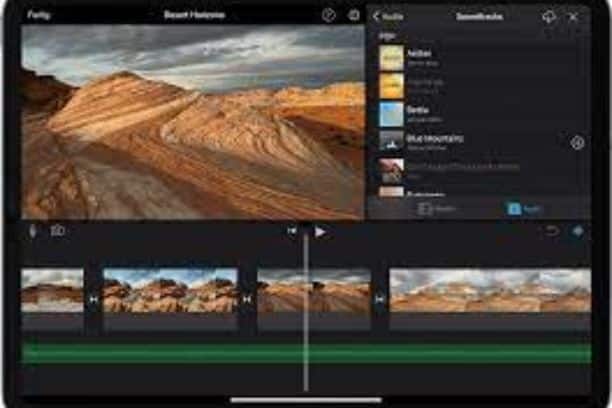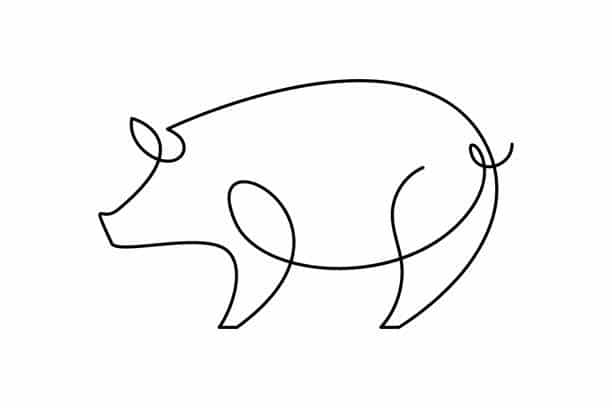Creating engaging videos often involves adding the perfect soundtrack, and when it comes to video editing, iMovie is a popular choice. Whether you’re making a family vacation montage or a creative project, the right music can elevate your video’s impact.
In this quick read, we’ll show you how to effortlessly enhance your iMovie creations by adding music. You don’t need to be a tech wizard to do it – we’ll break down the process step by step.
So, if you’re ready to infuse your videos with rhythm and emotion, let’s dive into the world of adding music to iMovie.
Table of contents
How to add music to iMovie
Adding music to iMovie is a straightforward process that can enhance your videos. First, open your iMovie project or create a new one. Next, import the music you want to use by clicking on the “Import Media” button and selecting your music files.
Drag the imported music to the timeline below your video clips. You can adjust the music’s volume, trim it, and even add fade-in and fade-out effects. iMovie also offers a library of built-in soundtracks if you prefer royalty-free music.
Once your music is in place, preview your project, and when you’re satisfied, export your video with the added music.
Read: How to Record Video on Mac: Computer Media Capture Guide
How to adjust the volume of the music in iMovie
Adjusting the volume of music in iMovie is essential to ensure your audio balance is just right. To do this, follow these steps:
- Select the music clip: Click on the music clip in your iMovie timeline.
- Volume control: Look for the speaker icon that appears on the music clip. Click on it to reveal the volume control points.
- Adjust volume: You can drag these control points up or down to increase or decrease the volume. You can also add multiple control points to create fades and adjust volume levels at specific points in your video.
- Test and fine-tune: Preview your video to ensure the music volume complements your project. Make adjustments as needed by adding or moving control points until you achieve the desired audio balance.
How to trim and edit the music in iMovie?
Editing and trimming music in iMovie is a useful skill to ensure your soundtrack fits your video perfectly. Follow these steps:
- Select the music clip: Click on the music clip in your timeline.
- Trimming: To trim the music, drag the edge of the clip left or right to shorten or lengthen it. This allows you to cut the music where needed.
- Splitting: To make precise cuts, use the “Split Clip” option. Position the playhead where you want to split the music, right-click, and choose “Split Clip.”
- Delete and rearrange: Remove unwanted portions by selecting and deleting them. You can also rearrange clips by dragging them within the timeline.
- Fine-tune: Preview your project to ensure the music edits align with your video. Adjust as needed to achieve the desired audio synchronization.
Also, read: How to Draw Mario: Iconic Video Game Character Art Tutorial
How to add transitions between clips and music?
Adding transitions between clips and music in iMovie can enhance the flow of your video. Follow these steps:
- Select the clip: Click on the clip where you want to add a transition.
- Open the Transitions tab: Go to the “Transitions” tab above the timeline.
- Choose a transition: Browse through the available transitions and select the one you prefer.
- Apply the transition: Drag and drop the chosen transition between the clips or between a clip and music. You’ll see a transition icon appear in the timeline.
- Adjust duration: To change the transition’s duration, click on it, and adjust the duration in the transition settings.
- Preview: Play your video to ensure the transitions create a seamless flow between clips and music.
How to use iMovie’s built-in soundtracks?
iMovie offers a library of built-in soundtracks to enhance your projects. Here’s how to use them:
- Open iMovie: Launch iMovie and create a new project or open an existing one.
- Access soundtracks: Click on the “Audio” tab above the timeline. You’ll find “Soundtracks” in the sidebar.
- Choose a soundtrack: Browse through the available soundtracks and click on one to preview it.
- Add to timeline: Drag the selected soundtrack to the timeline. It will create an audio track for your project.
- Adjust volume: You can adjust the volume of the built-in soundtrack by selecting it and using the volume control points.
- Customize: Trim, split, and edit the soundtrack as needed to fit your video.
Also, read: How To Revert A Snap Video Back To Original
FAQs
Possible reasons for being unable to import audio into iMovie include incompatible file formats or insufficient storage space.
Yes, you can add audio-only tracks to iMovie by importing audio files without accompanying video clips.
To lay music in iMovie, import the music file, drag it to the timeline, and adjust its position and volume.
Conclusion
Adding music to iMovie is a simple yet impactful way to enhance your videos. You can adjust volume, trim, edit, and use built-in soundtracks to create engaging content. Experiment and elevate your video projects with the power of music in iMovie.
References
- support.apple.com – Add songs and other audio files to your iMovie project
- hellothematic.com – How to Add Music to iMovie