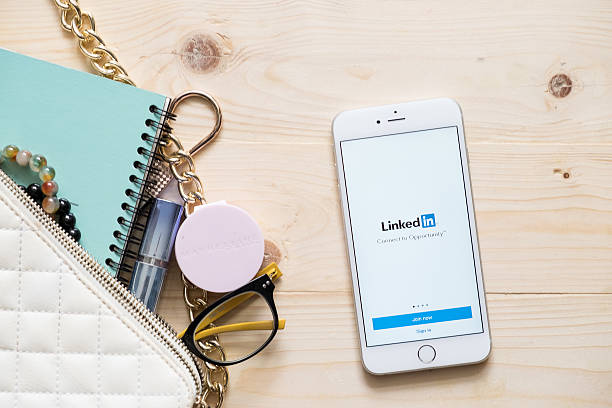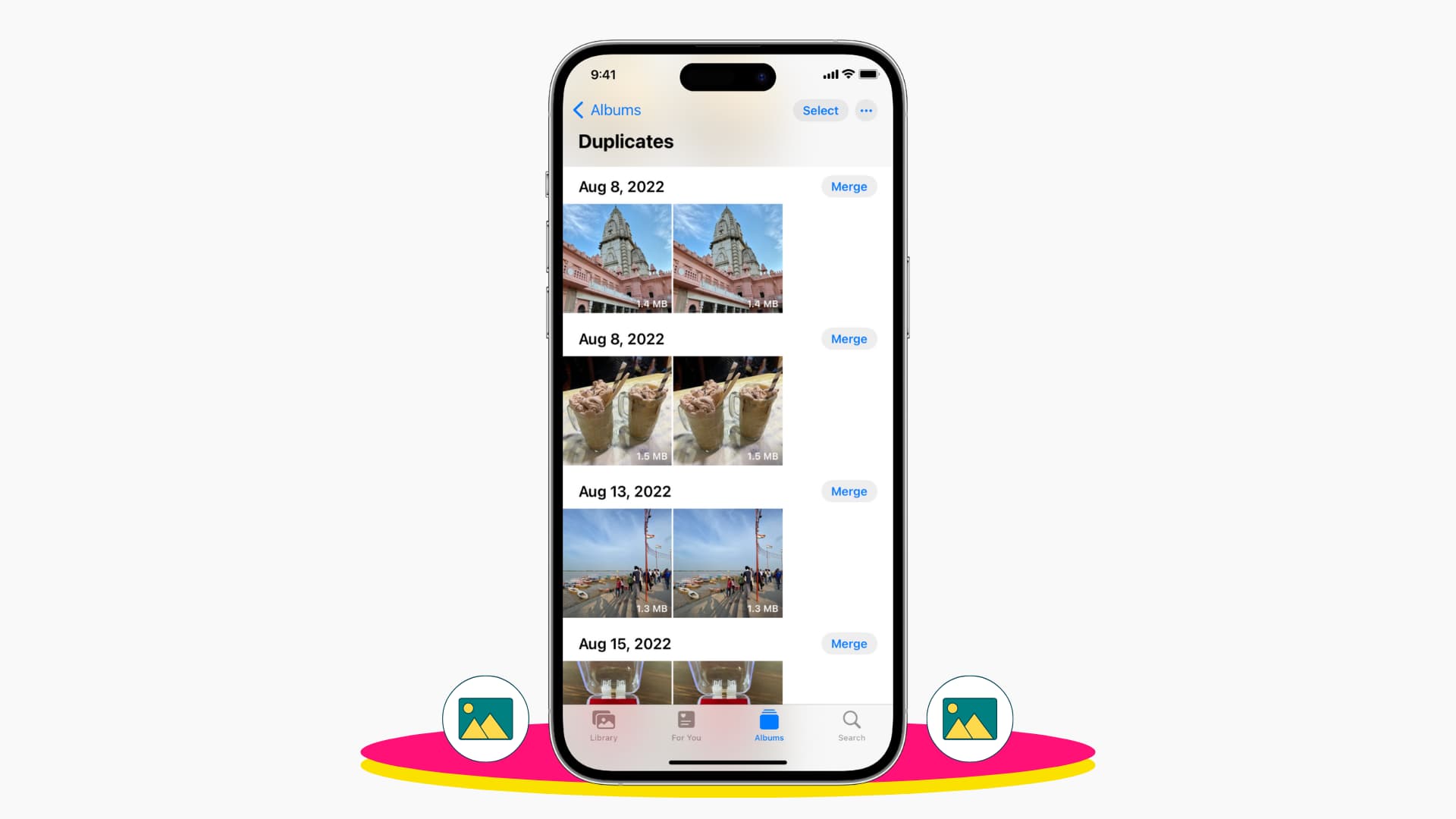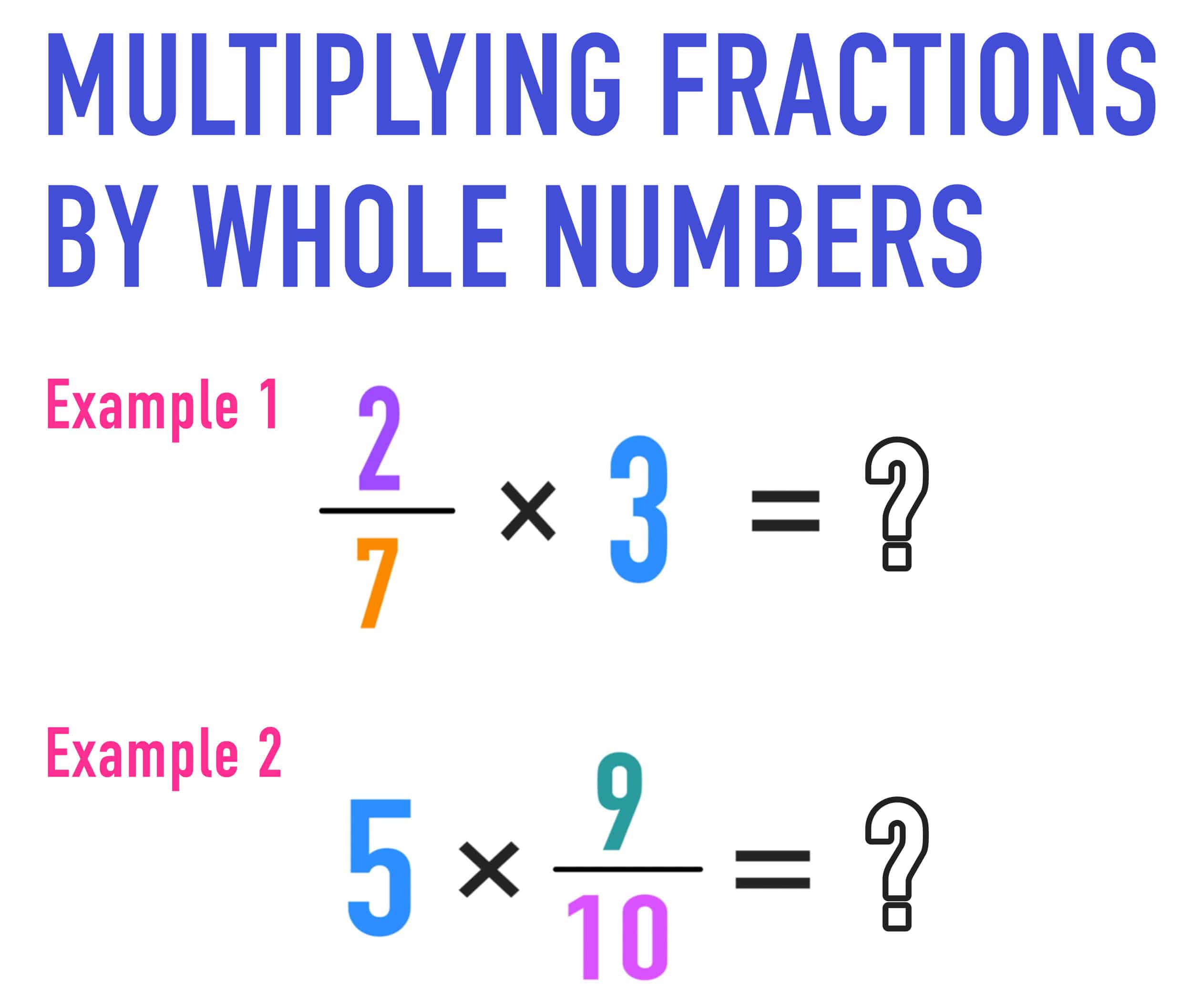Instagram is one of the most popular social networking platforms, but sometimes you might want to appear offline and avoid being contacted by other users. But then, what is the way on how to appear offline on Instagram
Whether you need some time to focus on work or simply want to take a break from social media, appearing offline on Instagram is a simple process. Here’s how to do it.
Table of contents
Step 1: Turn Off Activity Status
Instagram’s activity status feature shows your followers when you were last active on the app. If you don’t want others to see when you were last active, you can turn off this feature. Here’s how:
1. Open Instagram and go to your profile page.
2. Tap the three horizontal lines at the top-right corner of the screen.
3. Tap Settings.
4. Scroll down and tap Privacy.
5. Tap Activity Status.
6. Toggle off the switch next to Show Activity Status.
By turning off activity status, your followers won’t be able to see when you were last active on Instagram.
Step 2: Disable Notifications
If you don’t want to receive notifications from Instagram, you can easily disable them. Here’s how:
- 1. Open Instagram and go to your profile page.
- 2. Tap the three horizontal lines at the top-right corner of the screen.
- 3. Tap Settings.
- 4. Tap Notifications.
- 5. Toggle off the switch next to Push Notifications.
By disabling push notifications, you won’t receive any notifications from Instagram, including direct messages, comments, and likes.
Step 3: Close the App
If you want to appear offline on Instagram, the simplest way is to close the app. By doing so, you won’t receive any notifications or messages from other users. Here’s how to close the app on different devices:
On iOS:
1. Swipe up from the bottom of the screen and hold your finger on the app you want to close.
2. Swipe up on the app to close it.
On Android:
1. Tap the Recent Apps button on your device.
2. Find the Instagram app and swipe it to the right or left to close it.
On the web:
1. Close the tab or window that has Instagram open.
By closing the app, you won’t appear online and won’t receive any notifications until you open the app again.
Step 4: Use Airplane Mode
If you want to take a break from Instagram but still want to use your phone for other purposes, you can use airplane mode. Here’s how:
On iOS:
1. Swipe up from the bottom of the screen to open the Control Center.
2. Tap the airplane icon to turn on airplane mode.
On Android:
1. Swipe down from the top of the screen to open the notification panel.
2. Tap the airplane icon to turn on airplane mode.
By turning on airplane mode, you won’t be able to use any internet-based apps, including Instagram. However, you can still use other apps that don’t require an internet connection.
In conclusion, appearing offline on Instagram is a simple process that can be done in a few easy steps. By turning off activity status, disabling notifications, closing the app, or using airplane mode, you can take a break from social media and focus on other things without being disturbed by other users.
FAQS
Yes, there is a way to appear offline on Instagram. You can do this by disabling your activity status. This will prevent other users from seeing when you are online and using the app.
To turn your online status back on Instagram, follow the steps above and toggle the Show activity status switch to On.
The green dot on Instagram indicates that you are online and active. To hide the green dot, you need to disable your activity status.
Discover More
- What Degree Do You Major In To Become A Veterinarian?
- How To Know If Someone Screenshots Your Instagram Story
- How To Stay Awake In Class (Major Tips)
- Is Home Depot Having a Memorial Day Sale?
- Why Do Phospholipids Form A Bilayer In Water?
- What Are the Hardest Colleges to Get Into