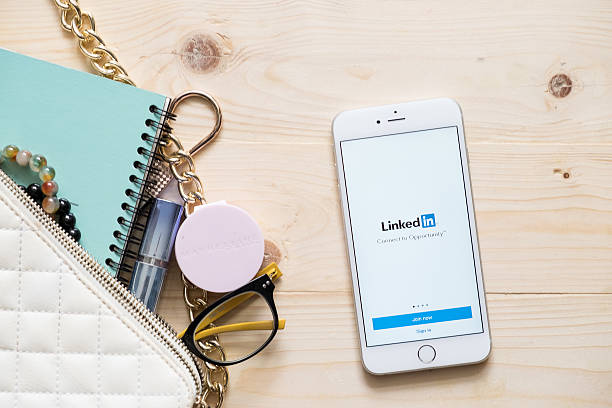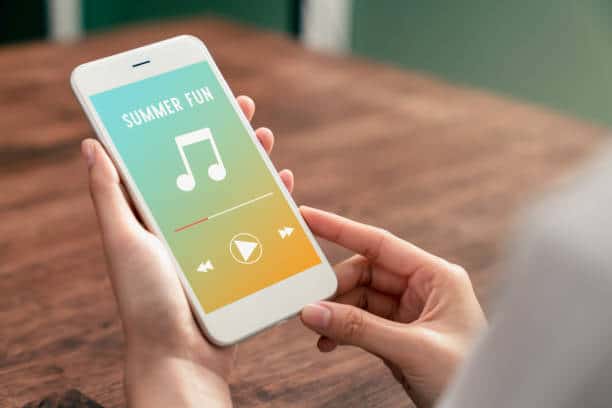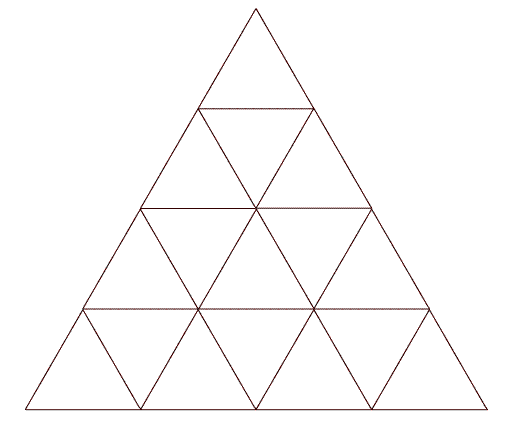LinkedIn’s “Open to Work” feature is a powerful tool for job seekers, but there may come a time when you wish to discreetly remove it. Whether you’ve secured a new position or simply want to adjust your job-seeking status, this guide will walk you through the steps to gracefully and efficiently remove the “Open to Work” banner from your LinkedIn mobile app.
Table of contents
Alternative To The Open To Work Feature On LinkedIn
If you’re looking for alternatives to the “Open to Work” feature on LinkedIn, here are some effective strategies to discreetly signal your job-seeking status and engage with potential employers:
- Optimize your LinkedIn headline and summary: Update your headline to include your desired job title and add a brief summary that highlights your skills and career goals. This can signal your intent to potential employers.
- Regularly update your LinkedIn profile: Make frequent updates to your profile, such as adding new skills, accomplishments, or project descriptions. This shows that you are active and engaged in your field.
- Customize your LinkedIn connection requests: When sending connection requests, personalize your message to briefly express your interest in connecting and potentially exploring new opportunities.
- Participate in LinkedIn groups and discussions: Join relevant LinkedIn groups and participate in discussions related to your industry. This can help you network and become visible to potential employers.
- Follow and engage with target companies: Follow companies you are interested in working for and engage with their posts. This can help you stay informed about job openings and show your interest in their organization.
- Use the “Looking for New Opportunities” headline: While not as direct as “Open to Work,” you can change your headline to “Looking for New Opportunities” to indicate your job-seeking status.
- Reach out to recruiters: Actively connect with recruiters in your field and express your interest in new opportunities. This can help you get on their radar.
- Turn on the “Career Interests” feature: In your LinkedIn settings, you can enable the “Let recruiters know you’re open” feature. This will send a private signal to recruiters without displaying it on your profile.
These strategies allow you to convey your job-seeking status in a more subtle and tailored manner, while still maximizing your visibility to potential employers and recruiters.
How To Update LinkedIn Profile discreetly On Mobile
To discreetly update your LinkedIn profile on a mobile device, follow these steps:
- Open the LinkedIn Mobile App: Launch the LinkedIn app on your mobile device and log in to your account if you’re not already logged in.
- Profile Tab: Tap on the “Profile” tab at the bottom of the screen to access your profile.
- Edit Your Profile: To make discreet updates, you can start by editing different sections of your profile, such as your summary, experience, skills, or education. Tap the “Edit” button on the specific section you want to update.
- Adjust Visibility Settings: While editing each section, you can control who can see your changes. LinkedIn offers options like “Public,” “Connections,” or “Only You.” To update discreetly, choose “Only You” to keep the changes private.
- Save Your Changes: After making your updates, tap the “Save” or “Save Changes” button to save your edits.
- Review and Approve Changes: LinkedIn may prompt you to review and approve your changes before they become visible. Make sure to review your updates and ensure they are accurate.
- Update Activity Settings: To control whether your connections are notified of your profile updates, you can navigate to “Settings & Privacy” within the LinkedIn app. Go to “How others see your LinkedIn activity” and adjust the settings for “Sharing profile edits.”
- Publish Posts Strategically: If you want to discreetly showcase your expertise or interests, you can publish posts or share articles. However, make sure these posts align with your professional image.
How To Remove Open To Work On LinkedIn Mobile App
To remove the “Open to Work” feature on the LinkedIn mobile app, follow these steps:
- Open the LinkedIn Mobile App: Launch the LinkedIn app on your mobile device and log in to your account.
- Access Your Profile: Tap on the “Profile” icon at the bottom of the screen to navigate to your LinkedIn profile.
- Edit Intro: On your profile, you’ll see the “Open to Work” frame around your profile picture. Below this frame, tap on the “Open to” section (e.g., “Open to new opportunities”).
- Change Preferences: You will be directed to the “Preferences” screen. Here, you can adjust your job-seeking preferences. If you want to completely remove the “Open to Work” status, toggle off the switch that says “Let recruiters know you’re open to new opportunities.”
- Save Changes: Once you’ve turned off the switch, tap the “Save” button to save your changes.
- Confirm Deactivation: LinkedIn may ask you to confirm your decision. If prompted, confirm that you want to deactivate the “Open to Work” feature.
- Update Your Profile: After deactivating the feature, make sure to review and update your LinkedIn profile as needed, ensuring it accurately reflects your professional information.
Frequently Asked Questions
No, your connections won’t receive notifications when you remove the “Open to Work” status. LinkedIn has designed this feature to be discreet, and your job-seeking status changes are kept private.
Yes, you can continue to apply for jobs and express interest in opportunities even after removing the “Open to Work” status. Removing the status doesn’t restrict your ability to search for and apply to positions on LinkedIn.
To update your LinkedIn profile discreetly on the mobile app, edit your profile sections and set the visibility to “Only You” or another private setting when making changes. This allows you to control who can see your updates, keeping them confidential.
You can signal your job-seeking status on LinkedIn by optimizing your profile, participating in discussions, reaching out to recruiters, and following companies you’re interested in. You can also change your headline to indicate that you’re “Looking for New Opportunities.”
Conclusions
Whether you choose to utilize the “Open to Work” feature or adopt alternative methods for discreetly signaling your intent, remember that LinkedIn offers a versatile platform to help you connect with opportunities and network within your industry.
References
- linkedin.com
- blog.gitnux.com – How To Turn Off Open To Work On Linkedin
- alphr.com – How To Remove Open To Work In LinkedIn