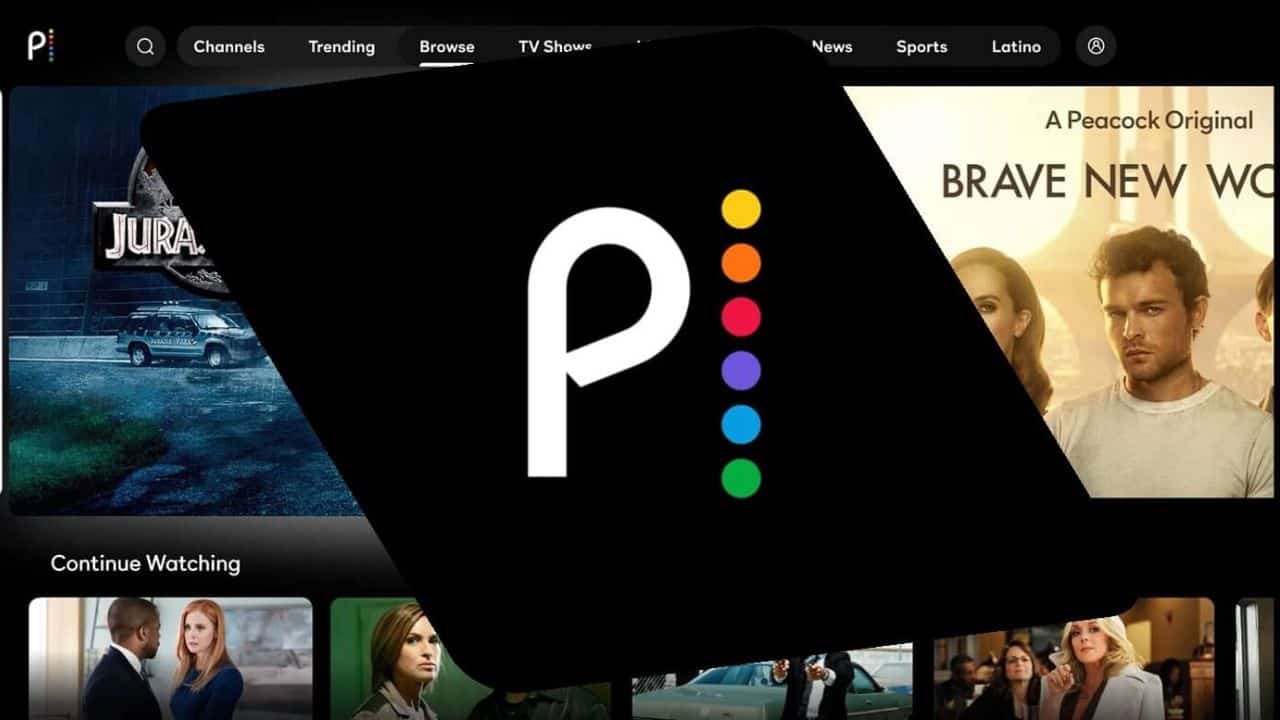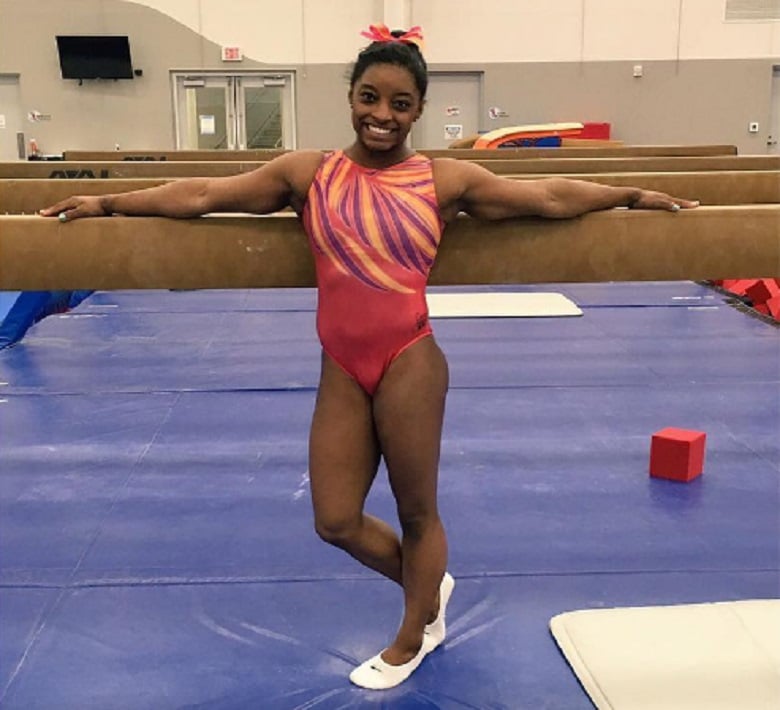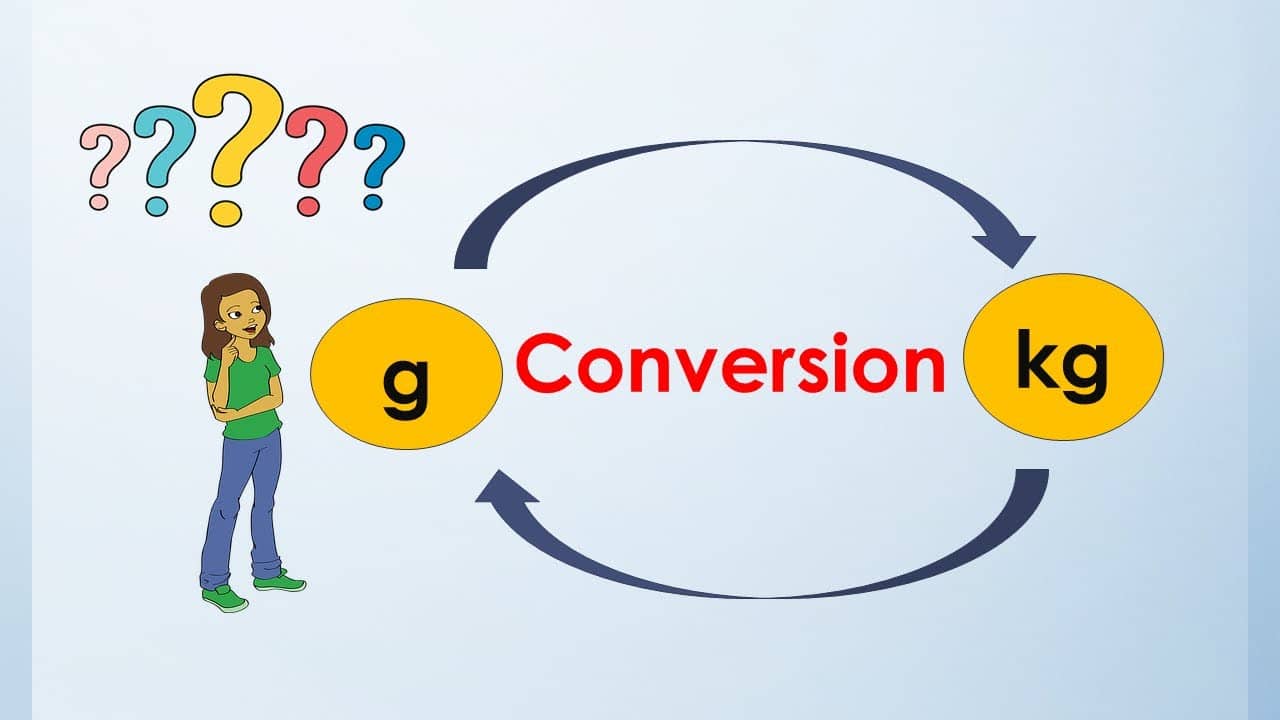Streaming services have become an integral part of our entertainment landscape, and Peacock is no exception. However, circumstances change, and if you find yourself needing to cancel Peacock, fear not! This guide will walk you through the process effortlessly.
Table of contents
- Understanding Peacock Subscriptions
- Why Consider Canceling Peacock subscription?
- Common Challenges in Canceling Peacock
- Step by Step Guide on How to Cancel Peacock
- How to Cancel Peacock Premium on IOS
- How to Cancel Peacock Premium on Android
- How do you deactivate your Peacock account?
- How do I remove a payment method from Peacock?
- Benefits of Canceling Peacock
- FAQs
- Conclusion
- References
- Recommendations
Understanding Peacock Subscriptions
Peacock offers various plans tailored to different preferences. From free basic plans to premium ad-free subscriptions, understanding the options ensures you pick the one that aligns with your viewing habits. Let’s delve into the features and benefits each plan brings to the table.
Why Consider Canceling Peacock subscription?
Deciding to cancel a subscription service like Peacock, or any other streaming platform, can be a subjective choice based on individual preferences and circumstances. Here are some reasons why someone might consider canceling their Peacock subscription:
#1. Content Library
If the available content on Peacock doesn’t align with your interests or preferences, you might find it more economical to invest in a service that offers a broader or more tailored selection of shows and movies.
#2. Competing Services
With the abundance of streaming services available, you may find that other platforms offer a better combination of content, original programming, or exclusive deals. If another service better meets your entertainment needs, canceling Peacock could make financial sense.
You can read this: How to Cancel Paramount Plus: Quick Tutorial
#3. Cost
Subscription costs can add up quickly, especially if you are subscribed to multiple services. If you’re looking to cut expenses or allocate your entertainment budget differently, canceling Peacock might be a consideration.
#4. User Experience
If you find the user interface of Peacock to be confusing or if the streaming quality is consistently poor, it might impact your overall satisfaction with the service. In such cases, users might opt to cancel and explore alternatives with a better user experience.
#5. Limited Device Compatibility
If Peacock is not compatible with the devices you use for streaming, it can be a significant drawback. Some users may prefer platforms that are more versatile and easily accessible across a variety of devices.
Also, you can read this: How to Cancel a DoorDash Order That is Taking Too Long
#6. Ads and Commercial Interruptions
If you are using Peacock’s free tier with ads and find the advertisements disruptive, you might consider canceling the subscription or upgrading to an ad-free plan.
#7. Changing Preferences
People’s entertainment preferences can change over time. If your viewing habits or preferences have evolved, you might find that Peacock no longer aligns with your current tastes.
Common Challenges in Canceling Peacock
Navigating the cancellation process can be daunting. Here are some common challenges users face:
- Confusing Interface: Canceling a subscription should be straightforward, but Peacock’s interface can be confusing, leaving users frustrated.
- Lack of Clear Instructions: Users often struggle due to the absence of clear, step-by-step instructions on the Peacock platform, making the cancellation process ambiguous.
- Customer Service Hurdles: Getting assistance can be challenging, with users reporting difficulties reaching Peacock’s customer service for cancelation-related queries.
Check this: How to Cancel a Subscription on Amazon
Step by Step Guide on How to Cancel Peacock
Now, the nitty-gritty of it all. Canceling Peacock doesn’t have to be a labyrinthine task. Follow this step-by-step guide to bid farewell without a hitch.
- Log into Your Account: Access your Peacock account on a web browser.
- Navigate to Account Settings: Find the account settings section; usually, this is in the top-right corner.
- Locate Subscription Information: Look for the subscription details or billing information.
- Initiate Cancellation: Choose the cancellation option and follow the prompts.
- Confirmation: Confirm the cancellation and check for any additional steps.
- Receipt: Keep a copy of the cancellation confirmation for your records.
Canceling Peacock Premium on IOS is a straightforward process:
- Open Settings: Navigate to your device’s settings and locate the “iTunes & App Store” section.
- Tap on your Apple ID: Access your Apple ID settings by tapping on your profile at the top of the screen.
- View Apple ID: Scroll down and select “View Apple ID” to access your account settings.
- Subscriptions: Tap on “Subscriptions” to view and manage your active subscriptions.
- Cancel Peacock Premium: Locate Peacock Premium in the list and select “Cancel Subscription” to confirm.
Also, check this: How to Cancel Amazon Music: Subscription Management Tips
Canceling Peacock Premium on Android follows a similar process:
- Open Google Play Store: Access the Google Play Store on your Android device.
- Menu: Tap on the menu icon, represented by three horizontal lines, to open the side menu.
- Subscriptions: Select “Subscriptions” from the menu to view and manage your subscriptions.
- Locate Peacock Premium: Find Peacock Premium in the list and choose “Cancel Subscription” to confirm.
How do you deactivate your Peacock account?
Deactivating your Peacock account involves a few steps:
- Visit Peacock Website: Navigate to the official Peacock website and log in to your account.
- Account Settings: Access your account settings, typically located in the upper-right corner of the screen.
- Deactivate Account: Look for the option to deactivate your account and follow the provided instructions to complete the process.
See also: How to Cancel HelloFresh: Navigating the Subscription Cancellation Process
How do I remove a payment method from Peacock?
Removing a payment method from Peacock is essential for users seeking financial flexibility:
- Account Settings: Access your Peacock account settings on the platform or website.
- Payment Methods: Navigate to the section managing payment methods.
- Remove Payment Method: Select the payment method you want to remove and follow the prompts to confirm the removal.
Benefits of Canceling Peacock
Canceling Peacock may seem counterintuitive, but there are distinct benefits:
- Cost Savings: If Peacock no longer aligns with your viewing preferences, canceling frees up funds for other entertainment options or necessities.
- Exploration of Alternatives: Canceling allows you to explore other streaming services, discovering a variety of content that better suits your tastes.
- Flexible Viewing Choices: Without the commitment to Peacock, you gain the flexibility to switch between streaming platforms based on your evolving preferences.
Related post: See How They Run Showtimes: Finding The Best Viewing Options
FAQs
Yes, you can cancel your Peacock subscription at any time without being bound by long-term commitments.
Peacock typically doesn’t offer refunds for cancellations. Ensure you’re aware of any trial periods before canceling.
Navigate to your Peacock app, access account settings, and follow the cancellation prompts.
Peacock doesn’t currently offer a pause feature. You’ll need to cancel and resubscribe if needed.
No, Peacock doesn’t impose cancellation fees. You can cancel without incurring any additional charges.
Upon cancellation, your watch list will be saved but inaccessible. Reactivating your subscription will restore access.
Conclusion
In conclusion, canceling Peacock is a straightforward process. Assess your subscription, follow the steps to ensure a seamless experience. Whether it’s a temporary break or a permanent goodbye, this guide has you covered.