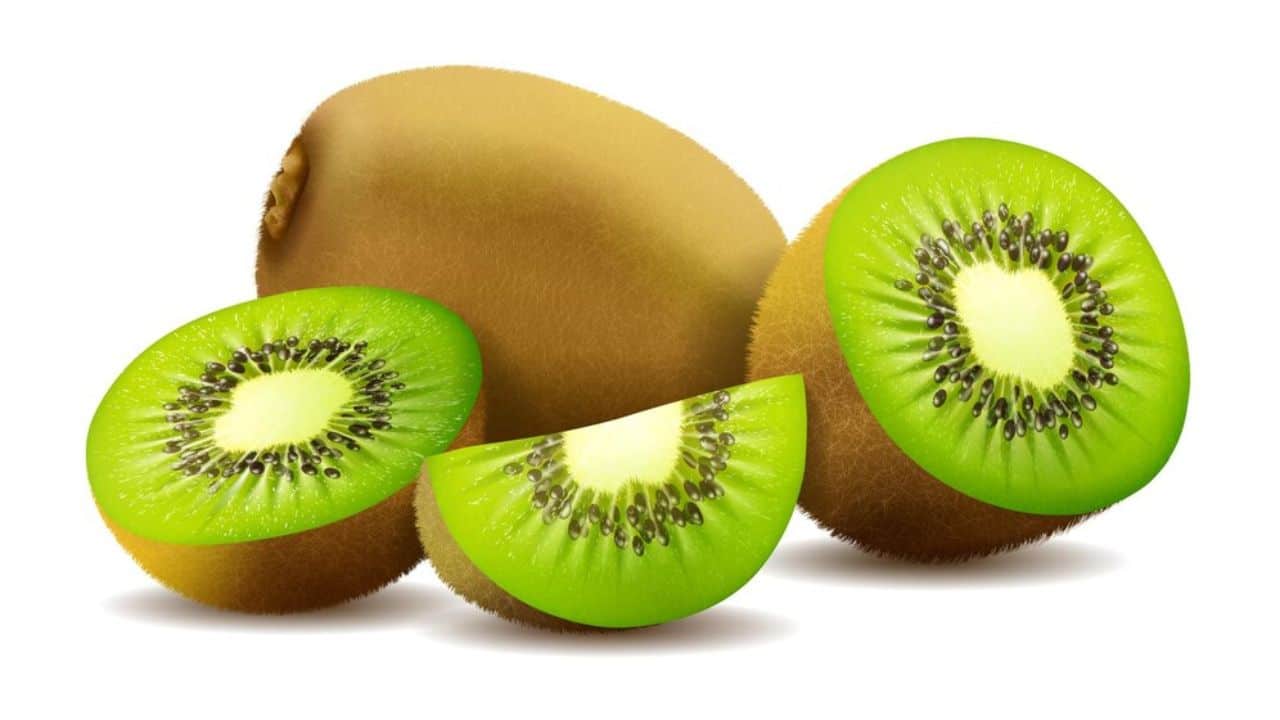Dear savvy shoppers! Got an Amazon subscription that’s no longer making the cut? Don’t sweat it—we’ve got your back. Here’s how to cancel a subscription on Amazon.
Canceling a subscription on Amazon is as easy as 1-2-3, and we’re here to walk you through it. Whether it’s a streaming service, Prime membership, or something else, we’ll guide you step by step.
So, grab your device, take a deep breath, and let’s bid that subscription adieu with ease.
Table of contents
How to cancel a subscription on Amazon
Canceling a subscription on Amazon is a breeze, and we’re here to guide you through it. Whether you’re done with a Prime membership, a streaming service, or any other subscription, follow these simple steps:
- Log In: Head to the Amazon website and log in to your account.
- Your Account: Hover over “Accounts & Lists” and click on “Your Account.”
- Manage Your Subscriptions: Under the “Your Account” section, find “Memberships & Subscriptions” and click “Manage Subscription.”
- Cancel Subscription: Locate the subscription you want to cancel and click “Manage Subscription” next to it.
- Cancel: Finally, click “Cancel Subscription.” Amazon will guide you through any remaining steps.
Please note, that some subscriptions may have specific cancellation terms, so always double-check. And that’s it! Your subscription is canceled, and you’re free to explore other options.
Read: How to Cancel Paramount Plus on Amazon
Can I receive a refund if I cancel my Amazon subscription?
In Amazon digital subscriptions, when a user cancels their subscription, the renewal date automatically becomes the end date, and there are no charges for the subscription beyond this date. Cancellations can be done at any time without incurring early termination fees.
For subscriptions with a renewal period exceeding one month, new subscribers can request a full refund within seven days of purchase. However, if any services or products were used during this period, charges may apply, which could be deducted from the refund. Subscription access ceases once a refund is issued.
Outside of the refund window or for subscriptions with billing periods of one month or less, cancellation effectively turns off auto-renew, preventing future charges.
For subscriptions lasting six months or longer, or as required by law, Amazon provides advance renewal notifications. This allows subscribers to modify their billing information or cancel the subscription before any additional charges are applied.
Does deleting your Amazon account cancel your subscription?
No, deleting your Amazon account does not automatically cancel your subscriptions. These are separate processes. Deleting your Amazon account closes your entire account, affecting all associated services, including access to past orders and digital content. However, subscriptions often have their cancellation mechanisms.
To cancel a subscription, you typically need to visit your Amazon account’s subscription management page, locate the specific subscription, and follow the cancellation steps outlined there. It’s important to cancel subscriptions individually before deleting your account, as deleting the account may prevent you from accessing your subscriptions and managing their cancellation.
Always double-check the terms and conditions of your subscriptions and ensure they are canceled independently of your account deletion if you wish to discontinue them.
Also, read: How Late Does Amazon Deliver? Amazon’s Delivery Window
How do I stop automatic payments on Amazon Prime?
To stop automatic payments for Amazon Prime, follow these steps:
- Log in to your Amazon account.
- Click on “Account & Lists” in the top right corner.
- Under the “Your Account” section, select “Your Prime Membership.”
- On the left-hand side, you’ll see “Manage Membership.” Click on it.
- You’ll find an option that says “End Membership and Benefits.” Click on it.
- Amazon will guide you through the cancellation process. You may need to confirm your choice.
- Once you’ve successfully canceled, your Prime membership will no longer renew automatically, and you won’t be charged for future periods.
Remember to cancel at least a few days before your next billing cycle to avoid any accidental charges.
FAQs
To delete all your Amazon subscriptions, go to “Your Account,” click “Memberships & Subscriptions,” and then “Manage Subscription.” From there, you can cancel each subscription individually.
To confirm if your Amazon subscription is canceled, go to “Your Account,” click “Memberships & Subscriptions,” and check the status of the specific subscription. It should show as “Canceled” or “Ended.”
The cancellation of an Amazon subscription typically takes effect immediately. You should see the subscription status change to “Canceled” or “Ended” right after the cancellation process is completed.
Conclusion
Canceling an Amazon subscription is a straightforward process that allows you to take control of your services. By following a few simple steps, you can efficiently manage your subscriptions and make adjustments as needed. Happy subscription management!
References
- amazon.com – End Your Amazon Prime Membership
- stilt.com – How to Cancel Subscriptions on Amazon
- amazon.com – Cancel Your Subscribe and Discover Subscription