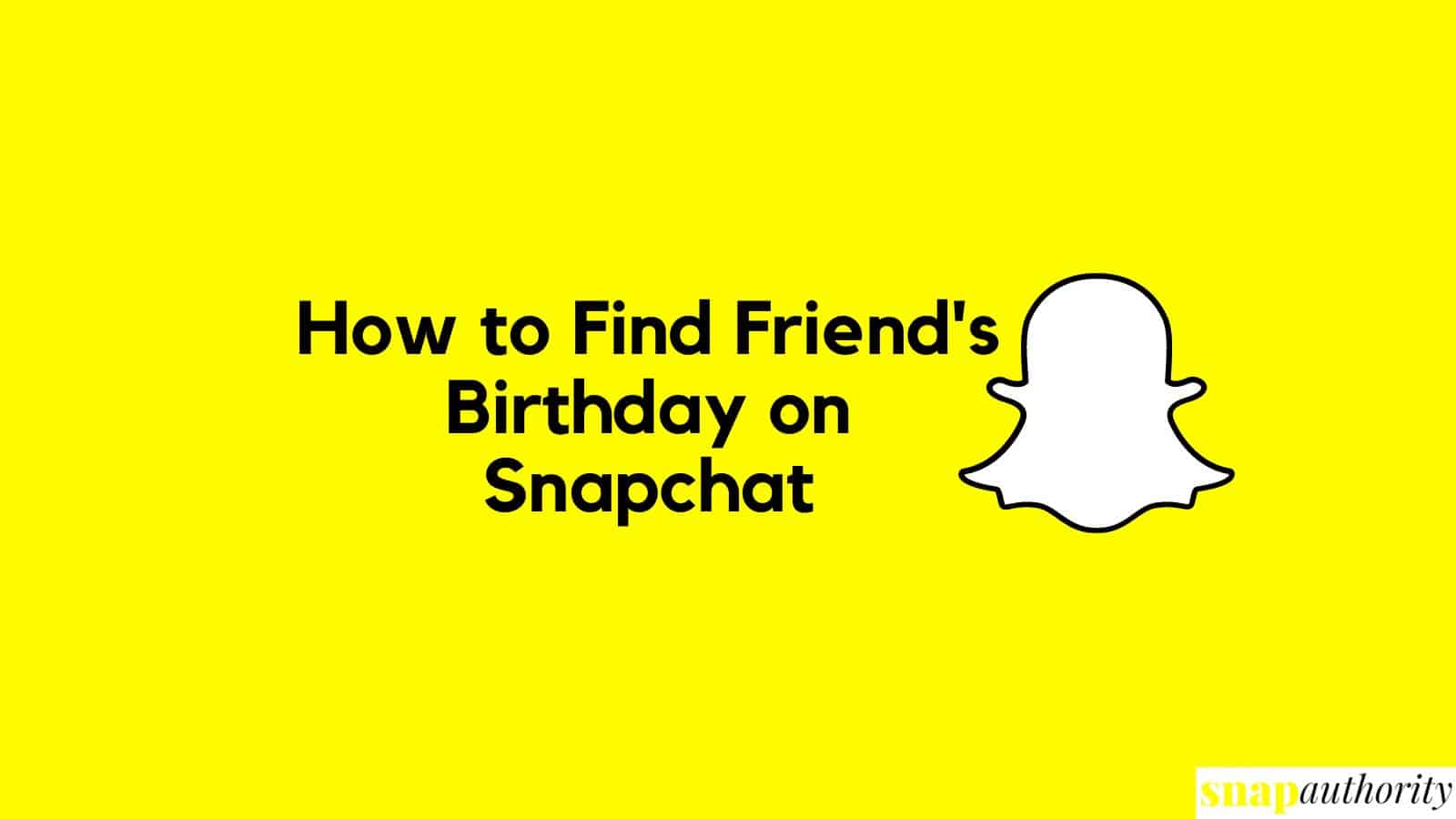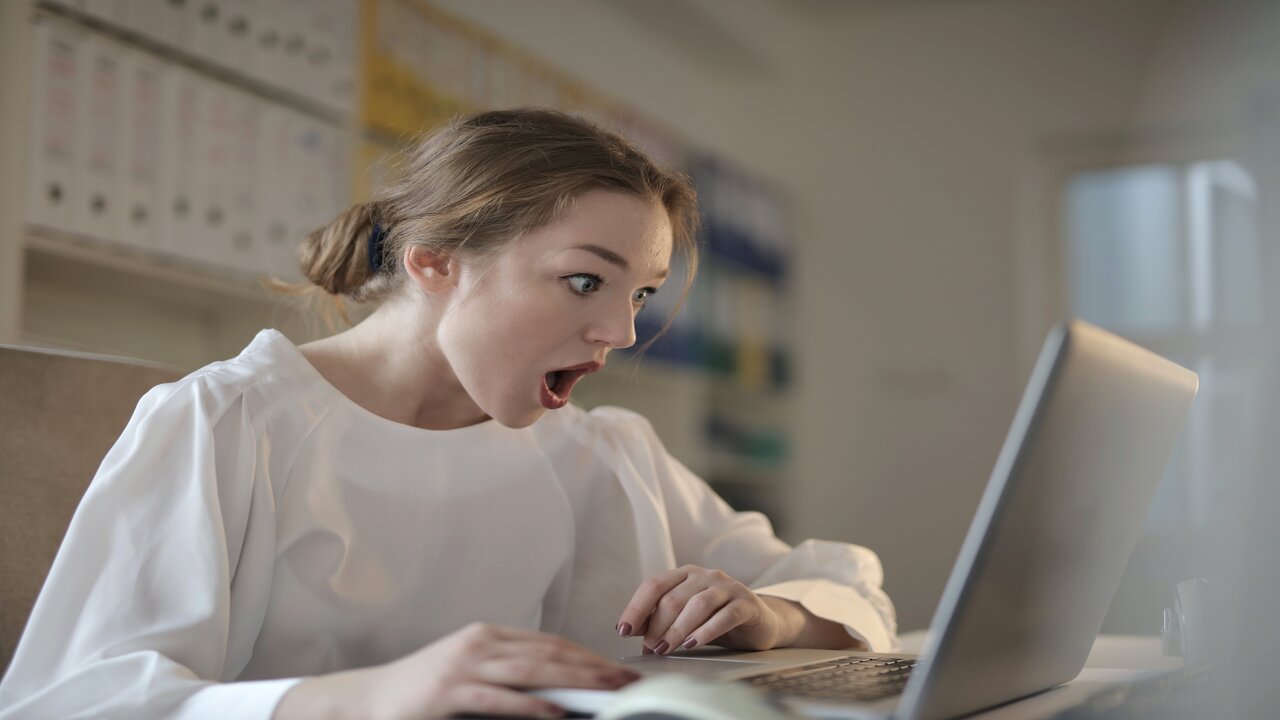Apple’s AirPods have become integral to the wireless audio experience, offering convenience, seamless connectivity, and impressive sound quality. However, many users are unaware of how to personalize their AirPods by changing their name. Renaming your AirPods adds a touch of individuality and makes it easier to distinguish between multiple Apple devices. In this guide, we’ll walk you through the simple steps to change the name of your AirPods on Apple devices, ensuring a personalized and seamless user experience.
Table of contents
How to Change Airpods Name
Step 1: Connect your AirPods
Before you can customize the name of your AirPods, make sure they are connected to your Apple device. Open the lid of your AirPods case, place them close to your device, and follow the on-screen prompts to establish a connection.
Step 2: Access Bluetooth Settings
Once your AirPods are connected, navigate to the Bluetooth settings on your Apple device. This can typically be found in the Settings app, and the Bluetooth option is usually located near the top of the menu.
Step 3: Locate your AirPods
In the Bluetooth settings, you’ll see a list of paired devices. Look for your AirPods in the list and tap on the (i) icon next to their name. This will take you to the detailed settings for your AirPods.
Step 4: Change the Name
You’ll find an option to change the device name within the AirPods settings. Tap the current word, and a text field will appear, allowing you to enter a new name for your AirPods. Be creative – choose a name that reflects your personality or helps you quickly identify your AirPods among other Apple devices.
Step 5: Save the Changes
Once you’ve entered the desired name, press “Done” or “Save” to apply the changes. Your AirPods will now be identified by the new name across all your Apple devices.
Pro Tips for Personalization:
- Be Unique and Descriptive: Consider naming your AirPods something unique and descriptive. For example, you could combine your initials and color (e.g., “JS’s BluePods”).
- Use Emoji for Fun: Apple allows emoji in device names. Adding a relevant emoji can make your AirPods stand out and add a playful touch to their identity.
- Include Serial Numbers: If you own multiple sets of AirPods or frequently switch between devices, consider including part of the serial number in the device name for easy identification.
- Update Software: Ensure that your AirPods and Apple devices run the latest software updates to access new features and improvements.
Frequently Asked Questions
Yes, you can change the name of your AirPods on any Apple device they are paired with. The process is consistent across all devices, whether it’s an iPhone, iPad, Mac, or even an Apple Watch.
While there isn’t a strict character limit, keeping the name reasonably short and descriptive is recommended. Long names may be truncated in specific contexts, affecting the visibility and recognition of your AirPods.
Absolutely! Apple allows the use of emojis in device names. Adding emojis can make your AirPods’ title more visually appealing and add a touch of personalization and fun.
No, changing the name of your AirPods is purely a cosmetic adjustment. It does not impact the functionality or performance of your AirPods in any way. They will continue to work seamlessly with your Apple devices as before.
To change the name of your AirPods, they need to be connected to an Apple device. Ensure your AirPods are in the case, the case is open, and they are near your device. Once connected, you can change the name through the Bluetooth settings.
Conclusion
Personalizing the name of your AirPods is a simple yet effective way to enhance your overall Apple experience. By following these easy steps and incorporating the pro tips, you can give your AirPods a unique identity that reflects your style and makes them easily distinguishable among your Apple devices. Enjoy the seamless and personalized audio experience that Apple’s ecosystem offers!
References
- pcmag.com: How to change Airpods name.
- youtube.com: How to shift Airpods name.