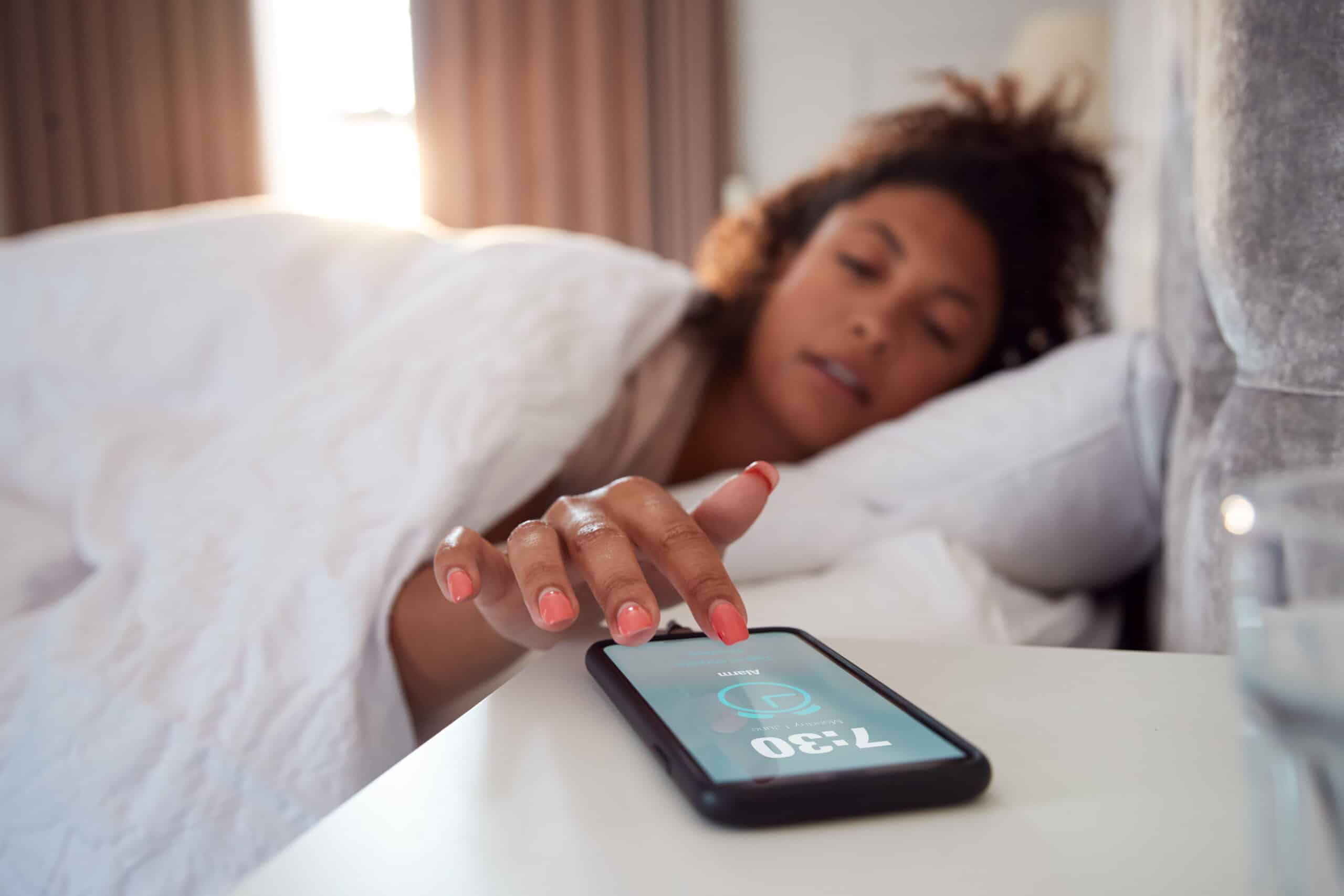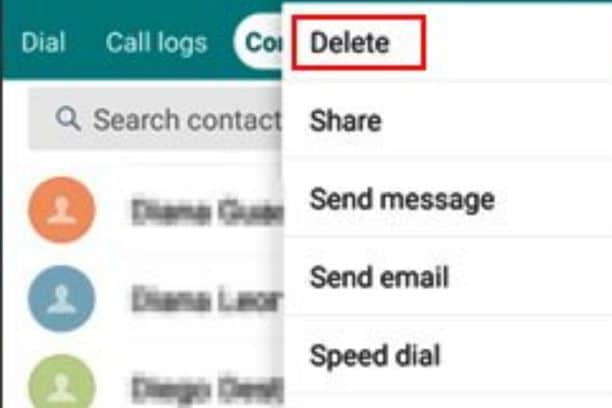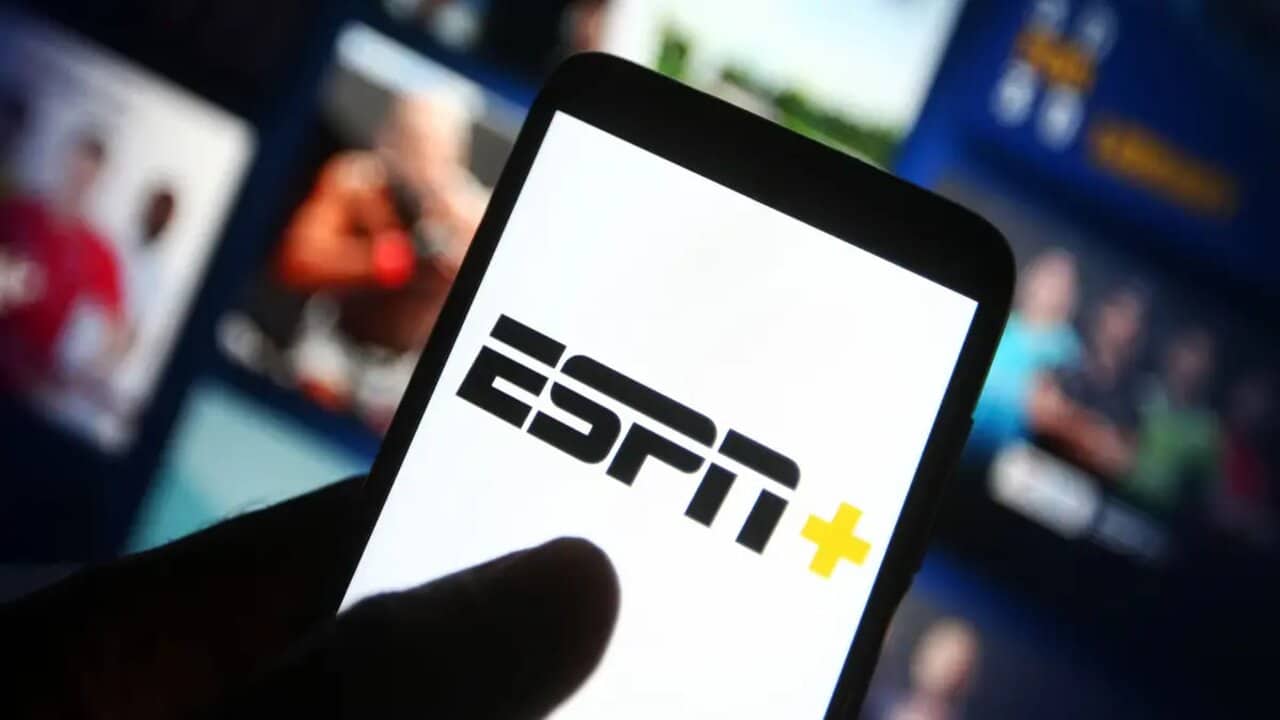The alarm on our iPhone serves as the reliable wake-up call, the reminder of an important meeting, or the signal to take a break. But who says the alarm sound has to be generic and mundane? Your waking up or getting a notification should be as unique as you are.
In this article, we’ll explore the simple steps to customize your iPhone alarm sound. Say goodbye to the default tones and embrace a personal touch that brings a smile to your face every time your iPhone alarm rings.
Table of contents
How do I change the alarm sound on my iPhone?
Open the Clock App:
Locate the Clock app on your iPhone’s home screen. It’s a white icon with a clock face.
Navigate to the Alarm Tab:
Tap on the “Alarm” tab at the bottom of the screen. This will display your existing alarms or allow you to create a new one.
Select an Existing Alarm or Create a New One:
If you want to change the sound for an existing alarm, tap “Edit” in the top-left corner of the screen and select the alarm you want to modify. If you’re creating a new alarm, tap the “+” symbol in the top-right corner to add a new one.
Tap “Sound”:
Within the alarm details, find the “Sound” option and tap on it. This will take you to a list of available alarm sounds.
Choose a New Sound:
Scroll through the list of available sounds or use the search bar to find the one you want. Tap on a sound to preview it.
Set the Chosen Sound:
Once you’ve found the sound you like, tap on it to select it. You’ll typically see a checkmark next to your chosen sound.
Save the Changes:
After selecting your new alarm sound, make sure to save the changes. For existing alarms, this might involve tapping “Save” or “Done.” For new alarms, simply set the time, days, and any other preferences, and tap “Save.”
Your iPhone alarm sound is now personalized to your liking. Feel free to explore different tones and melodies until you find the perfect one to kickstart your mornings or alert you to important tasks throughout the day.
Read also: 26 Legitimate Ways to Get a Costco Student Membership for Free
Can I use my own music as an alarm sound on my iPhone?
Yes, you can use your own music as an alarm sound on your iPhone. Here’s how you can do it:
Open the Clock App:
Locate the Clock app on your iPhone’s home screen and open it.
Navigate to the Alarm Tab:
Tap on the “Alarm” tab at the bottom of the screen.
Select an Existing Alarm or Create a New One:
Choose an existing alarm by tapping “Edit” or create a new one by tapping the “+” symbol.
Tap “Sound”:
Within the alarm details, find the “Sound” option and tap on it.
Choose “Pick a song”:
Scroll down and select the option that says “Pick a song.” This will take you to your music library.
Select Your Desired Song:
Browse through your music library and choose the song you want to use as your alarm. You can preview the song by tapping on it.
Set the Chosen Song:
Once you’ve selected the song, tap on it to set it as the alarm sound. You may see a checkmark or indication next to your chosen song.
Save the Changes:
Save the changes to the alarm settings. For existing alarms, this might involve tapping “Save” or “Done.” For new alarms, set the time, days, and any other preferences, and tap “Save.”
Now, your iPhone alarm will play the selected song from your music library. It’s a great way to wake up to your favorite tunes and add a personal touch to your morning routine.
Check out: What Do Guys Like to Be Called? (Top 25 Names)
Will changing my alarm sound affect other sound settings on my iPhone?
No, changing your alarm sound on your iPhone won’t affect other sound settings on your device. Each sound category, such as ringtones, notification sounds, and alarm sounds, can be customized independently.
For example, you can have a different sound for your alarms, ringtones, and text messages without one affecting the other. This allows you to personalize each aspect of your device’s auditory experience according to your preferences. So, feel free to customize your alarm sound without worrying about it impacting other sound settings on your iPhone.
Read also: What Does GMS Mean on Snapchat?
Conclusion
With a few simple taps, you can infuse your mornings with a personal touch, making waking up a uniquely enjoyable experience. So, dive into the settings, choose a sound that resonates with you, and let your iPhone alarm become the soundtrack to your daily triumphs.
Frequently Asked Questions
To change the alarm sound on your iPhone, go to the Clock app, tap “Alarm” at the bottom, select an existing alarm or create a new one, tap “Sound,” and choose your preferred tone from the list.
Yes, you can use your own music as an alarm sound. When selecting a new alarm sound, choose “Pick a song” and select the song you want from your music library.
Keep in mind that custom alarm sounds should be relatively short to avoid interruptions. It’s also wise to choose a sound that starts softly and gradually gets louder to wake you up gently.
Yes, you can have different alarm sounds for each alarm on your iPhone. When setting or editing an alarm, choose the “Sound” option and select the tone you desire.
Changing your alarm sound won’t impact other sound settings on your iPhone, such as ringtones or notification sounds. Each sound category can be customized independently.
References
- support.apple.com– How to Change Alarm Sound on iPhone
- history-computer.com– How to Change Alarm Sound on iPhone
- wikihow.com– How to Change Alarm Sound on iPhone