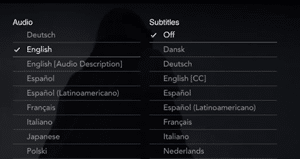Changing the language on Disney Plus is a straightforward process that can be done either within the Disney Plus app or through a web browser.
In this article, you will see an easy procedure to change language on Disney Plus. Read on!
How to Change the Language on Disney Plus App
Launch the Disney Plus app on your mobile device or streaming device.
Sign in to your Disney Plus account if prompted.
Navigate to your profile icon located in the bottom right corner of the screen (mobile) or top right corner of the screen (desktop).
Select “Edit Profiles” from the dropdown menu.
Choose the profile you want to modify.
Under “App Language,” select the desired language from the list of available options.
Click “Save” to confirm the language change.
How to Change the Language on Disney Plus Website
Go to the Disney Plus website (disneyplus.com) and sign in to your account.
Click on your profile icon located in the top right corner of the screen.
Select “Edit Profiles” from the drop-down menu.
Choose the profile you want to modify.
Under “App Language,” select the desired language from the list of available options.
Click “Save” to confirm the language change.
The language should change immediately.
If you encounter any issues, try restarting the Disney Plus app or refreshing the web browser.
What languages are offered on Disney Plus?
Disney Plus offers a wide variety of languages to accommodate its global audience.
The specific languages available may vary depending on your region, but the following are some of the most commonly supported languages:
- English (US)
- English (UK)
- French
- Spanish (Latin America)
- Spanish (Spain)
- German
- Italian
- Portuguese (Brazil)
- Japanese
- Korean
- Chinese (Simplified)
- Chinese (Traditional)
How to change the language on Disney Plus within the show or movie settings
To change the language within the show or movie settings:
Select the show or movie you want to watch.
Pause the playback and click on the Settings icon (gear symbol) in the top right corner of the screen.
Under the “Audio” tab, select the desired language from the list of available options.
For subtitle options, select the desired subtitle language from the “Subtitles” tab.
Click “X” to close the Settings menu and continue watching with the selected language settings.
How to change the language on Disney Plus through your device settings
To change the language through your device settings:
Access the device settings for your streaming device or mobile device.
Navigate to the “Language & Input” or “Languages & Regions” section.
Select the preferred language for your device’s display and user interface.
Restart the Disney Plus app or refresh the web browser.
Changing the language through your device settings will affect the language displayed across all apps and content on your device, including Disney Plus. If you prefer to have different language settings for specific apps, you can change the language within the app’s settings, as described earlier.
Conclusion
Disney+ offers a wide range of movies and TV shows in various languages. However, if you want to change the language for a specific show or movie, there are two easy methods you can follow.
You can either change the language within the settings for that particular show or movie, or you can change the overall app language in your profile settings.
References
Recommendations
- How to Draw a Feet: Anatomical Illustration Skill
- How to Talk to Your Cat About Gun Safety: Humorous Pet Communication
- How Long Does Pre-Workout Last: Fitness Supplement Understanding
- How to Tell if Sinus Infection Has Spread to Brain: Health Risk Awareness
- How Long is a Score – Historical Time Understanding