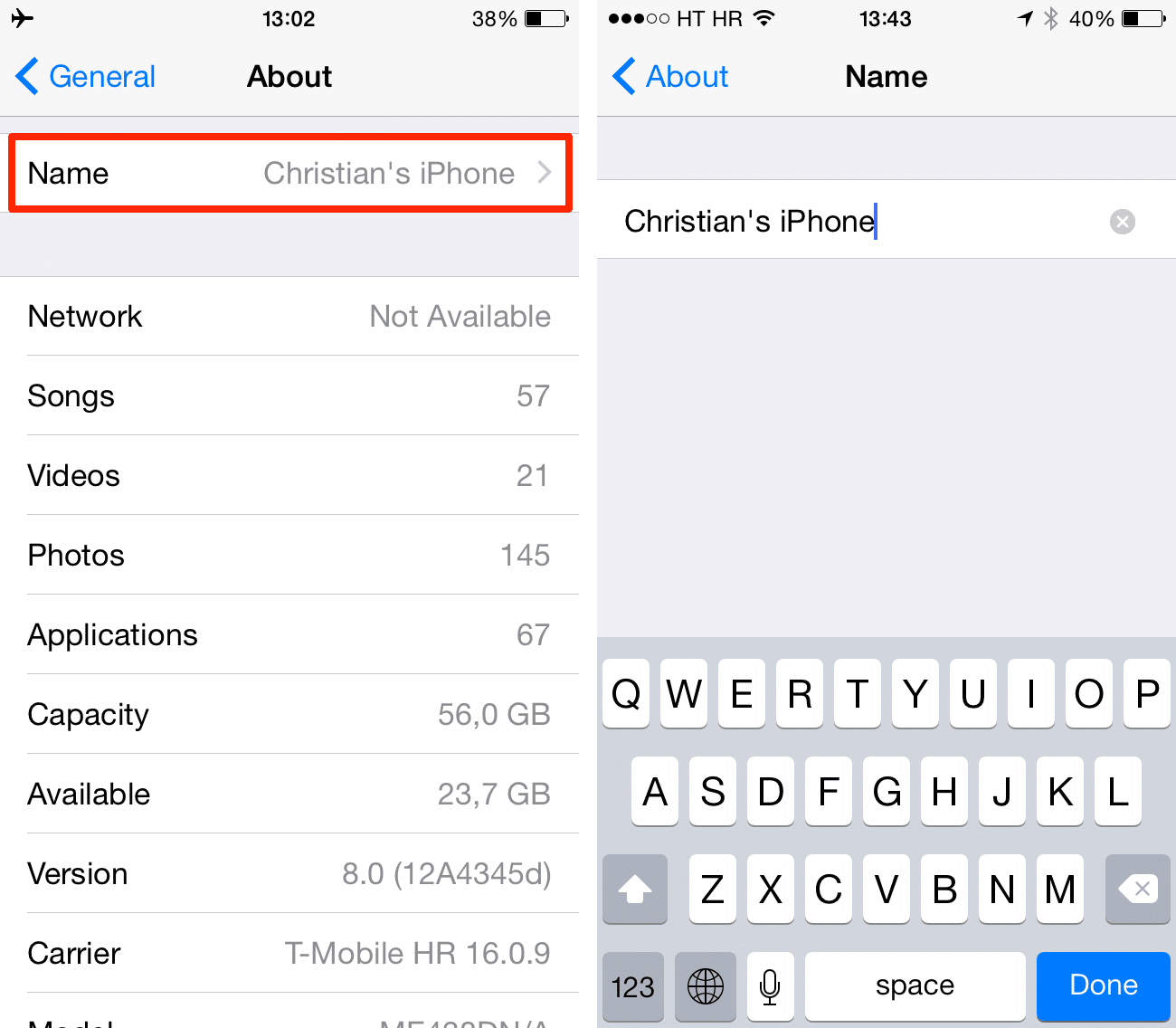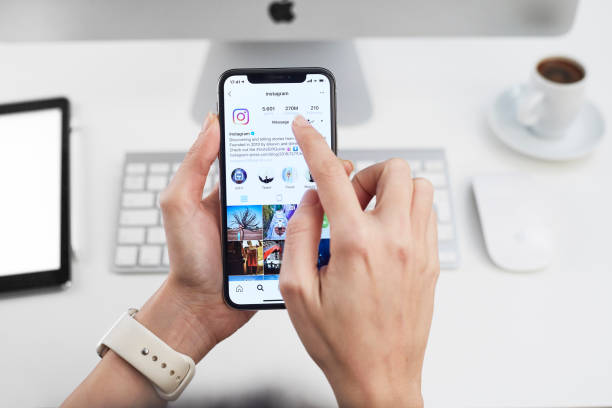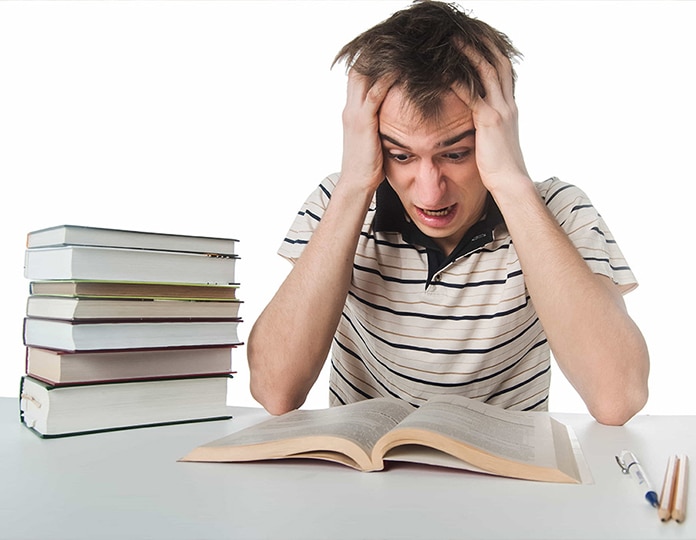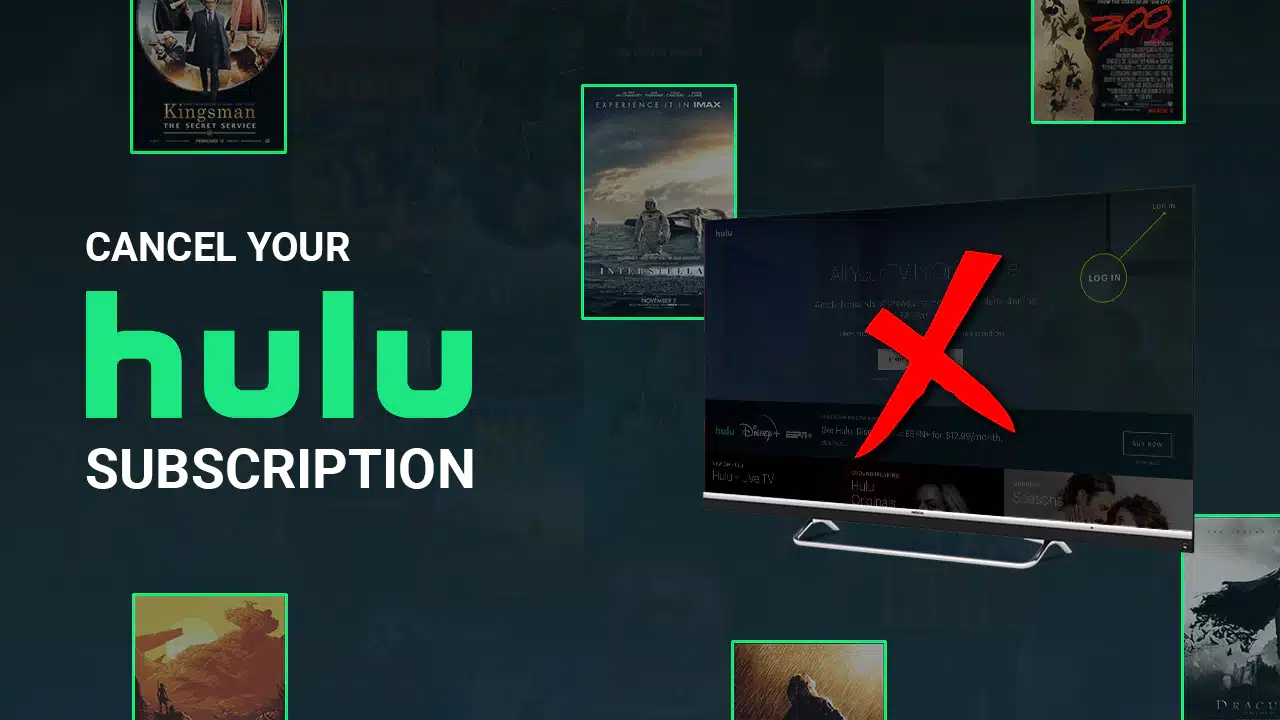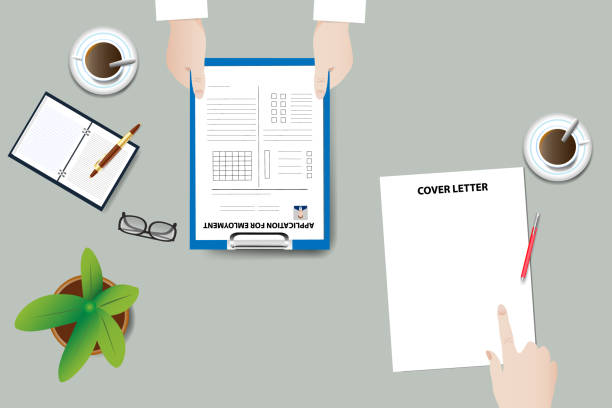Your iPhone’s name is a unique identifier that is used to distinguish it from other devices.
It is also the name that is displayed when you connect to Bluetooth devices or use AirDrop.
In this article, we will explain how to change name on iPhone.
How to Change Name on iPhone
Changing the name of your iPhone is a straightforward process that can be done through the Settings app.
Here’s a step-by-step guide on how to change your iPhone’s name:
Open the Settings app:
Locate the Settings app on your iPhone’s home screen and tap on it to launch it.
Go to General:
Scroll down the list of settings options and tap on “General.”
This section contains general settings related to your iPhone’s operation.
Access the About section:
Locate the “About” option within the General Settings and tap on it.
This will provide you with information about your iPhone, including its model, software version, and current name.
Tap on the Name:
Under the “Name” section, you will see your iPhone’s current name.
Tap on the current name to enter editing mode.
Enter the new name:
Use the on-screen keyboard to type in the new name you want to give your iPhone.
You can choose any name you like, but keep in mind that it will be visible to others when connecting to Bluetooth devices or using AirDrop.
Tap Done:
Once you’ve entered the new name, tap on the “Done” button in the top right corner of the keyboard.
This will save the new name and apply it to your iPhone.
Your iPhone’s name will now be changed to the new name you entered. This name will be displayed in various places, including the Settings app, Bluetooth connections, and AirDrop.
How do I Change my name on my iPhone Profile?
To change your name on your iPhone profile, follow these steps:
- Open the Settings app on your iPhone.
- Tap on your name at the top of the Settings app.
- Tap on “Edit” under your name.
- Enter your new name and tap “Done.”
Your new name will now be shown on your iPhone profile.
How do I Change my Caller ID name on my iPhone?
If you want to change the name that shows up when you call someone, follow these steps:
- Open the Phone app on your iPhone.
- Tap on the “Contacts” tab.
- Find the contact whose caller ID name you want to change and tap on it.
- Tap on “Edit” in the top right corner.
- Scroll down and tap on “Phone Number.”
- Tap on the current caller ID name.
- Enter the new caller ID name and tap “Done.”
Your new caller ID name will now be shown when you call that person.
How I do Change my name on my iPhone Contacts?
If you want to change your name in your own contact list, follow these steps:
- Open the Contacts app on your iPhone.
- Tap on your name in the list of contacts.
- Tap on “Edit” in the top right corner.
- Enter your new name and tap “Done.”
- Tap on “Done” again.
Your new name will now be shown in your contacts list.
How can I Change my Apple ID on my iPhone?
Changing your Apple ID is a bit more involved, as it will affect your iCloud account and all of the associated services.
If you’re sure you want to change your Apple ID, follow these steps:
- Open the Settings app on your iPhone.
- Tap on your name at the top of the Settings app.
- Scroll down and tap on “Sign Out.”
- Enter your Apple ID password and tap on “Sign Out.”
- Tap on “Create New Apple ID.”
- Follow the on-screen instructions to create a new Apple ID.
- Once you have created a new Apple ID, you will need to sign in with your new Apple ID on all of your devices. You will also need to update your Apple ID information on any websites or services that you use it with.
Conclusion
Changing your iPhone’s name is a quick and easy way to personalize your device.
By following the steps in this guide, you can easily change your iPhone’s name to something that you like better.
References
Recommendations
- How to Draw a Feet: Anatomical Illustration Skill
- How to Talk to Your Cat About Gun Safety: Humorous Pet Communication
- How Long Does Pre-Workout Last: Fitness Supplement Understanding
- How to Tell if Sinus Infection Has Spread to Brain: Health Risk Awareness
- How Long is a Score – Historical Time Understanding