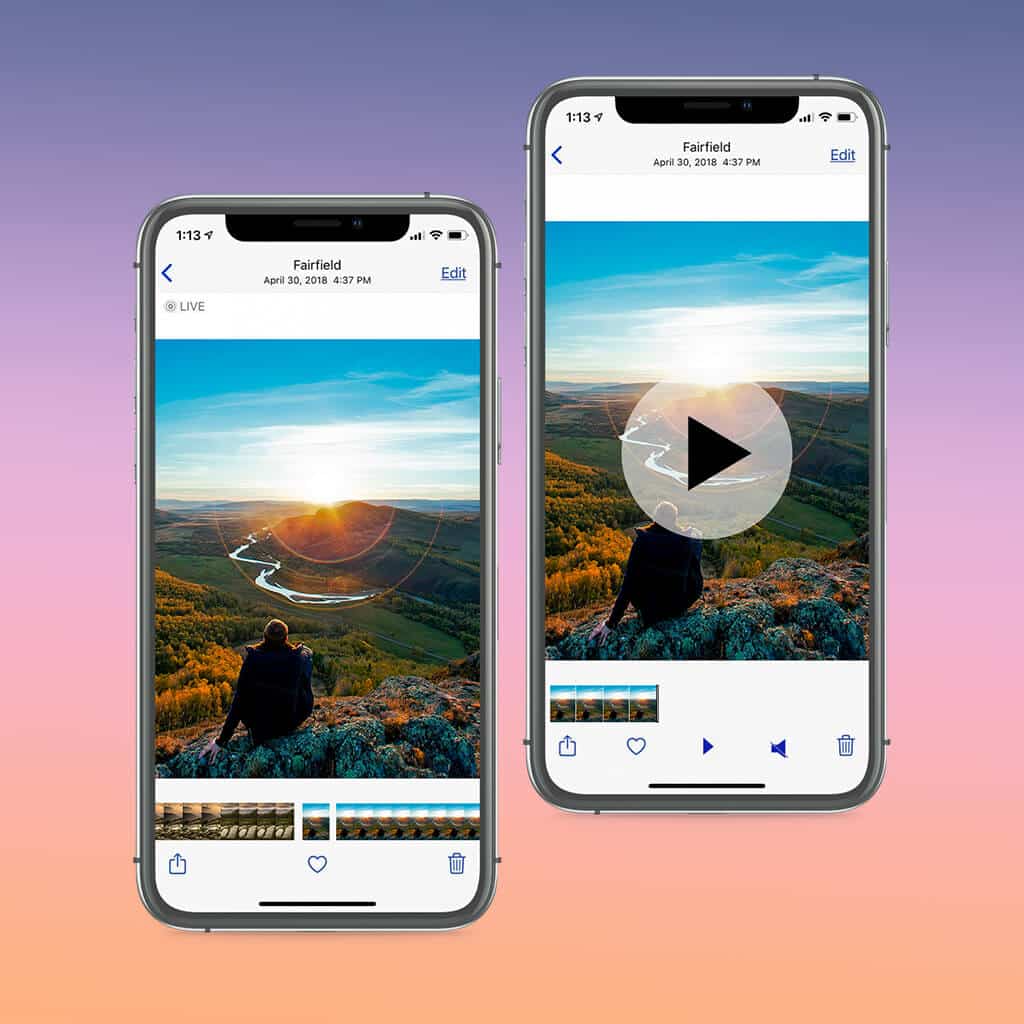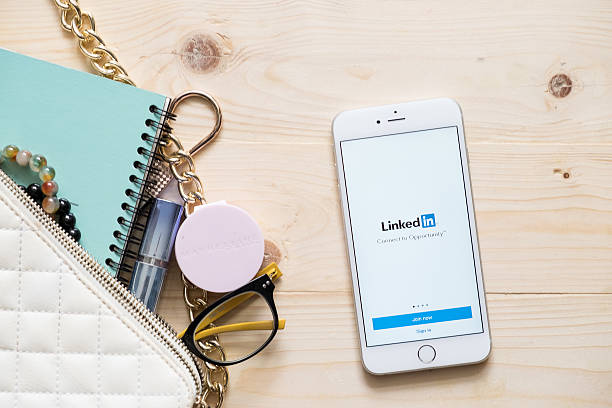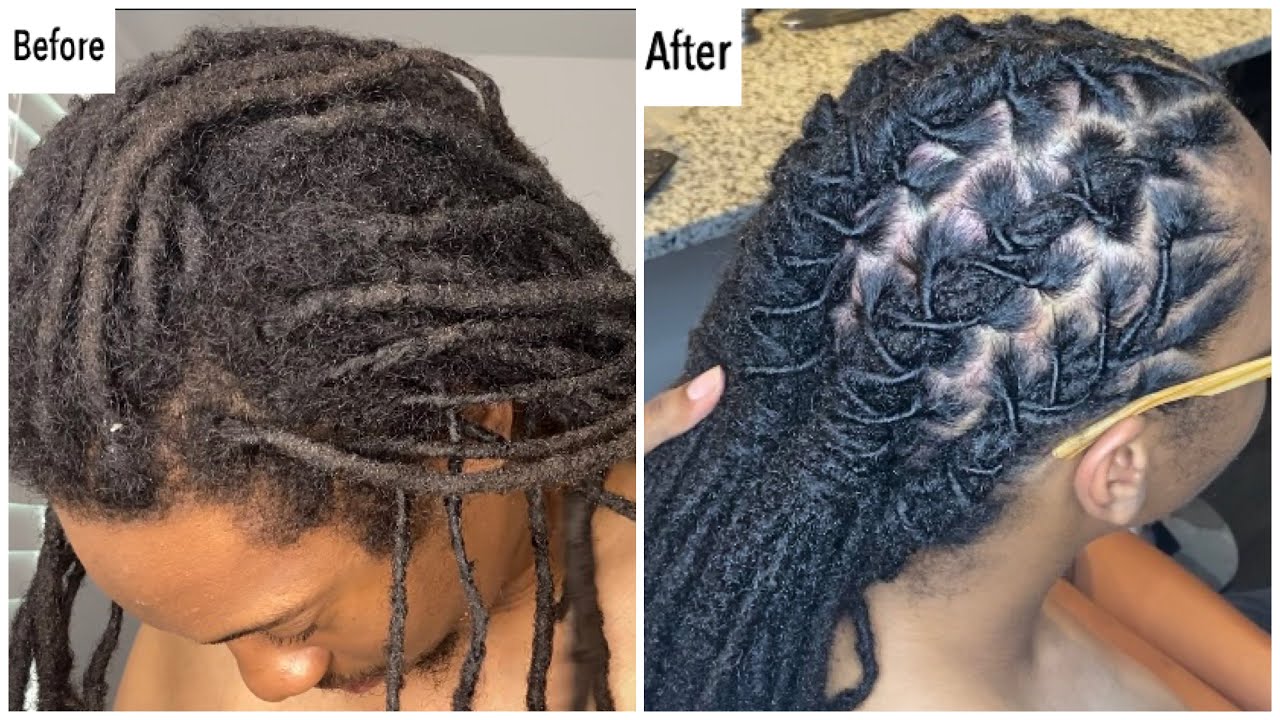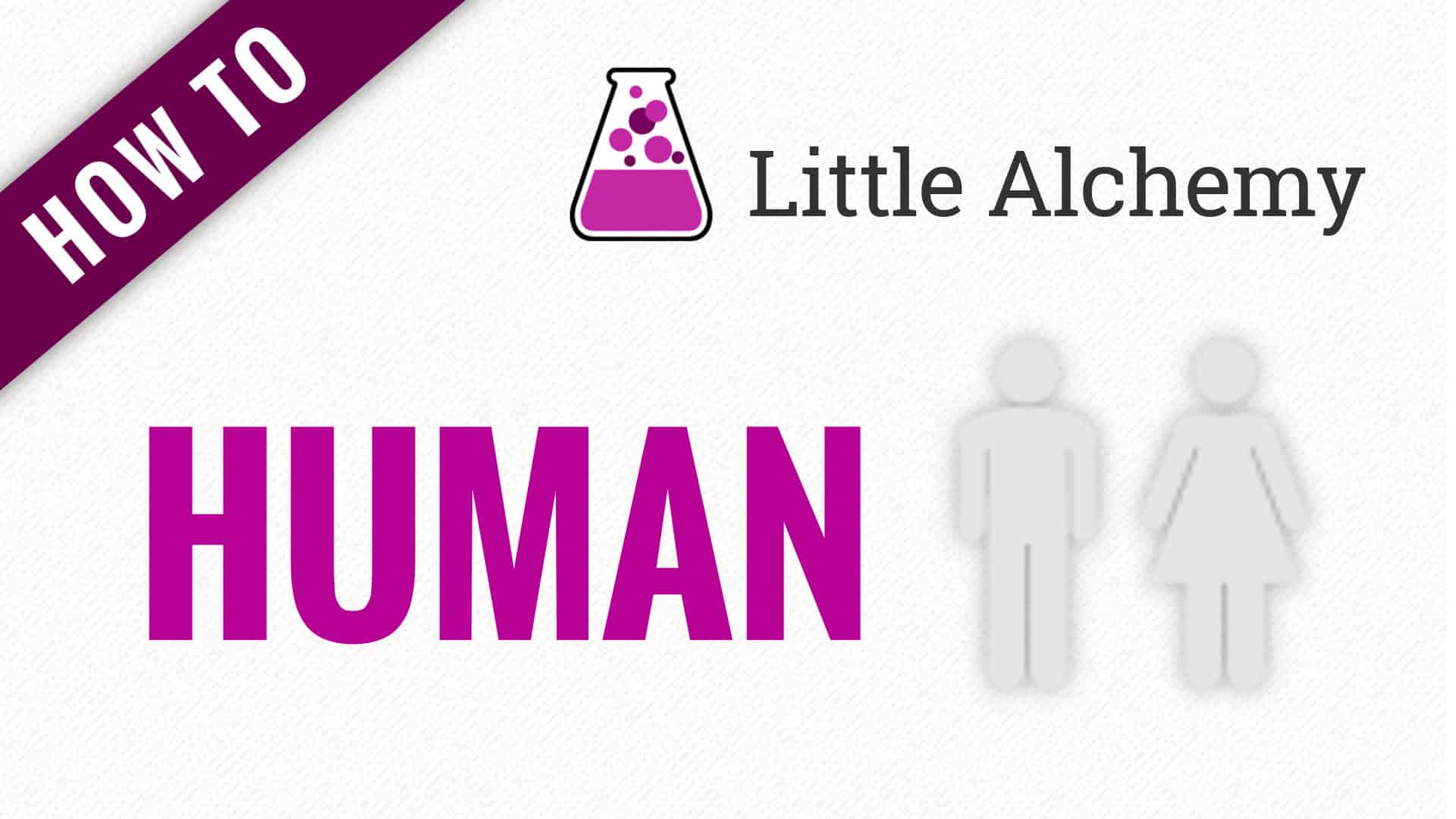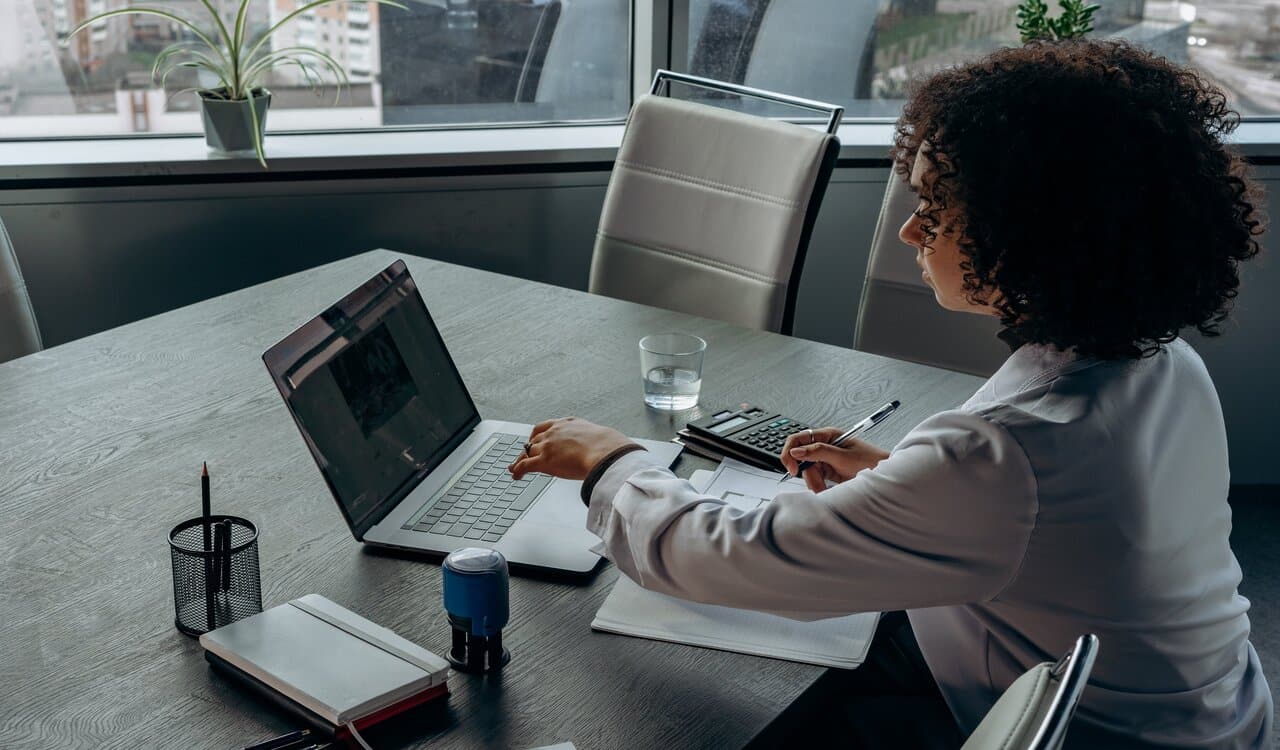Are you curious about how to make a video a live photo to make an animated lock screen? A live photo is an animation that lasts three seconds and shows the exact instant the shutter is pressed as well as the 1.5 seconds that precede and follow.
You must use third-party tools as Apple does not have an official app for converting video to Live Photo. You can complete the work with your iPhone in a number of effective ways.
Table of Contents
How to Make a Video a Live Photo Using an iphone
Step 1:
Open the App Store and download the app into Live. Although the Pro edition unlocks additional functionality and editing tools, it is still free.
Step 2:
Open intoLive and grant it access to your collection of photos.
Step 3:
Every file on your camera roll will be visible to you, arranged according to their category (video, burst, etc.). Select the video to create a Live Photo from.
Checkout this amazing content on: How to Draw a Tiger: Captivating Techniques for Ferocious Artistry
Step 4:
The page where you edit videos will open. If your video is longer than the allotted time, select the segment of the video to convert to a Live Photo using the slider at the bottom of the screen. The video’s speed can be altered, filters may be added, and other features can be used with the icons beneath the slider; however, some features will be restricted behind the intoLive Pro paywall.
Step 5:
Once the movie looks the way you want it to, press Make in the upper-right corner and choose the number of times you want the Live Photo to repeat. The default, “no repeat,” typically works just fine.
Step 6:
To create your Live Photo, use intoLive. After it’s finished, select Save Live Photo.
Your newly captured Live Photo is available in the Photos app. You may use it as your lock screen or home screen backdrop; it will “activate” when you touch and hold the screen.
And also see: How to Cancel HBO Max: Subscription Discontinuation Guide
How to Make a Video a Live Photo Using an Android Phone
As previously mentioned, Live Photos on Android smartphones are typically called “Live Wallpapers.” This is because they are limited to being used as backgrounds; they are not viewable through the Photos app or able to be shared via text message.
Nevertheless, the process of converting a video to a Live Photo on an Android device is identical to that of an iPhone.
Step 1:
Get the Google Play Store app TurnLive: Live Wallpaper. Although it’s free, the app offers premium features that you may purchase.
Step 2:
Open TurnLive, click the terms and services link, and then tap the Live Photo icon in the bottom-middle of the screen. This icon resembles three concentric circles.
Read: How Tall is Jason Momoa: Hollywood Star Height Facts
Step 3:
Select the Video to Live Wallpaper option from the page that appears. The app must have access to your camera and picture files.
Step 4:
Your device will display all of the videos that are saved on it. To convert it to a Live Photo, tap the desired one, and then select Done from the top-right menu. You can choose any kind of video, but the maximum length for your Live Photo is five seconds.
Step 5:
After the movie loads, a popup will prompt you to select which frame to use as the “cover.” Select one and press the Next button.
Step 6:
To select a segment of the video to convert into a Live Photo, use the slider located in the center of the page.
Step 7:
In addition, you can adjust the Live Photo’s appearance using the filters beneath that slider and adjust its speed and slowness by tapping the lightning bolt icon.
See also: How Much Robux is 25 Dollars: Gaming Currency Conversion for Roblox Fans
Step 8:
When you’re ready, choose how many times you want it to repeat by tapping Next in the upper-right corner. Here, any option is functional.
Step 9:
Your newly created Live Photo will process and you’ll be sent to the app’s home screen. Once completed, it will appear in the My Wallpapers section.
Step 10:
After tapping your newly created Live Photo, tap the download icon. When prompted, select Clear to remove the existing wallpaper. Next, allow the software to modify system preferences. Finally, return to the download icon and select Clear once more.
Step 11:
There will be a black screen that says “DayTime LWP” on it. Select “Set wallpaper” and then decide if you want it to appear on your lock screen as well as your home screen.
When you close the app, the background will be your newly captured Live Photo.
Also read this: How to Pronounce Quinoa: Culinary Fluency in Healthy Eating
A Live Photo is What Exactly?
1.5-second movies called “Live Photos” record the instants right before and right after you press the shutter. These GIF-style videos perfectly capture the sound, action, and intensity of your memorable moment.
After that, Apple designates a frame from the video as the “Key Photo,” deeming it to be the greatest one. From among the numerous frames of your Live Photo, you can quickly select a different one if you’re not happy with the Key Photo.
Reason for Converting a Live Photo to Video?
Taking a live photo is just like taking a regular static shot, but it gives you so much more options! With Live Photos, you may select a precise time when your subject looked their best rather than taking a single grainy, skewed, or ugly picture.
They record the background music, the giggles that go on behind the scenes, and the nuances of the wind blowing or the light peeping through the clouds.
See more on: How to Watch ‘What Is a Woman’: Access Guide for Contemplative Viewing
Live Photos help you get the ideal shot and conserve energy and storage space by allowing you to take numerous shots at once rather than taking consecutive ones.
FAQs
You can convert video to an image sequence with this tool. Any kind of video can be uploaded, and it will produce a collection of JPG (JPEG) pictures. Click the “Convert to JPG!” button after uploading your video, choosing the desired size and frame rate, and selecting the desired segment of the video to convert.
With VEED, you can use any video to create a moving image online. After editing your video, pick your favorite frame and download it as a GIF! How can I take excellent pictures off of a video? The secret is to pause the video at a point where the image is steady and distinct.
With the help of the straightforward and user-friendly VideoToLive app, you can convert your films into Live images for your lock screen. – Utilizing snippets from several videos, create a Live Photo.