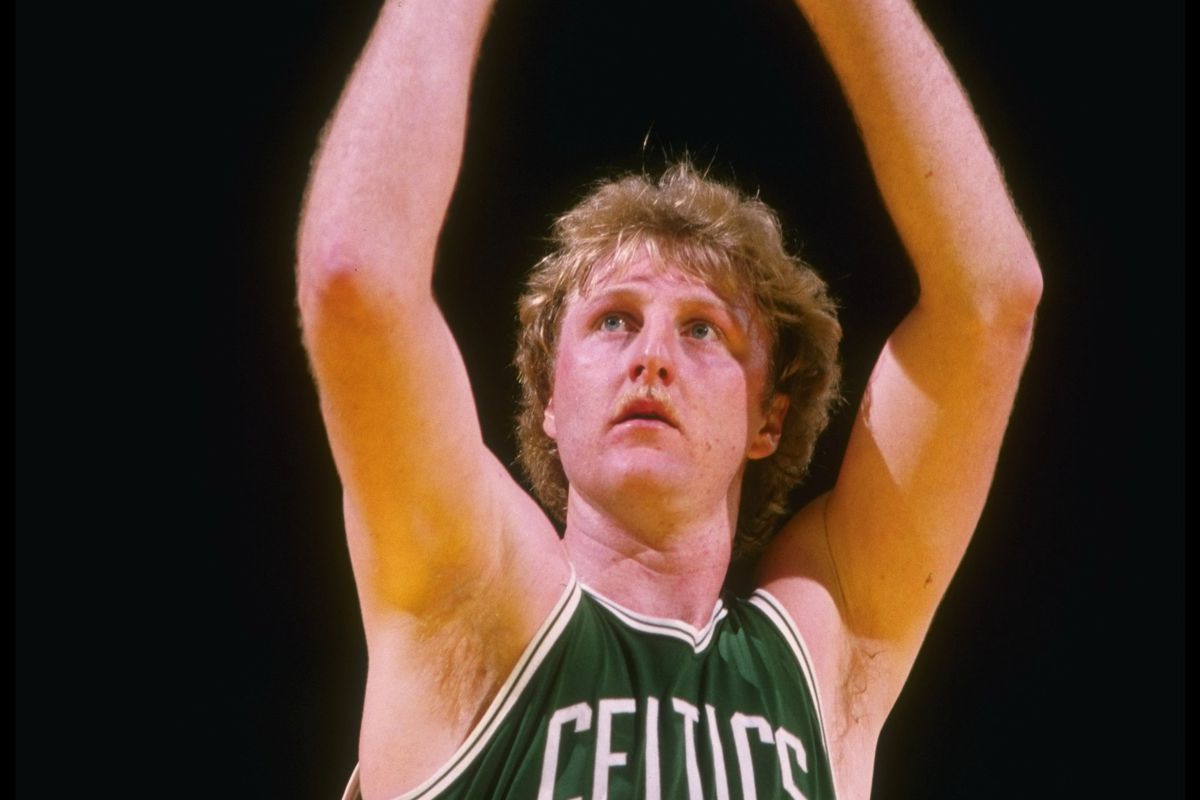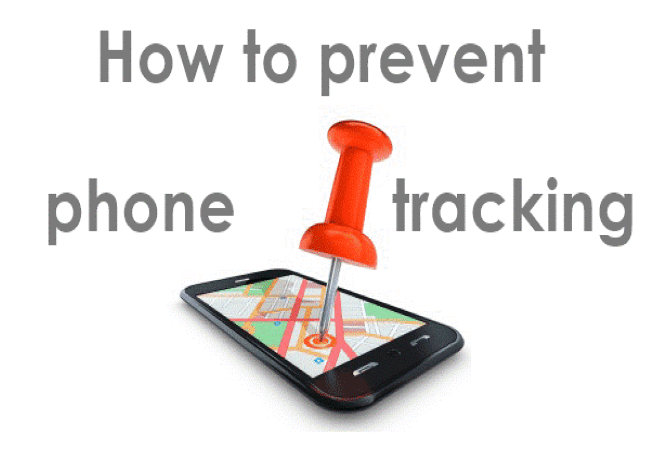In today’s fast-paced digital world, staying connected is essential, and your iPhone 12 plays a pivotal role in keeping you in touch with friends, family, and colleagues. However, there may come a time when you need to remove or replace your SIM card.
Whether upgrading to a new device or troubleshooting network issues, knowing how to remove a SIM card from your iPhone 12 is handy.
In this comprehensive guide, we’ll walk you through the process step by step, ensuring a smooth and hassle-free experience.
Table of contents
Why Remove a SIM Card from iPhone 12?
There are several reasons why you might need to remove your SIM card:
- Changing Carriers: If you’re switching to a new mobile carrier, you’ll need to replace your current SIM card with one provided by the new carrier.
- Upgrading Your Phone: When upgrading to a new iPhone, you’ll want to transfer your existing SIM card to your new device.
- Network Troubleshooting: If you’re experiencing connectivity issues, removing and reseating the SIM card can help resolve the problem.
Read ALSO: How Long is 5000 Hours? How to Calculate Accurately
How to Remove SIM Card from iPhone 12
For iphone 12 sim card removal, follow these steps:
Gather Your Tools
Before you begin, make sure you have the necessary tools at hand:
- A SIM card ejector tool (included with your iPhone or a paperclip)
- Your iPhone 12
Locate the SIM Card Tray
The SIM card tray on the iPhone 12 is on the device’s right side. You’ll find a small pinhole near the bottom edge of the device.
Power Off Your iPhone 12
Before removing the SIM card, it’s essential to power off your iPhone 12. To do this, press and hold the power button until the “slide to power off” slider appears on the screen. Slide it to power off your device.
Eject the SIM Card Tray
Insert the SIM card ejector tool or a paperclip into the pinhole on the SIM card tray. Apply gentle pressure to push the tray out.
Read ALSO: How Many Frames Per Second Can The Human Eye See?
Removing the SIM Card
Once the tray is partially ejected, carefully remove it from the iPhone. You’ll find the SIM card resting on the tray. Gently take out the SIM card and set it aside.
Inspecting the SIM Card
Take a moment to inspect your SIM card. Ensure there are no visible damages or signs of wear and tear. If you notice any issues, contact your mobile carrier for a replacement.
Inserting a New SIM Card
If you’re replacing the SIM card with a new one, place the new card on the tray in the same orientation as the old one. Carefully reinsert the tray into the iPhone until it clicks into place.
Power On Your iPhone 12
Press and hold the power button again until the Apple logo appears on the screen, indicating that your iPhone is powered on.
Setting Up the New SIM Card
Once your iPhone is powered on, follow the on-screen instructions to set up your new SIM card, including connecting to your carrier’s network.
Common Issues and Troubleshooting
- No Service: If you encounter “No Service” or “Searching” after inserting a new SIM card, ensure that the card is properly inserted. If the issue persists, contact your carrier.
- SIM PIN: Some SIM cards require a PIN to unlock. If prompted, enter the PIN provided by your carrier.
Read ALSO: How Many Frames Per Second Can The Human Eye See?
What are the Tips for SIM Card Maintenance?
Maintaining your SIM card properly can help ensure it works reliably and lasts longer. Here are some tips for SIM card maintenance:
- Handle with care: SIM cards are delicate and can be easily damaged by bending, scratching, or exposure to extreme temperatures. Always handle your SIM card with clean hands and gently insert or remove it from your phone.
- Use the proper tools: When removing or inserting a SIM card, use the provided SIM card removal tool or a paper clip. Avoid using sharp objects or excessive force, which can damage the card or the SIM card slot.
- Keep it clean: Dust and debris can accumulate on the metal contacts of the SIM card, which can affect its performance. Periodically clean the contacts with a soft, lint-free cloth or a specialized SIM card cleaning kit.
- Avoid moisture: SIM cards are not waterproof, and exposure to moisture can damage them. Keep your SIM card and phone dry and avoid using them in wet conditions.
- Store it safely: If you need to remove your SIM card temporarily, store it in a SIM card holder or its original packaging. This helps protect it from physical damage and ensures you don’t misplace it.
- Protect it from magnets: Avoid placing your SIM card near strong magnets, as magnetic fields can potentially corrupt the data stored on the card.
- Regularly check for damage: Inspect your SIM card for any visible signs of damage, such as cracks, scratches, or bent edges. If you notice any damage, consider replacing the SIM card.
- Keep a record of important information: Make a note of your SIM card’s serial number (ICCID) and PIN code, and keep them in a safe place. This information can be helpful if you ever need to replace your SIM card or contact your mobile carrier for assistance.
- Be mindful of expiration: Some SIM cards have expiration dates. If your SIM card is set to expire, contact your mobile carrier to renew or replace it before it becomes invalid.
- Use a SIM card adapter with caution: If you need to use a micro or nano SIM card in a device that requires a different size, use a SIM card adapter. However, be careful when inserting the card into the adapter to avoid damaging the contacts or getting it stuck.
By following these tips, you can ensure that your SIM card remains in good condition and functions reliably on your mobile device.
FAQs
SIM cards are usually tied to a specific phone number and carrier, so you may need a new SIM card when switching devices.
Contact your mobile carrier for a replacement SIM card.
Powering off your iPhone before removing or inserting a SIM card is recommended to avoid any potential issues.
You can typically transfer contacts between SIM cards using your phone’s settings.
References
Recommendations
- How Much Does A Tanning Bed Cost? (20 Examples)
- What Does ONG Mean on Snapchat? Kiiky Update
- Why Is My Target Afterpay Not Working Online?
- How to Remove Stripped Allen Bolt with Rubber Band
- How to Remove a Lipoma Yourself
- Can You Return Paint To Lowes And How Do I Do It?
- How High Can Flies Fly? Everything to Know