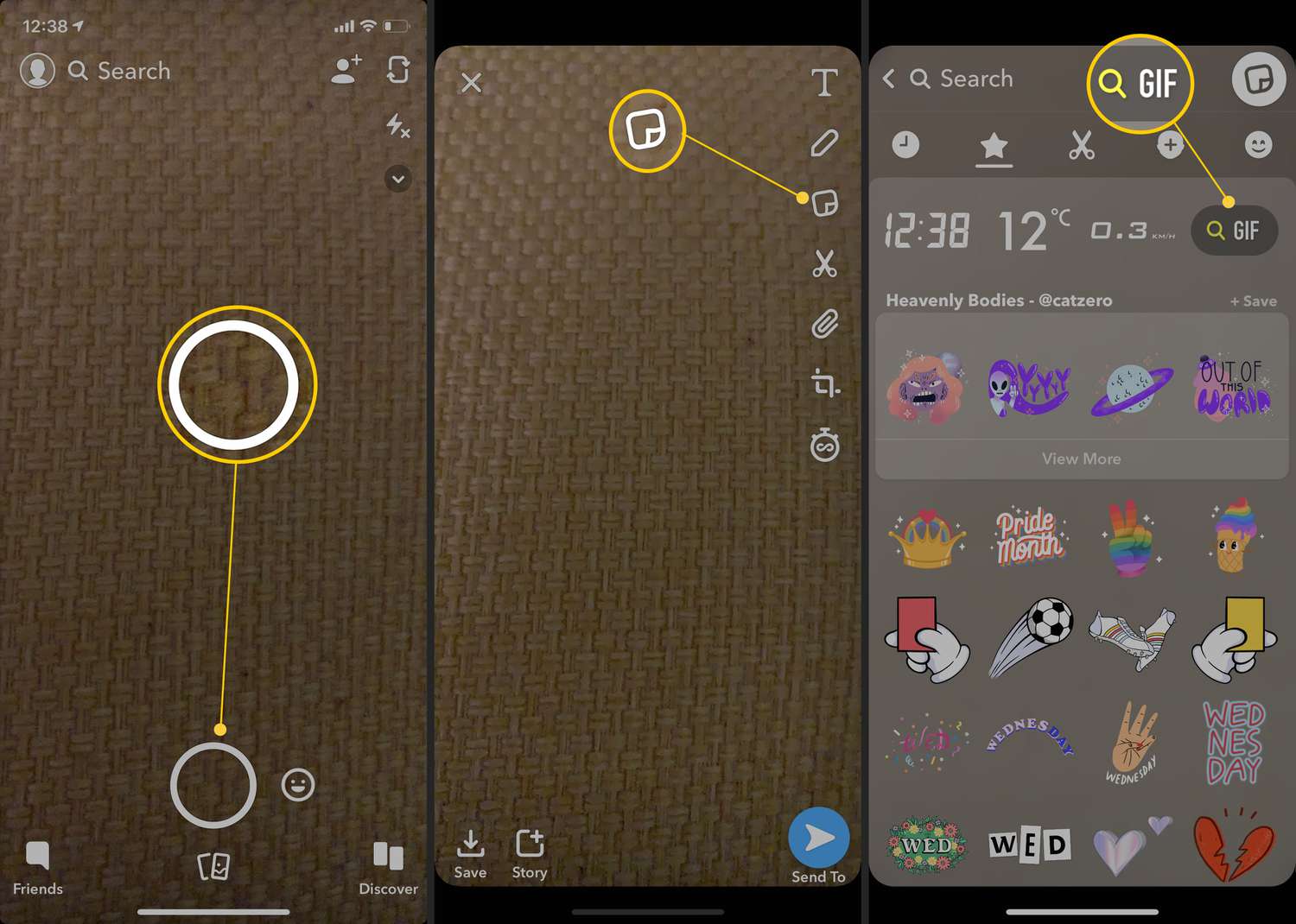GIFs are a great way to add some fun and personality to your Snaps. Snapchat makes it easy to send GIFs to your friends, and there are a few different ways to do it.
We’ve explained the steps in detail in this post.
What are GIFs on Snapchat?
GIFs on Snapchat are short, animated images that you can add to your Snaps and chats. GIFs can be funny, cute, or even informative. They are a great way to express yourself and add some personality to your Snaps.
To find and send GIFs on Snapchat, simply open the app and take a Snap as usual. Then, tap the Sticker icon in the top right corner of the screen. At the bottom of the screen, you will see a GIF icon. Tap on that to open the GIF library.
You can browse through the GIF library or search for a specific GIF by keyword. Once you find a GIF you like, tap on it to add it to your Snap. You can then resize and move the GIF around as you like. Tap the Send button to send the Snap to your friend.
You can also send GIFs in chats on Snapchat. To do this, simply open the chat with the friend you want to send a GIF to. Then, tap the Sticker icon in the chat window. At the bottom of the screen, you will see a GIF icon. Tap on that to open the GIF library.
You can then follow the same steps as above to find and send a GIF.
GIFs are a fun and easy way to add some personality to your Snaps and chats. Experiment with different GIFs and see what you like best.
How to send a GIF in a Snap:
- Open Snapchat and take a Snap as usual using your camera.
- Tap the Sticker icon in the top right corner of the screen.
- Tap the GIF icon at the bottom of the screen.
- Browse through the GIF library or search for a specific GIF.
- Tap the GIF you want to send and it will be added to your Snap.
- You can resize and move the GIF around as you like.
- Tap the Send button to send the Snap to your friend.
How to send a GIF in a chat:
- Open Snapchat and go to the chat with the friend you want to send a GIF to.
- Tap the Sticker icon in the chat window.
- Tap the GIF icon at the bottom of the screen.
- Browse through the GIF library or search for a specific GIF.
- Tap the GIF you want to send and it will be sent to your friend.
Are there things I should know about sending GIFs on Snapchat?
You can search for GIFs by keyword, category, or trend.
Also, send GIFs from your phone’s camera roll. To do this, tap the Camera Roll icon in the bottom left corner of the GIF library.
You can send GIFs to multiple friends at once by tapping the Add Friends icon in the top right corner of the GIF library.
You can also save your favorite GIFs to your phone’s camera roll by tapping the Save icon in the top right corner of the GIF.
FAQs on how to send gif on snap
Can I send GIFs to people who don’t have Snapchat?
No, you can only send GIFs to people who have Snapchat.
Can I send GIFs to people who are on a different version of Snapchat than me?
Yes, you can send GIFs to people who are on a different version of Snapchat than you.
Why can’t I find the GIF I’m looking for?
Snapchat’s GIF library is updated regularly, so it’s possible that the GIF you’re looking for is no longer available. You can also try searching for the GIF on Giphy and sending it from your phone’s camera roll.
Conclusion
Sending GIFs on Snapchat is a great way to add some fun and personality to your Snaps. It’s easy to do, and there are a few different ways to do it. Follow the tips above to get started.
References
Recommendations
- How Many Acres in a Square Mile: Demystifying Land Measurement
- How to Measure Hips: Accurate Body Measurements
- How Many Pints Are in a Quart: Clearing Up Liquid Measurement Confusions
- How Many Ounces in a Quart Breaking Down Volume Measurements
- How Many Ounces in a Pint: Navigating Through Measurement Unit