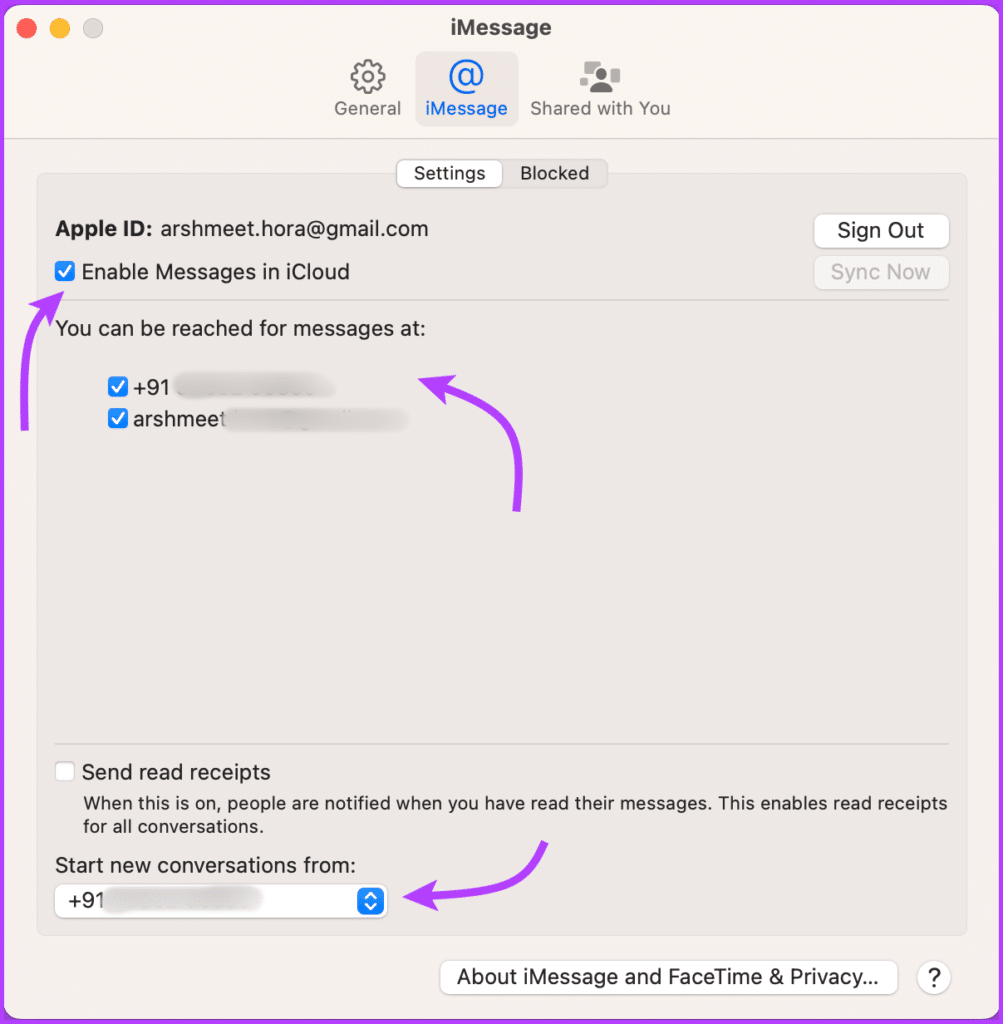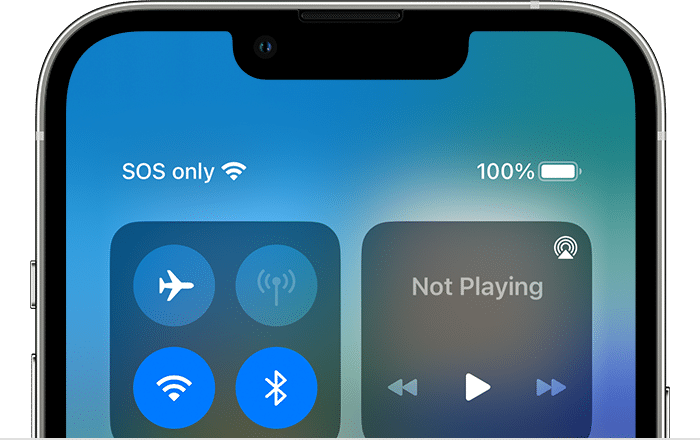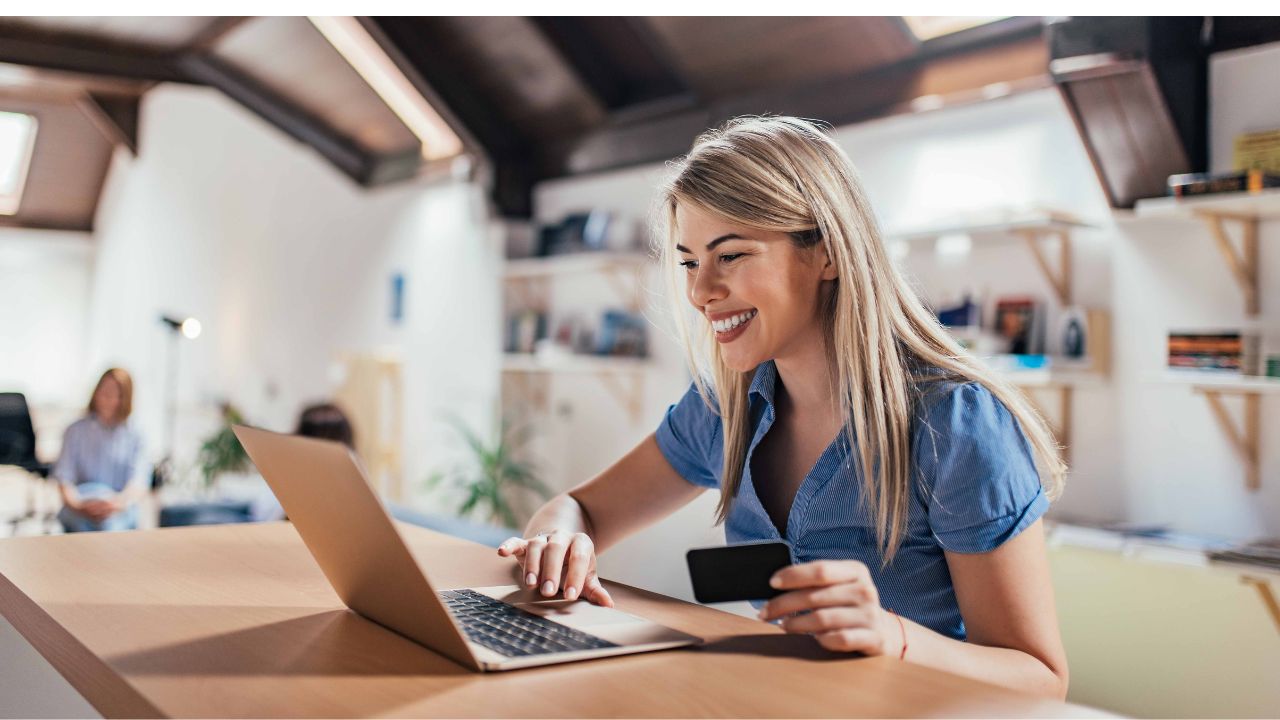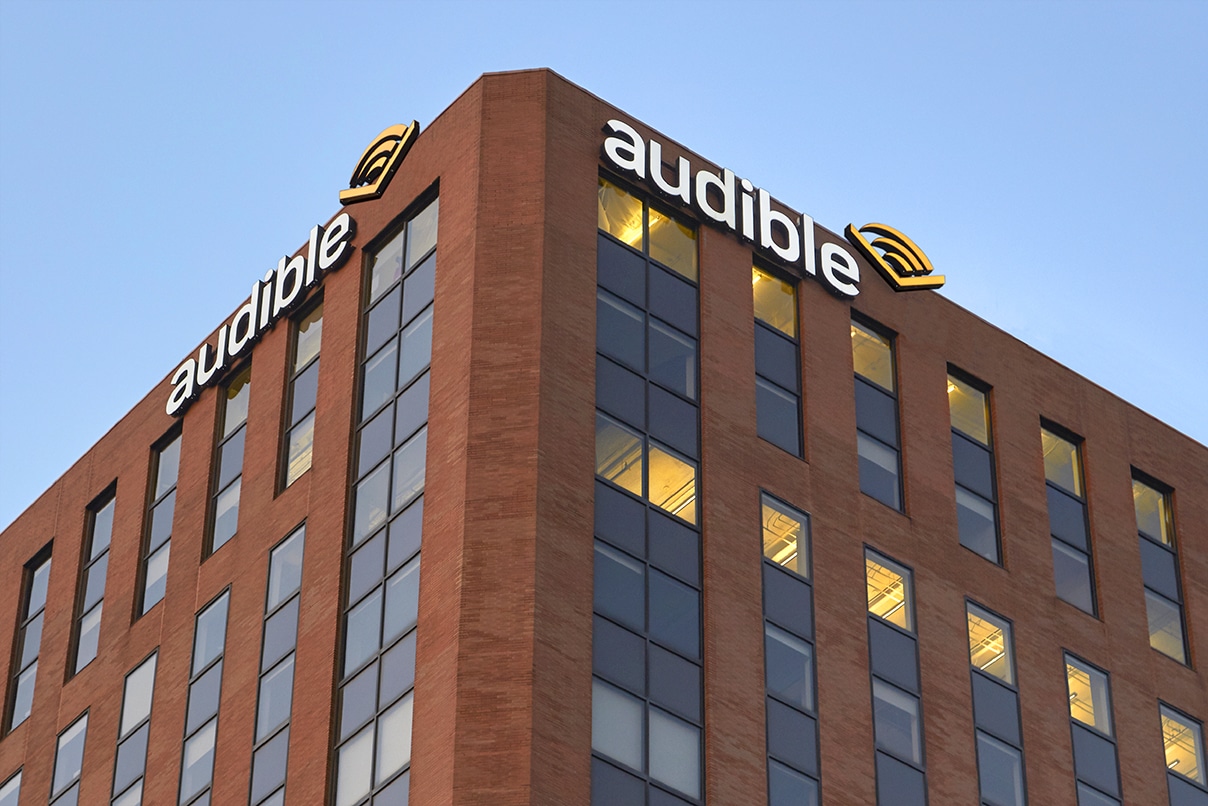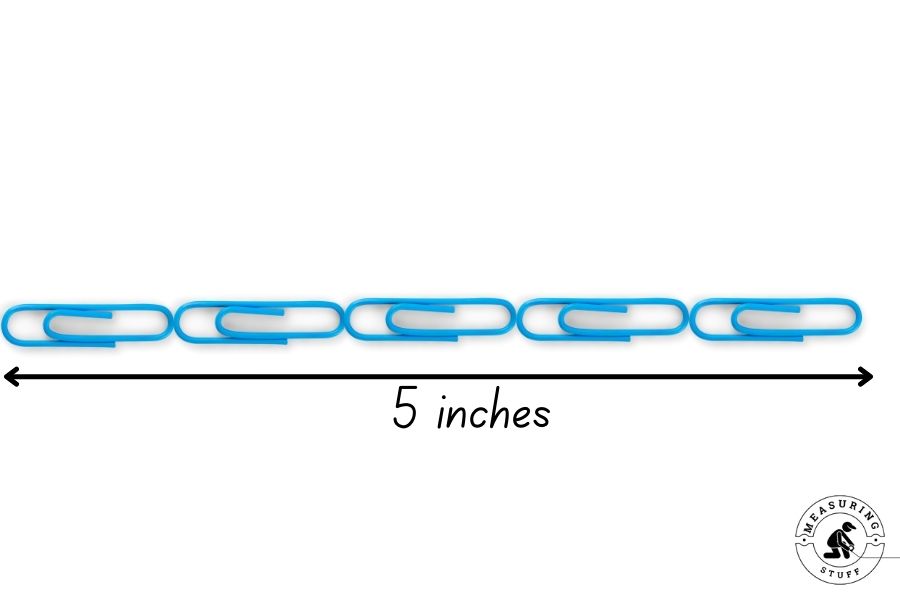There are certain things you must know, if you want to learn how to sync messages from iphone to mac. When it comes to synchronizing messages between the iPhone and Mac or using the iPhone as the Mac’s webcam, the compatibility between the two devices is unmatched.
Sending and receiving messages from a Mac requires a few things to know and some settings to activate first. Discover them all by reading this guide on how to sync messages from iphone to mac.
Table of Contents
Learn How to Sync Messages from iPhone to Mac
By using this method, you may synchronize your iMessage on your Mac and iPhone and access all of your messages. On your Mac, the “Messages” app will even come pre-installed. Thus, we will walk you through the process of syncing iMessage from your iPhone to your Mac in this part.
Checkout this content on: How Many Bottles in a Case of Wine: Social Savvy in Wine Collection
Step 1:
You must allow syncing on both devices in order to sync your messages between your Mac and iPhone. Thus, we’ll learn how to enable iMessage syncing on your iPhone in this section.
Go into Settings on your iPhone.
Choose “” by swiping down.
Next, press the “Send & Receive” button. (You must first make sure that the “iMessage” toggle is on.)
Next, make sure that your phone number, Apple ID, and any email addresses you use for iMessage are listed under the “You Can Receive Messages to and Reply From” section.
Additionally, provide your phone number in the “Start New Conversations From” field, unless you would rather use one of your email addresses.
Recall the Apple ID located at the bottom. On your Mac, you must be logged in using the same ID.
Also: How to Make Candy Grapes: Creative Snack Preparation
Step 2:
Turn on Mac iMessage synchronization.
You must configure iMessage synchronization on your Mac just as you have on your iPhone. Here’s how to do it:
On your Mac, open the Messages app. It can be located by searching for it or by looking for it in the Applications folder or on the dock of your Mac.
You then have to use your Apple ID to log in. Use the same ID that you used to access your iPhone. Depending on the security settings on your account, you may be asked to input a two-factor authentication code.
Next, choose the “Preferences” option by clicking on the “Messages” menu that appears next to the Apple menu in the upper-left corner, and finally click on the “iMessage” tab.
Select every phone number and email address you anticipate receiving messages from under the “You can reach for messages at:” option.
Read also: How to Cut Cabbage: Vegetable Preparation Technique
Next, choose your preferred phone number or email address to use for sending messages from your Mac by clicking on the “Start new conversations from:” drop-down option.
To give your messages time to synchronize with your Mac, restart the Message program on your Mac after that.
How to Sync Messages From iPhone to iPad
Select iCloud under Settings > [your name] on your iPhone, iPad, or iPod touch. Choose from the following options: iOS 16 and/or iPadOS 16 or higher: Turn on Sync this [device] by tapping Show All, then Messages. iPadOS 15 or earlier, iOS 15: Activate the messaging feature.
How to Sync Messages from iPhone to Mac Without iCloud
No, in order to set up messages on the Mac and sync text messages from the iPhone to the Mac, you’ll require iCloud or Apple ID.
See more article: How Long Does a Soccer Game Last: Sports Duration Understanding
How to Sync Messages to Mac
Select any of the following choices after choosing Messages > Settings, clicking iMessage, and then clicking Settings: iCloud Message Enablement: If you want to keep your messages on iCloud, choose this option. Refer to Configure iCloud Messages on All of Your Devices.
Frequently Asked Questions
There are a few potential causes if you discover that messages sent and received on your iPhone do not show up on your Mac or vice versa: Neither your Mac nor your iPhone have you logged in with your Apple ID. Messages in iCloud on your Mac and iCloud are not enabled.
Select any of the following choices after choosing Messages > Settings, clicking iMessage, and then clicking Settings: iCloud Message Enablement: If you want to keep your messages on iCloud, choose this option. Refer to Configure iCloud Messages on All of Your Devices.
All you have to do is enable syncing for any kind of content you wish to sync by checking the “Automatically sync when this [device] is connected” checkbox in the General pane. Every time you connect your Mac and iPhone, iPad, or iPod touch, the content updates to match.
Configure iMessage
Enter your Apple ID and password in the Messages program on your Mac, then select Sign In. Ensure that you log in to all of your devices using the same Apple ID. Refer to the Apple Support article Connect your Mac, iPhone, iPad, and Apple Watch with Continuity.