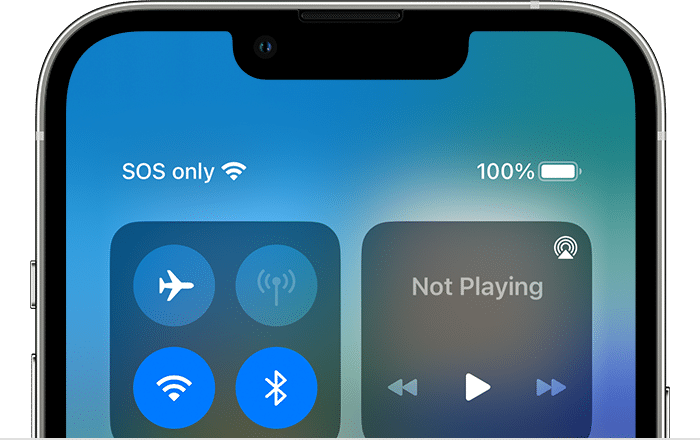Have you ever encountered a situation where your iPhone displays “SOS only” instead of the usual network provider?
This frustrating issue can disrupt your communication and leave you feeling isolated.
But don’t worry, in this post, we will guide you through the causes of this problem and provide effective solutions to fix sos only on your iPhone.
Table of contents
Understanding the SOS Only Message
When your iPhone displays “SOS only,” it indicates that your device is unable to connect to a cellular network.
This means you won’t be able to make calls, send or receive text messages, or access the internet using cellular data.
The reasons behind this issue can vary, but they often involve network-related problems or device malfunctions.
What Causes of the SOS Only Issue on iPhone?
Here are some of the common causes that can lead to the “SOS only” message on your iPhone:
Weak or No Cellular Signal: If you’re in an area with poor or no cellular coverage, your iPhone won’t be able to connect to a network, resulting in the “SOS only” message.
Network Outages: Sometimes, network outages or maintenance work can temporarily disrupt cellular services, affecting multiple users.
SIM Card Issues: A faulty or incorrectly inserted SIM card can also prevent your iPhone from connecting to the network.
Software Glitches: Occasionally, software glitches or outdated iOS versions can cause connectivity issues.
Hardware Problems: In rare cases, hardware damage to the antenna or other components responsible for cellular connectivity can be the culprit.
How to Troubleshoot and Fix the SOS Only Issue on iPhone
Before resorting to technical support, try these troubleshooting steps to resolve the “SOS only” issue on your iPhone:
Check Network Coverage:
Verify that you have a strong cellular signal by checking the signal bars on your iPhone. If the signal is weak, try moving to a different location.
Restart Your iPhone:
A simple restart can often resolve minor software glitches that may be causing the problem.
Reset Network Settings:
Resetting your iPhone’s network settings can clear any temporary configurations that might be interfering with connectivity.
Check for iOS Updates:
Ensure your iPhone is running the latest iOS version. Software updates often include bug fixes and improvements that can address network-related issues.
Reseat the SIM Card:
Remove the SIM card and reinsert it firmly. Make sure the SIM card is properly aligned and not damaged.
Contact Your Carrier:
If the issue persists, contact your cellular carrier to check for any network outages or SIM card-related problems.
Consult Apple Support:
If none of the above solutions work, it might be a hardware issue. Contact Apple Support for further assistance and potential repairs.
Can I Prevent Future SOS Only Issues?
To minimize the chances of encountering the “SOS only” message again, follow these preventive measures:
Stay Updated: Regularly update your iPhone’s iOS software to ensure optimal performance and network compatibility.
Protect Your SIM Card: Handle your SIM card with care and avoid bending or damaging it.
Choose a Reliable Carrier: Opt for a cellular carrier that provides strong network coverage in your area.
Maintain Your iPhone: Keep your iPhone clean and free from debris that could interfere with antenna performance.
Conclusion
When you understand the causes of the “SOS only” issue and follow these troubleshooting and preventive tips, you can keep your iPhone connected and avoid the frustration of interrupted communication.
Remember, if the problem persists, don’t hesitate to reach out to your cellular carrier or Apple Support for further assistance.
Recommendations
- How to Draw a Feet: Anatomical Illustration Skill
- How to Talk to Your Cat About Gun Safety: Humorous Pet Communication
- How Long Does Pre-Workout Last: Fitness Supplement Understanding
- How to Tell if Sinus Infection Has Spread to Brain: Health Risk Awareness
- How Long is a Score – Historical Time Understanding