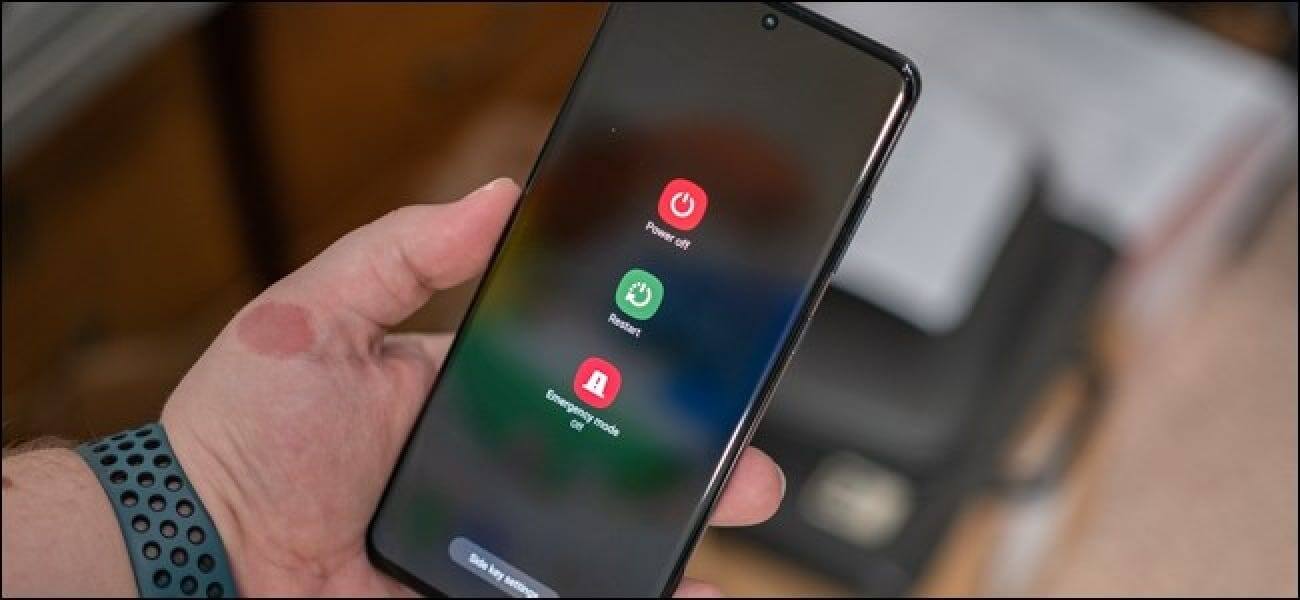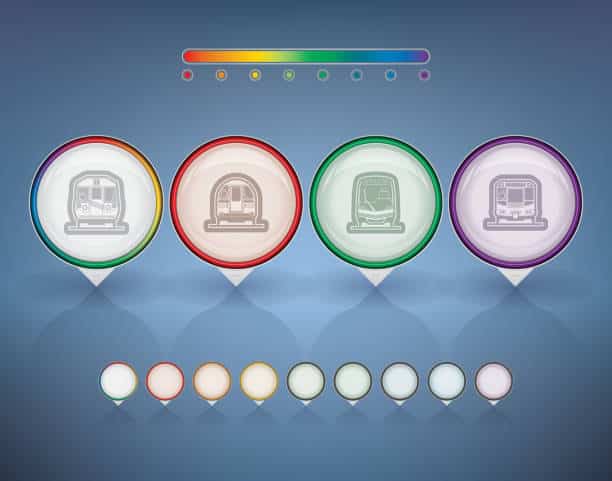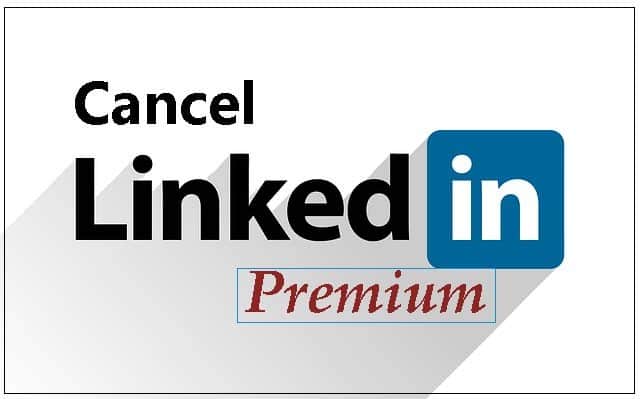Our smartphones have become indispensable companions, seamlessly integrating into our daily lives. Whether we’re staying connected with loved ones or capturing life’s fleeting moments, these devices have revolutionized the way we communicate, work, and entertain ourselves. However, even the most sophisticated gadgets require occasional downtime, and knowing how to turn off your Samsung S22 properly is crucial for its longevity and optimal performance.
In this article, we will discuss how to turn off your Samsung S22.
Table of contents
- Powering Down Your Samsung S22
- Turning Off Specific Features
- How To Troubleshoot Power-On Issues On A Samsung S22?
- How To Optimize Power Consumption And Extend Battery Life On A Samsung S22?
- How To Navigate The Power Menu And Utilize Advanced Options On A Samsung S22?
- Can I Personalize Power-Related Settings On A Samsung S22?
- How To Maintain The Physical Integrity Of The Samsung S22?
- How To Stay Updated With The Latest Software Updates For A Samsung S22?
- FAQs
- Conclusion
- References
- Recommendations
Powering Down Your Samsung S22
1. The Traditional Method:
The most common method for turning off your Samsung S22 involves simultaneously pressing and holding the Side Key (power button) and the Volume Down button for a few seconds. This will bring up a pop-up menu with options to Power off, Restart, and Emergency mode. Simply tap on the “Power off” option to proceed with shutting down your device.
2. Utilizing Quick Settings:
An alternative approach involves swiping down from the top of the screen to access the Quick Settings panel. Locate the Power icon, typically represented by a circle with a vertical line through it, and tap on it. A confirmation message will appear; tap on “Power off” once more to complete the shutdown process.
3. Scheduling Power Off:
For those who prefer a hands-free approach, the Samsung S22 offers a scheduling feature that allows you to automatically power off your device at a specific time. Navigate to Settings > Battery and Device Care> Schedule power off. Set the desired time and day, and your S22 will automatically power off at the scheduled time.
Read also: How to Blur Background in Zoom: Video Call Enhancements
Turning Off Specific Features
1. Disabling Touchscreen:
To temporarily disable the touchscreen, press and hold the Side Key and Volume Up button simultaneously for a few seconds. This will prevent accidental touches and conserve battery power.
2. Turning Off One-Handed Mode:
The One-Handed Mode feature, designed for convenient one-handed operation, can be turned off by swiping inward from the bottom corners of the screen. This will restore the standard display size.
3. Deactivating Accessibility Features:
Accessibility features like TalkBack and Screen Reader can be turned off by navigating to Settings > Accessibility. Select the desired accessibility feature and tap on the toggle switch to disable it.
How To Troubleshoot Power-On Issues On A Samsung S22?
If your Samsung S22 fails to turn on, check for any visible signs of damage, such as cracks or dents on the device. Also, ensure that the battery is properly charged. Try holding the Side Key for an extended period, up to 30 seconds, to force-start the device. If the issue persists, contact Samsung customer support for further assistance.
See also: How to Draw Godzilla: Iconic Creature Illustration Skill
How To Optimize Power Consumption And Extend Battery Life On A Samsung S22?
Apart from turning off the device when not in use, consider implementing these battery-saving strategies:
- Adjust screen brightness to a comfortable level.
- Enable Adaptive power saving mode, which intelligently adjusts power consumption based on usage patterns.
- Disable unnecessary background apps and location services to reduce battery drain.
- Utilize the “Optimize” feature in Device care to identify and optimize battery-draining apps and settings.
The power menu, accessible by pressing and holding the Side Key, offers various options beyond power off and restart. Explore these options to gain a comprehensive understanding of your device’s power management capabilities:
- Emergency mode: This mode conserves battery power by restricting functionality to essential features like calling and texting.
- Restart: This option reboots the device, clearing temporary files and potentially resolving minor software issues.
- Screenshot: Capture an image of the current screen.
Customize power-related settings to suit your preferences and usage patterns:
- Adjust the timeout for the screen lock and screen off features to prevent unnecessary battery consumption.
- Configure notifications to avoid disruptive alerts during sleep or quiet periods.
- Set up a power on/off schedule to automate power management based on your daily routine.
How To Maintain The Physical Integrity Of The Samsung S22?
Protect your device from physical damage by using a protective case and avoiding exposure to extreme temperatures, moisture, or direct sunlight. Regularly clean the charging port to ensure a secure connection and prevent power-related malfunctions.
Read also: How to Format SD Card: Technical Savvy for Efficient Data Management
How To Stay Updated With The Latest Software Updates For A Samsung S22?
Enable automatic software updates to receive the latest bug fixes, security patches, and performance enhancements. Regular updates ensure your device remains stable, secure, and compatible with the latest applications and services.
FAQs
If your Samsung S22 is unresponsive to power-off commands, try restarting it. This often resolves minor software glitches that may be interfering with the shutdown process.
Force-shutting your device should only be used as a last resort if it is completely unresponsive. Prolonged force shutdowns can potentially damage the device’s software.
Adjust screen brightness, disable unnecessary background apps, and utilize power-saving modes to optimize battery usage.
Navigate to Settings > Software update. If an update is available, follow the on-screen instructions to install it.
Refer to the official Samsung support website or user manual for detailed instructions and troubleshooting guides.
Conclusion
Understanding the intricacies of turning off your Samsung S22 empowers you to operate your device with confidence, ensuring optimal performance and longevity. Follow the outlined methods to address common queries and gain control over your smartphone for a seamless and worry-free user experience.
References
- tomsguide.com – How to turn off Samsung Galaxy S22
- samsung.com – Power your Galaxy phone or Tablet on or off