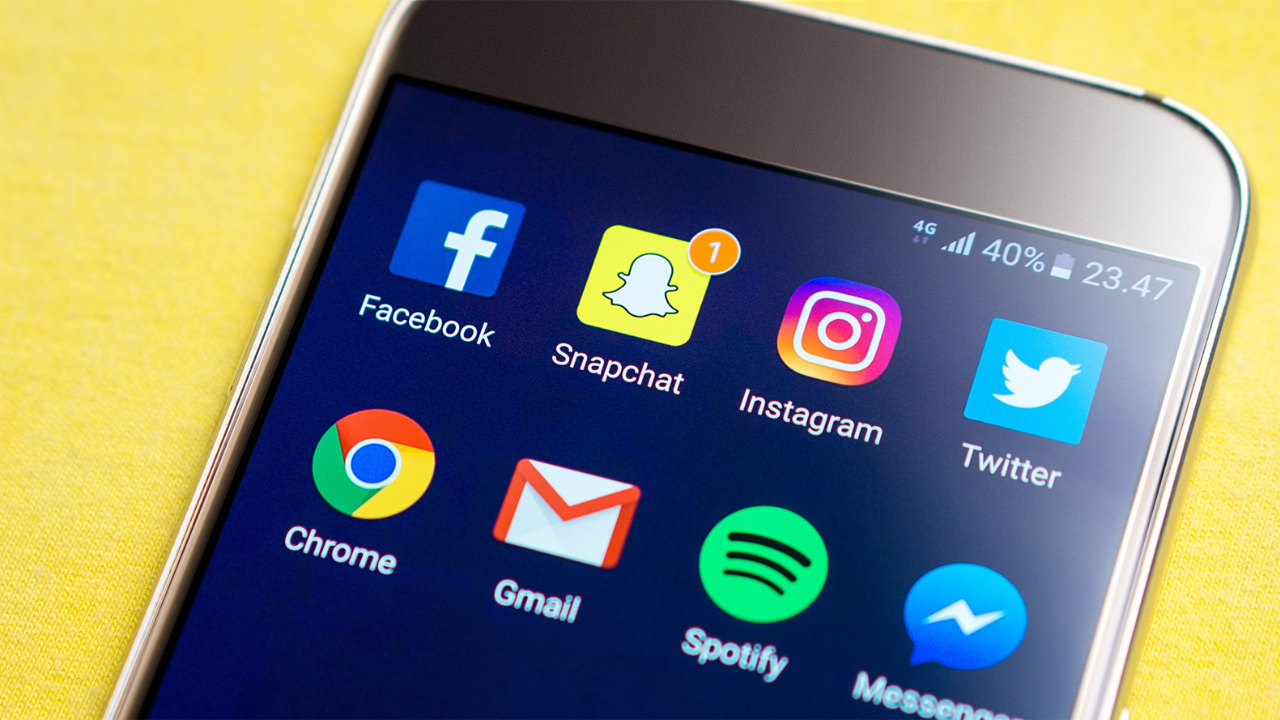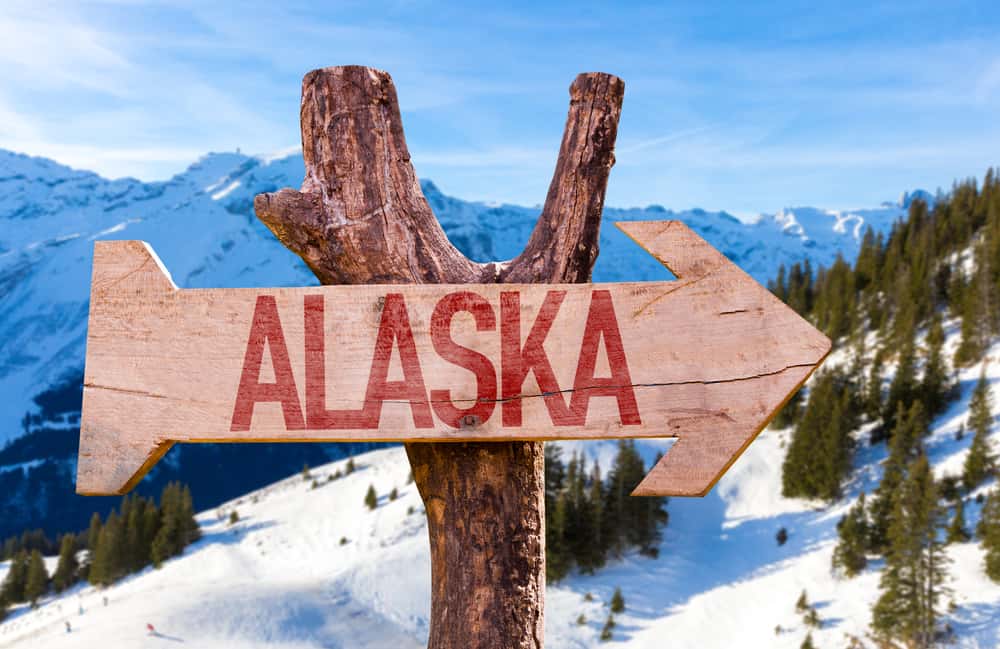Have you ever been in a situation where everyone around you is buzzing with excitement over their latest snaps while your phone remains eerily silent?
If so, then it’s time to uncover the mystery behind why am I not getting Snapchat notifications. In today’s fast-paced world where staying connected is key, missing out on timely alerts can leave us feeling isolated and out of touch.
But fret not! In this article, we will delve into the possible causes of this problem and offer practical solutions that will have those elusive notifications flooding in again.
Whether it’s an issue with your phone settings or a glitch in the app itself, we’ll guide you through step by step so that never again will you miss a snap from your friends or favorite influencers.
Table of contents
Understanding Snapchat Notifications
Snapchat notifications are essential for staying updated with your friends’ stories, messages, and interactions.
When you’re not receiving notifications, it can lead to feelings of disconnection and frustration. To address this issue effectively, let’s delve into the potential reasons why your Snapchat notifications might not be working as expected.
Read Also: Why is My Snapchat Not Installing?
Common Issues with Snapchat Notifications
Here are common reasons why you are not getting snapchat notifications:
1. App Permissions
One of the primary reasons for missing notifications is insufficient app permissions. Ensure that Snapchat has the necessary permissions on your device. Go to your device’s settings and grant Snapchat access to notifications.
2. Do Not Disturb Mode
If your device is in “Do Not Disturb” mode, you won’t receive notifications. Check if this mode is enabled and consider disabling it for Snapchat.
3. Network Connection
A stable network connection is crucial for receiving notifications. Poor or no internet connectivity can lead to notification delays or failures. Make sure you have a strong network signal.
4. App Updates
Outdated Snapchat versions can sometimes result in notification issues. Keep your app updated to the latest version to ensure optimal performance.
Read Also: Why is My Snapchat Not Installing?
5. Notifications Settings
Review your Snapchat notification settings within the app. Ensure that notifications for messages, stories, and other activities are enabled.
6. Battery Saver Mode
Some devices have a battery saver mode that can restrict background app activities, including notifications. Disable this mode to receive Snapchat notifications consistently.
7. App Cache
A cluttered app cache can lead to performance issues, including notifications not coming through. Clear the Snapchat app cache in your device settings.
8. Account Settings
Check your Snapchat account settings to ensure there are no restrictions or privacy settings that prevent notifications from being sent.
9. Device-Specific Issues
Different devices may have unique settings or issues affecting notifications. Research specific solutions for your device if all else fails.
Why are Snapchat Notifications not Working iphone?
One possible explanation is that your iPhone’s notification settings may be incorrectly configured for Snapchat. To fix this, navigate to your Settings app, then scroll down and select Notifications. From there, locate Snapchat in the list of apps and ensure that the Allow Notifications option is toggled on. Additionally, check if other relevant options like sounds, alerts, and banners are enabled for Snapchat.
Another reason for notification failure could be due to an outdated version of the app. Developers constantly release updates to enhance performance and stability while also fixing bugs that could hinder various functionalities including push notifications. Visit the App Store on your iPhone to see if Snapchat has an available update. If so, install it promptly to ensure you have the latest version installed.
While these solutions may help resolve some issues related to Snapchat notifications not working on iPhones, bear in mind that occasional glitches can occur as technology continually evolves. In such situations, don’t hesitate to consult official support channels or reach out to Apple or Snap Inc.’s customer support for further assistance tailored specifically to your device configuration.
Troubleshooting Snapchat Notification Issues
You can fix it by:
Restart Your Device
Sometimes, a simple restart can resolve notification problems. Turn your device off and then back on to refresh all processes.
Reinstall Snapchat
If all else fails, consider uninstalling and reinstalling Snapchat. This can resolve any underlying issues in the app.
Contact Snapchat Support
If the problem persists, reach out to Snapchat’s support for further assistance. They can provide guidance and address account-specific issues.
Read Also: What Does The Lock Mean on Snapchat
FAQs
Snapchat notifications may not be coming through due to several reasons, such as app permissions, network issues, or outdated app versions. It’s essential to address these issues to ensure you receive notifications as intended.
To enable notifications on Snapchat, go to your device’s settings, find Snapchat, and grant it access to notifications. Additionally, ensure that your in-app notification settings are turned on.
Delayed notifications can occur due to poor network connectivity or restrictions imposed by device settings, like battery saver mode or app permissions. Ensure your device settings are optimized for notifications.
If your notification issue persists after troubleshooting, it’s recommended to uninstall and reinstall the Snapchat app. If the problem continues, contact Snapchat’s support for assistance.
Conclusion
“Why Am I not Getting Snapchat Notifications?” can be a vexing issue, but it’s one that can often be resolved with a bit of troubleshooting. By understanding the common problems and following the solutions provided, you can ensure that you stay connected with your friends and never miss out on the fun and exciting moments shared on Snapchat.