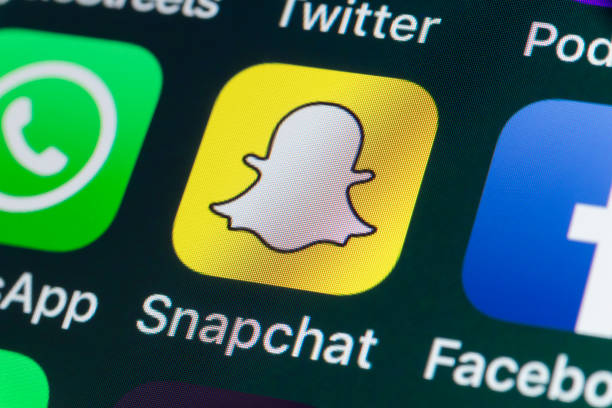Why Won’t Snapchat Download? Snapchat is a fun multimedia messaging app that not only gives you access to nice filters but allows you to connect and share your experiences. What happens when you can’t download Snapchat to your mobile?
Fret not! In this guide, we’ll share with you why Snapchat won’t download and how to solve the problem.
Table of contents
Why Won’t Snapchat Download
Insufficient Storage Space
One of the primary reasons Snapchat won’t download is inadequate storage space on your device.
Solution
Clear unnecessary files, photos, or apps to free up storage space. Ensure you have enough space for both the app download and any future updates.
Network Connectivity Problems
When trying to download Snapchat, you must be connected to an active internet. Poor internet connection or Wi-Fi issues can hinder app downloads.
Solution
Check your internet connection and switch between Wi-Fi and mobile data to see if the download initiates. Restart your router or switch to a different network if needed.
Outdated Operating System:
Snapchat requires a certain version of the operating system to function correctly. Using an outdated OS may lead to download problems.
Solution
Update your device’s operating system to the latest version. This ensures compatibility with the latest version of Snapchat.
Snapchat Server Outages:
Temporary server outages such as the server being down or on maintenance on Snapchat’s end can prevent downloads.
Solution
Check if Snapchat is experiencing server issues by visiting its official status page or social media accounts. If there’s an outage, patience is key until the problem is resolved on their end.
App Store Glitches:
Sometimes, issues with the app store itself can prevent Snapchat from downloading.
Solution
Clear the cache of your app store, force stop the app, or reboot your device. If the problem persists, try accessing a different app on the store to see if it’s a broader issue.
For Android Devices
To download Snapchat, follow these steps based on your device’s operating system—whether it’s Android or iOS.
Open Google Play Store:
Unlock your Android device and locate the Google Play Store app on your home screen or in the app drawer.
Search for Snapchat:
Tap the search bar at the top of the screen, type “Snapchat,” and press enter.
Select Snapchat from the Search Results:
Look for the official Snapchat app in the search results. It was developed by Snap Inc.
Start Installation:
Tap on the Snapchat app icon, and on the app page, tap the “Install” button.
Accept Permissions:
The installation process may take a few moments. Once finished, you’ll see an “Open” button. You can open the app from there or find the Snapchat icon on your home screen.
Sign In or Sign Up:
If you already have a Snapchat account, log in using your credentials. If not, you can sign up for a new account by providing the necessary information.
Set Up Your Profile:
Follow the on-screen instructions to set up your profile, add friends, and personalize your Snapchat experience.
Check this out: What Does It Mean When Random People Are Adding Me on Snapchat?
For iOS Devices (iPhone/iPad):
Launch the App Store:
Review the list of permissions that Snapchat requires and tap “Accept” to proceed with the installation.
Wait for the Installation to Complete:
Unlock your iPhone or iPad and locate the App Store icon on your home screen.
Search for Snapchat:
Tap the search tab at the bottom of the screen, enter “Snapchat” in the search bar, and press return.
Find Snapchat in the Results:
Look for the official Snapchat app in the search results and tap on it.
Download and Install:
On the Snapchat app page, tap the “Get” button. Confirm the download using Touch ID, Face ID, or your Apple ID password.
See also: How Do You Know if Someone Unfriended You on Snapchat
Wait for Installation:
Once the download is complete, the Snapchat app will be automatically installed on your device. You’ll see the Snapchat icon on your home screen.
Open the App:
Tap the Snapchat icon to open the app.
Login or Sign Up:
If you already have a Snapchat account, log in using your credentials. If not, sign up for a new account.
Configure Your Profile:
Follow the on-screen instructions to set up your profile, connect with friends, and explore Snapchat features.
You’ve now successfully downloaded and installed Snapchat on your device. Enjoy snapping and sharing moments with your friends!
Check this out: What Does White Pending Mean on Snapchat?
FAQs- Why Won’t Snapchat Download
This usually indicates that the download is queued and waiting for other downloads to complete. Ensure you have a stable internet connection and try again.
Confirm that your mobile data is enabled and working properly. If the issue persists, try connecting to a Wi-Fi network.
Yes, Snapchat requires users to be at least 13 years old.
Conclusion- Why Won’t Snapchat Download
While Snapchat is a widely used and reliable app, occasional download issues can arise due to various reasons. By addressing common problems like insufficient storage, network connectivity issues, outdated operating systems, app store glitches, and server outages, users enjoy a seamless Snapchat experience.