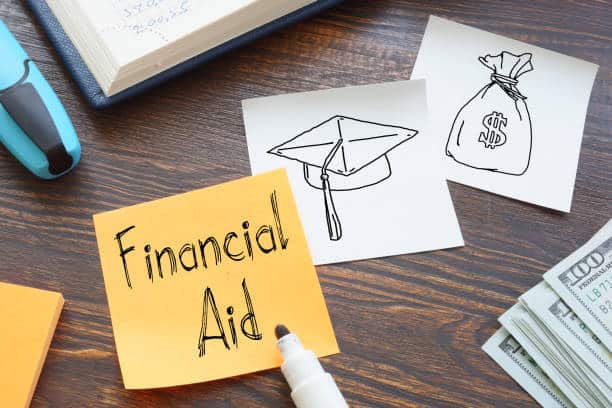To chat in Zoom (desktop client), follow these steps:
- Download the Zoom desktop client for Mac or Windows.
- Open the client and start or join a meeting.
- Click Chat in the meeting controls bar at the bottom of the client.
- Enter a name or email address of the Zoom contact you wish to chat with. Add additional names or email addresses as needed.
- Type a message into the chat box or click on the drop down next to “To:” if you want to message a specific person.
FAQs
To use Chat on Zoom, first open a meeting. Then, on the right side of the screen, under “Participants,” click the “Chat” tab. This will open the Chat pane. You can then type a message to chat with other participants in the meeting.
There are a few reasons why you might not be able to chat on Zoom. One possibility is that your internet connection isn’t strong enough. Make sure you have a good wifi signal or try using a wired connection instead. Another possibility is that you disabled Zoom’s chat service.
To enable chat, sign in to the Zoom web portal. In the navigation panel, click Settings. Click the Meeting tab. Under In Meeting (Basic), click the Chat toggle to enable or disable it.
To get the Chat from a Zoom meeting, first open the meeting. Then, on the bottom left corner of the window, there should be a chat box. To the right of the chat box, there should be a list of participants. If you want to hide the list of participants, click on the arrow next to it.
To enable in-meeting chat in Zoom as host, follow this steps:
1. Start a meeting as host.
2. Click Chat in the Meeting Controls.
3. At the bottom of the in-meeting Zoom Group Chat window, click More, and then choose an option for Participant Can Chat With: No one: Disables in-meeting chat for everyone.
Yes, Zoom Rooms has in-meeting public chat messages. A notification is displayed on the Zoom Rooms screen and user has the option to view the chat messages on the Zoom Rooms controller and Zoom Rooms display. You can also disable chat notifications on the Zoom Rooms display. The chat feature in Zoom Rooms is view only.
The public Q&A feature allows attendees can answer each other’s questions and also up-vote each other’s questions while the Chat feature allows webinar attendees, the host, co-hosts, and panelists to communicate for the duration of the webinar.
Yes, you can view Zoom chat after meeting. The chat will be saved to your Zoom account and you can view it at any time.
See also How To Do A Poll On Zoom.