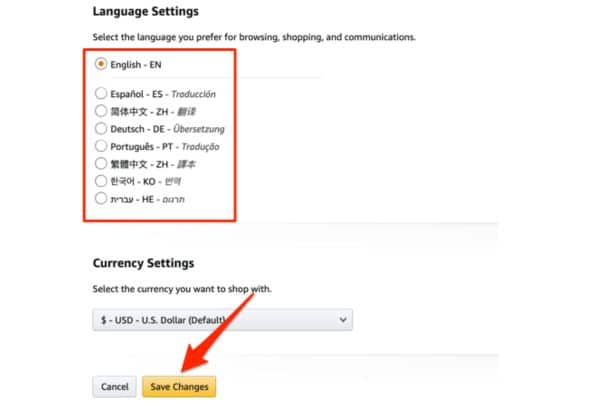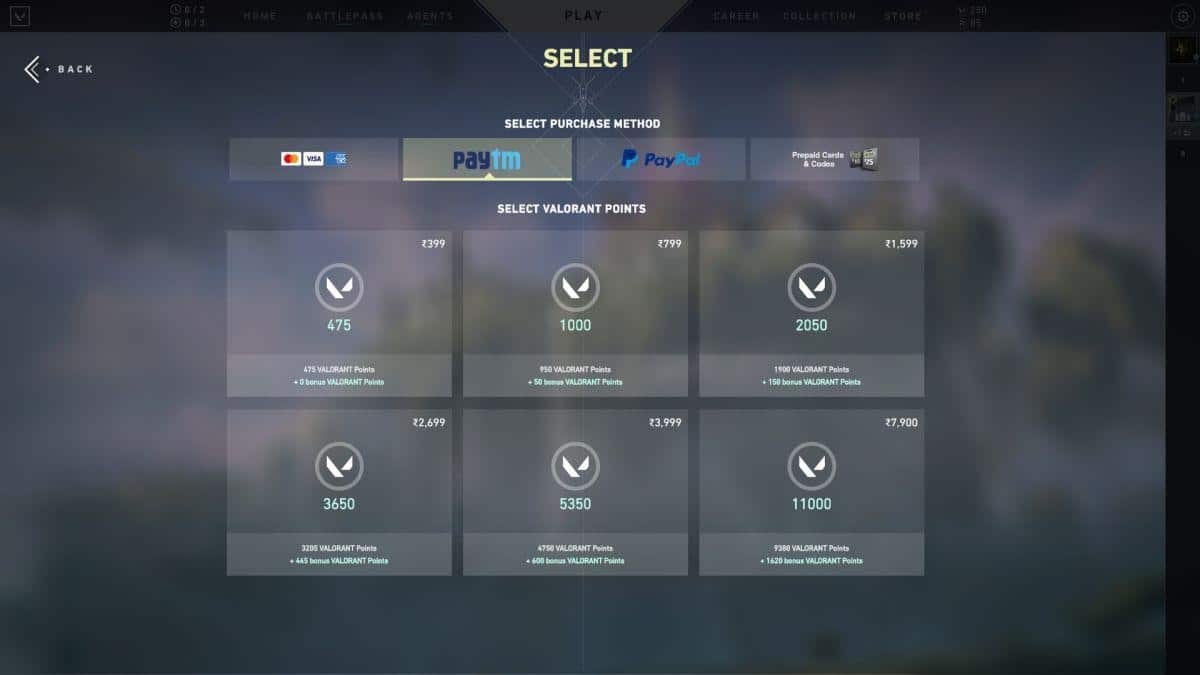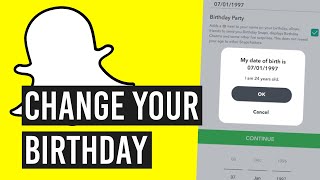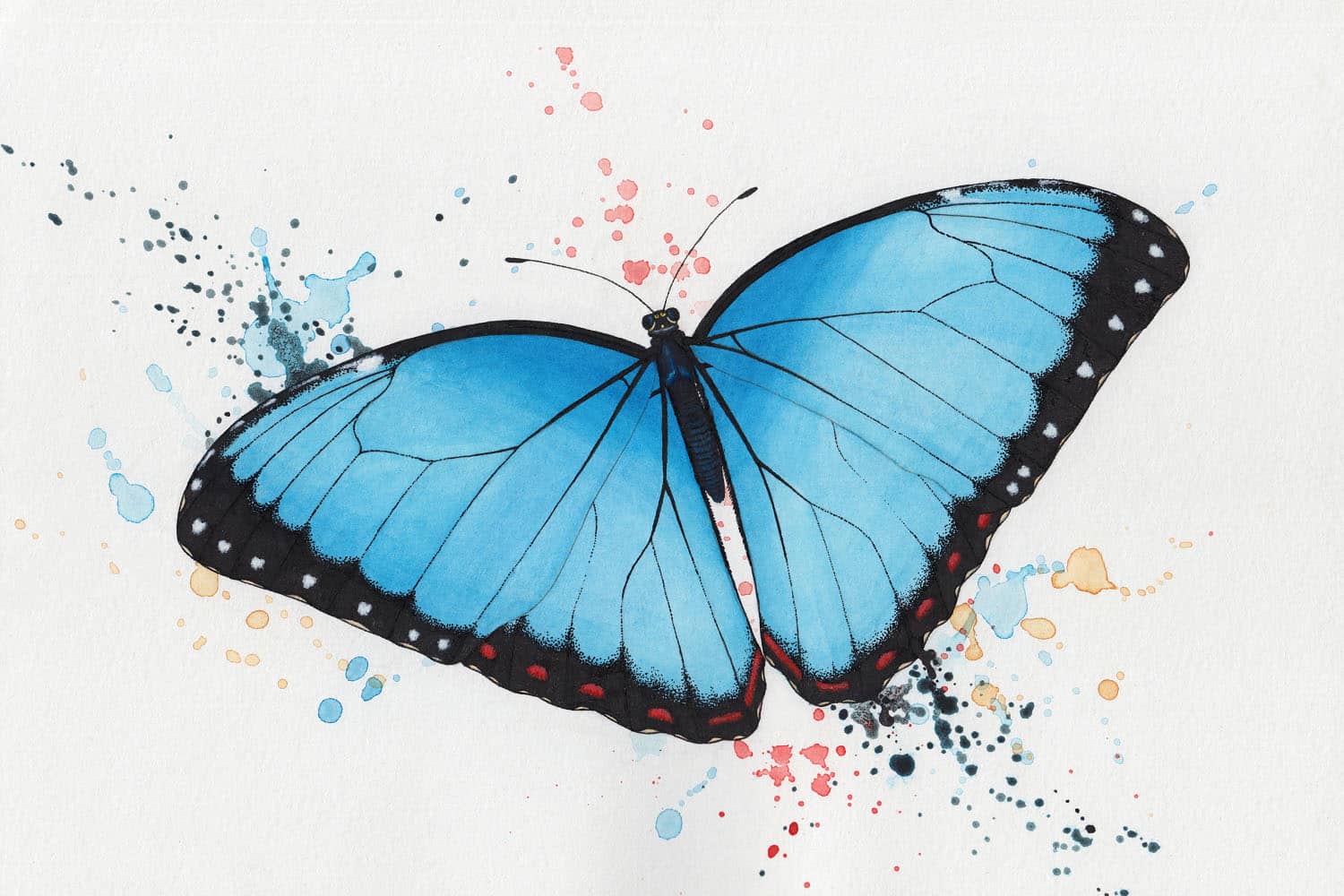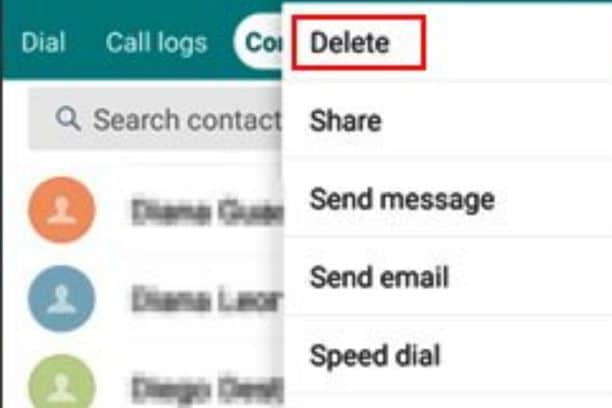From when you first land on Amazon’s website, figuring out “How to Change Spanish to English on Amazon Language” can seem like a tricky puzzle, especially if all the words look like a secret code in Spanish!
But don’t worry, we’re here to help you crack this code in a fun and easy way. Think of it like a treasure hunt, where you’re the explorer searching for the hidden ‘English’ treasure on Amazon’s big, bustling website.
Let’s turn those Spanish words into English ones with a few simple steps, making your Amazon journey as smooth as a super-cool skateboard ride!
Table of contents
Why is my Amazon in Spanish?
Sometimes, Amazon likes to play a little game of language hide-and-seek. There are a few sneaky reasons why this might happen.
First, it could be because of your location settings. Amazon might think you’re chilling in a place where Spanish is the main language. Or, maybe your browser is set to Spanish, and Amazon is just trying to match it.
Sometimes, if someone else who speaks Spanish uses your computer or phone to shop on Amazon, it remembers that and thinks, “Aha, let’s speak Spanish now!”
It’s like Amazon’s way of trying on different hats, and this time, it picked a Spanish one. But no worries, we can easily switch it back to English!
Read: How Do You Say Shut Up in Spanish: Expressive Language Mastery for Bold Communication
How to change Spanish to English on Amazon language
Switching from Spanish to English on Amazon is like finding the secret passage in a maze. Here’s your map to make it happen:
Login Adventure:
Begin by visiting the Amazon website, where you’ll likely land on the homepage. Look for the ‘Account & Lists’ section at the top right corner, which could appear as ‘Cuenta y Listas’ in Spanish. Click on it and you’ll be prompted to enter your email and password, similar to unlocking a secret diary. Ensure you’re entering the correct details, as this is your first step in navigating the language maze.
Find the Globe:
Once logged in, your eyes should scout for a small globe icon, usually nestled near the cart icon. This globe is more than just a decoration; it’s your guide to the world of languages. It might be a bit hidden among other icons, so look closely, as finding it is key to changing the language.
Click the Globe:
Give that globe icon a click, and a dropdown menu will magically appear, showcasing a variety of languages. It’s like opening a box full of different linguistic flavors, and you’re about to pick your favorite one. This dropdown is your gateway to changing Amazon’s language, so take a moment to explore the options available.
Choose English:
In the dropdown, you’ll encounter choices like ‘Español’ and ‘English’. Select ‘English’ with a click, as if you’re instructing a parrot to switch its speaking language. This action is akin to choosing the path in a storybook adventure; your choice here will redefine your entire Amazon experience.
Also, read: Why Are My Amazon Notifications in Spanish?
Save Your Choice:
Look for a button that reads ‘Save Changes’ or, in Spanish, ‘Guardar Cambios’. By clicking this, you’re cementing your language preference on Amazon, much like planting a flag on a conquered mountain. This step is crucial as it ensures Amazon remembers your language preference for future visits.
Enjoy Your English Amazon:
After saving your choice, the Amazon page will refresh, transforming every word into familiar English. Now, browsing through Amazon will feel like leafing through your favorite English storybook, where each word and phrase makes perfect sense. This final step wraps up your language-switching journey, leaving you ready to explore Amazon with ease and comfort.
How to change Spanish to other languages on Amazon
Changing Spanish to other languages on Amazon is like having a universal translator at your fingertips. Here’s how to do it:
First, log into your Amazon account. This is your passport to the world of Amazon. Once you’re in, find the globe icon near the top right corner of the page. This little globe is your key to unlocking different languages. Click on it, and a dropdown menu will appear, showcasing an array of languages, each one a doorway to a new linguistic realm.
Choose your desired language from the list. This list is like a menu of global flavors; you get to savor whichever you prefer. Once you’ve made your selection, remember to click ‘Save Changes’ or the equivalent in the current language. This step ensures Amazon remembers your new language preference.
Finally, watch as the Amazon page refreshes, transforming every word into the language you chose. Whether it’s French, German, Japanese, or any other, your Amazon experience is now personalized to this new language.
It’s like being a linguistic explorer, discovering new territories from the comfort of your screen. With these simple steps, you can navigate Amazon in the language that speaks to you.
Also, read: How To Write Resignation Email Body with Attached Letter
FAQs
It’s located near the top right corner of the Amazon homepage, represented by a globe icon.
Yes, it’s best to log in to ensure the language change is saved to your account.
No, you need to change the language settings individually on each device.
Conclusion
There you have it, a handy guide to switching languages on Amazon, from Spanish to English, or any other language of your choice. With these easy steps, you can make your Amazon experience as comfortable and personalized as your favorite coffee shop.
References
- amazon.com – Change Your Language Preference
- cherrypicksreviews.com – Why Is My Amazon In Spanish – How to Change Back to English?