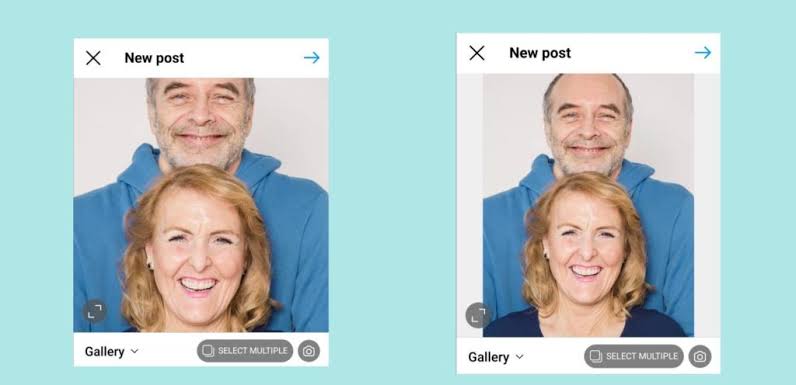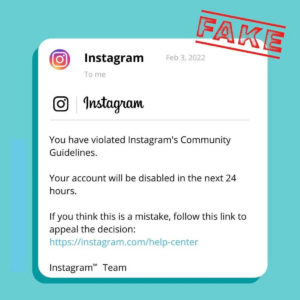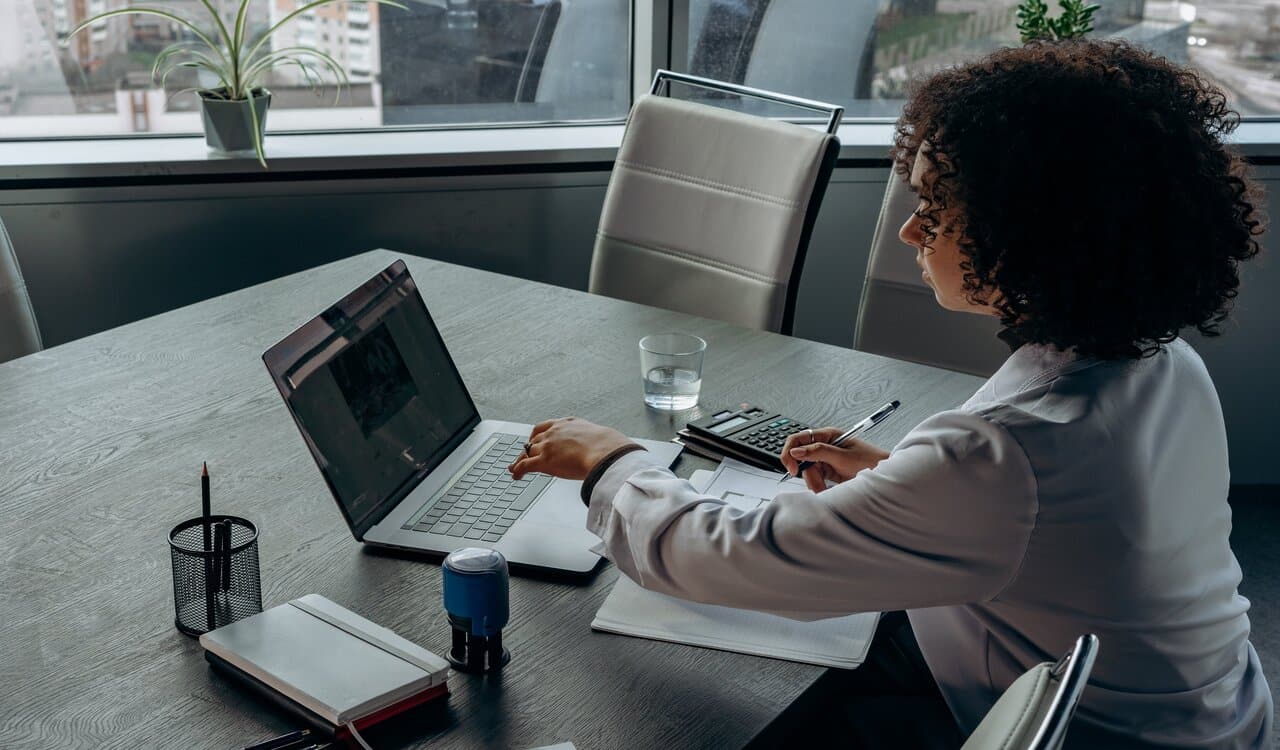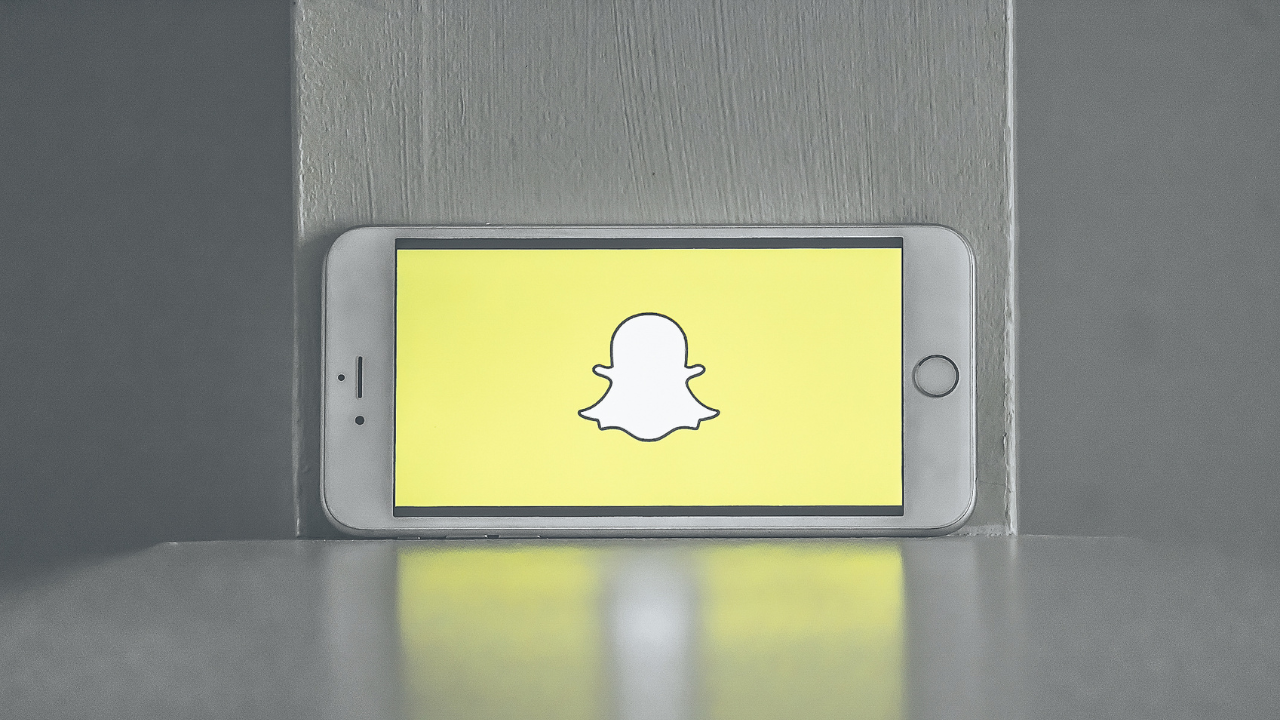In this world of social media, Instagram stands out as a platform that thrives on stunning pictures. However, the challenge often arises when attempting to post photos without cropping them.
Instagram’s default square or portrait/landscape orientation requirements can compromise the full beauty of your pictures. But fear not! There are ways to bypass these limitations and share your photos in their full glory without cropping.
This article will focus on how to fit a full picture on Instagram without cropping.
Table of contents
- How to Make Pictures Fit on Instagram Without Cropping
- Utilize Instagram’s Multiple Image Feature
- Use Third-Party Apps
- Add Borders or Backgrounds
- Why Instagram Cuts Off Your Photos
- How to Use Wave.video to Fit Your Picture on Instagram Story
- How to Fit Instagram Pictures Using Third-Party Apps
- How to make multiple pictures fit on Instagram without cropping app
- Frequently Asked Questions on How to Make Pictures Fit on Instagram Without Cropping
- Conclusion
- References
- Recommendations
How to Make Pictures Fit on Instagram Without Cropping
Utilize Instagram’s Multiple Image Feature
One way to eliminate the cropping issue is by using the multiple image feature.
You can create a multi-photo post (carousel) and include different sections of your picture.
This allows you to showcase the entire image, split into smaller segments.
Use Third-Party Apps
Various third-party apps like “Instasize,” “Square Sized” or “NoCrop” are designed specifically to help you post pictures without cropping.
These apps enable you to adjust the size and dimensions of your image to fit perfectly within Instagram’s constraints.
Add Borders or Backgrounds
Incorporating borders or backgrounds is another clever way to fit your full-size picture within Instagram’s square or other aspect ratios without cropping.
You can use neutral-colored backgrounds or artistic borders that complement your image, while meeting Instagram’s requirements.
Why Instagram Cuts Off Your Photos
Instagram’s design primarily favors square, portrait, and landscape imagery, which can lead to photo cropping if your image doesn’t fit these ratios.
When a photo is not within the required dimensions, Instagram automatically crops or zooms to fit, often cutting off parts of the original picture. This is done to maintain a consistent visual experience across the platform.
However, this limitation can be bypassed using various methods and third-party apps to retain the full image’s integrity.
How to Use Wave.video to Fit Your Picture on Instagram Story
- Select Your Image: Begin by choosing the image you want to fit into your Instagram Story using Wave.video.
- Upload and Adjust: Within Wave.video, upload your chosen image. Use the platform’s editing tools to resize and adjust the image to fit the Instagram Story dimensions (1080×1920 pixels). You can zoom in, reposition, or add backgrounds or elements to match the Story’s requirements.
- Save and Share: Once you’ve successfully adjusted the image to fit the Story dimensions, save the edited image. Now, you can share this picture directly to your Instagram Story without encountering cropping issues.
How to Fit Instagram Pictures Using Third-Party Apps
- Select a Third-Party App: Choose a reputable app like “Instasize,” “Square Sized,” or “NoCrop” from your app store.
- Upload Your Image: Once in the app, upload the picture you want to post on Instagram without cropping.
- Adjust and Resize: Use the app’s tools to adjust the size and dimensions of your image. Explore options to resize, add borders, or fill in empty spaces to fit within Instagram’s square, portrait, or landscape requirements.
- Save and Share: After making the necessary adjustments, save the image and share it directly on Instagram. Your picture should now fit perfectly without being cropped.
By utilizing Wave.video or third-party apps, you can ensure that your images fit Instagram’s requirements without compromising their original quality or content.
How to make multiple pictures fit on Instagram without cropping app
Using Instagram’s Carousel Feature
Open Instagram: Launch the Instagram app on your device.
Start Creating a Post: Tap the “+” icon to create a new post.
Select Multiple Images: Choose the multiple images you want to upload by tapping the multiple image icon.
Adjust Each Image: Once selected, you can individually adjust each image by tapping on them. You can pinch to zoom, drag to reposition, or even rotate each image to ensure they fit within Instagram’s square, portrait, or landscape orientations without cropping.
Arrange and Post: After adjusting each image, arrange the order you want them to appear in the carousel. Then, proceed to write your caption, add relevant tags, and share the carousel post on your profile.
Using Third-Party Apps
Frequently Asked Questions on How to Make Pictures Fit on Instagram Without Cropping
Generally, reputable third-party apps won’t compromise image quality, especially if you maintain the resolution and save the final image in high quality before uploading it to Instagram.
For a standard post, Instagram’s 4:5 aspect ratio (1080×1350 pixels) works well. However, experiment with various ratios based on your image content to find the best fit.
Yes, you can employ the ‘letterboxing’ technique, which involves adding blank space above and below or to the sides of your image. This preserves the original photo while meeting Instagram’s size requirements.
Conclusion
Sharing your photos on Instagram shouldn’t mean compromising their quality.
Use the platform’s features like multi-image posts, employing third-party apps, or exploring creative methods such as borders and backgrounds, you can overcome the cropping limitations.
Remember, the goal is to showcase your visual stories while adhering to Instagram’s guidelines. Experiment with these techniques to maintain the essence and beauty of your photos on this vibrant social platform.
References
Recommendations
- How Many Acres in a Square Mile: Demystifying Land Measurement
- How to Measure Hips: Accurate Body Measurements
- How Many Pints Are in a Quart: Clearing Up Liquid Measurement Confusions
- How Many Ounces in a Quart Breaking Down Volume Measurements
- How Many Ounces in a Pint: Navigating Through Measurement Unit