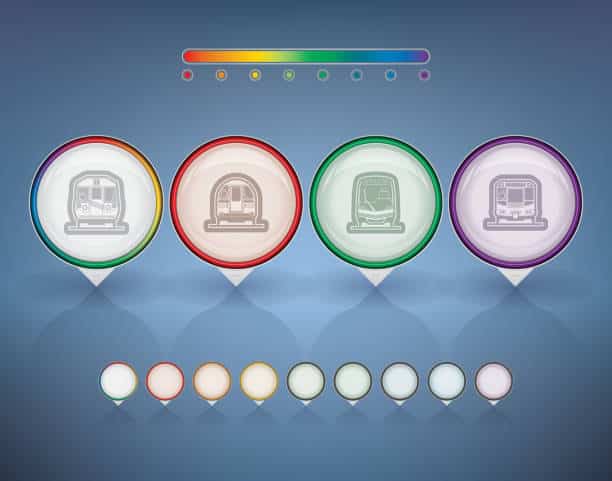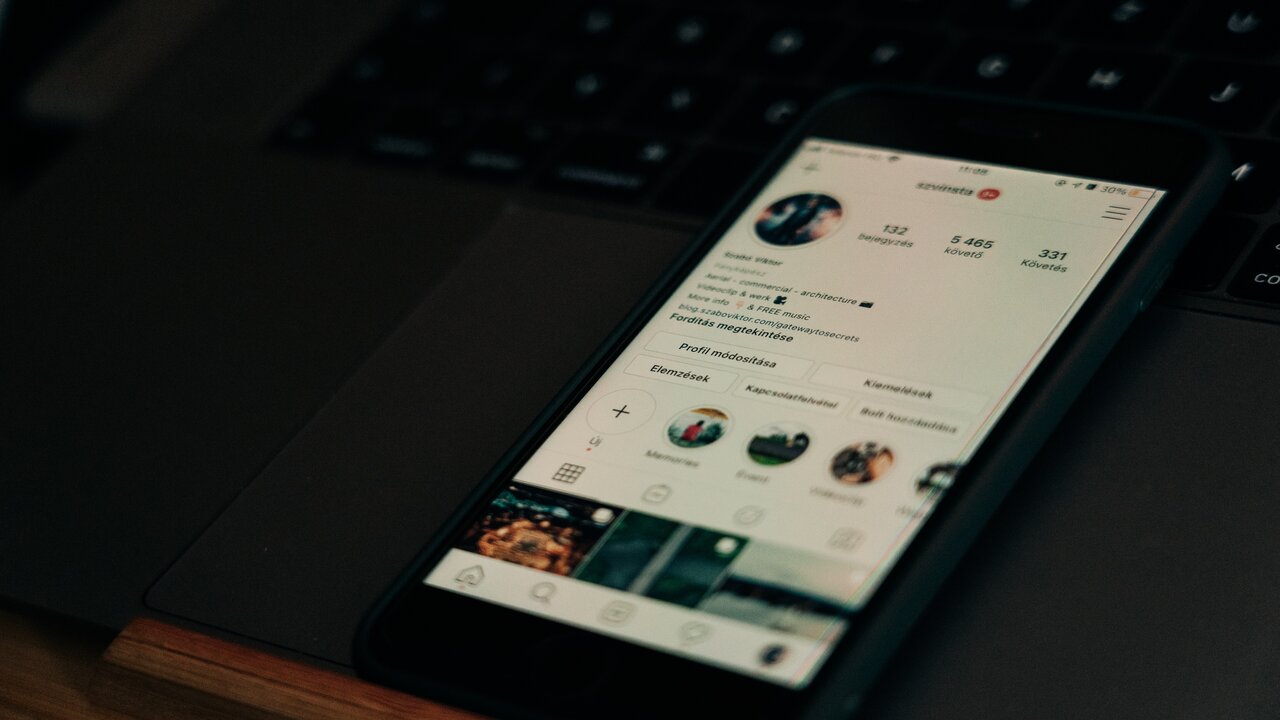TikTok allows you to save your unfinished videos as drafts, which can be edited and posted later. However, there is no built-in way to transfer TikTok drafts to another phone. If you are switching to a new phone, you may be wondering how to transfer your TikTok drafts to it.
But worry not, as we promise to provide you with a straightforward solution.
Let’s get started.

Table of contents
What is a TikTok Draft?
A TikTok draft, in simple terms, is an unfinished video or recording. Essentially, it’s your creative canvas where you can experiment, refine, and perfect your content before sharing it with the world.
These drafts, often overlooked by many, can be thought of as a digital sketchpad. When creating a TikTok video, you might pause, edit, or save it for later, and that’s when it becomes a draft.
See also: How to Join Someone’s Live on TikTok
Why Transfer TikTok Drafts?
First and foremost, it’s vital to consider the importance of transferring TikTok drafts when switching to a new phone. Primarily, the key reason is preserving your creative efforts. Imagine all the time and ingenuity you’ve invested in crafting those drafts – transferring them ensures they’re not lost.
Moreover, many users possess drafts that contain potential trends or viral content. For instance, a draft can suddenly become a goldmine if a trend aligns with it, and transferring ensures you don’t miss such opportunities.
Additionally, drafts might hold sentimental value. Perhaps, they are a record of your creative journey or memorable moments.
In short, transferring your TikTok drafts safeguards your efforts, opportunities, and cherished memories as you get a new phone.
See also: How to Blow Up on TikTok
Do TikTok Drafts Transfer to New Phone?
Unfortunately, no, TikTok drafts do not transfer to a new phone automatically. This is because TikTok drafts are stored locally on your device, not in the cloud. However, there are a few ways to transfer your TikTok drafts to your new phone.
See also: How TikTok Reads Your Mind | Detailed Review
How to Transfer TikTok Drafts to Another Phone
The best way to transfer TikTok drafts to another phone depends on your individual needs and preferences. If you are looking for a simple and easy-to-follow method, then the method described above is the best option for you.
However, if you are having trouble with this method or if you need to transfer a large number of drafts, then you may want to consider using a third-party app or rooting your phone.
Method 1: Setting Your Drafts to Private and Posting Them as Private Videos
To do this, follow these steps:
1. Open the TikTok app and tap on your profile picture in the bottom right corner.
2. Tap on the three dots in the top right corner and select “Settings and privacy.”
3. Scroll down to “Privacy” and tap on “Drafts.”
4. Under “Who can see your drafts,” select “Private.”
5. Open a draft and tap on the “Post” button.
6. Tap on the “Privacy” button and select “Private.”
7. Tap on the “Post” button again.
Once your draft has been posted as a private video, you can download it to your new phone.
See also: What Does Pinned Mean on TikTok?
Method 2: Using a Third-Party App
One popular third-party app for transferring TikTok drafts is called iMyFone TikTok Video Downloader. This app allows you to transfer your TikTok drafts to your new phone in a few simple steps.
To transfer your TikTok drafts using iMyFone TikTok Video Downloader, follow these steps:
1. Download and install iMyFone TikTok Video Downloader on both your old and new phones.
2. Connect both phones to your computer using USB cables.
3. Open the iMyFone TikTok Video Downloader and select the “TikTok Downloader” module.
4. On your old phone, select the TikTok drafts that you want to transfer and click the “Download” button.
5. Once the drafts have been downloaded to your computer, connect your new phone to your computer and click the “Transfer” button.
6. Select the TikTok drafts that you want to transfer to your new phone and click the “Transfer” button.
Once the drafts have been transferred to your new phone, you can open the TikTok app and import them into your public videos.
See also: What is a Skinwalker TikTok?
Method 3: Rooting Your Phone and Transferring Your Draft Files
To root your phone, you will need to follow a specific set of instructions for your phone model. Once your phone is rooted, you will be able to access the root files of your phone, which will allow you to transfer your draft files to your new phone.
To transfer your draft files, follow these steps:
1. Connect your old phone to your computer using a USB cable.
2. Open a file manager on your computer and navigate to the root directory of your old phone.
3. Find the TikTok draft files and copy them to your computer.
4. Disconnect your old phone from your computer and connect your new phone to your computer.
5. Open a file manager on your computer and navigate to the root directory of your new phone.
6. Paste the TikTok draft files from your computer to your new phone.
Once the draft files have been transferred to your new phone, you can open the TikTok app and import them into your public videos.
See also: How to Delete Drafts on TikTok
FAQs
Keep in mind that if you uninstall TikTok the drafts will disappear just as the application is removed.
A single TikTok account can only be logged in on one device at a time.
Conclusion
Transferring TikTok drafts to another phone is a straightforward process, ensuring your creative content remains intact.
So, you can confidently upgrade your device without worrying about losing your drafts.
References
- Imyphone.com – How to Transfer TikTok Drafts to a New Phone or Another Account
- Storiesdown.com – How To Transfer TikTok Drafts to Another Phone?