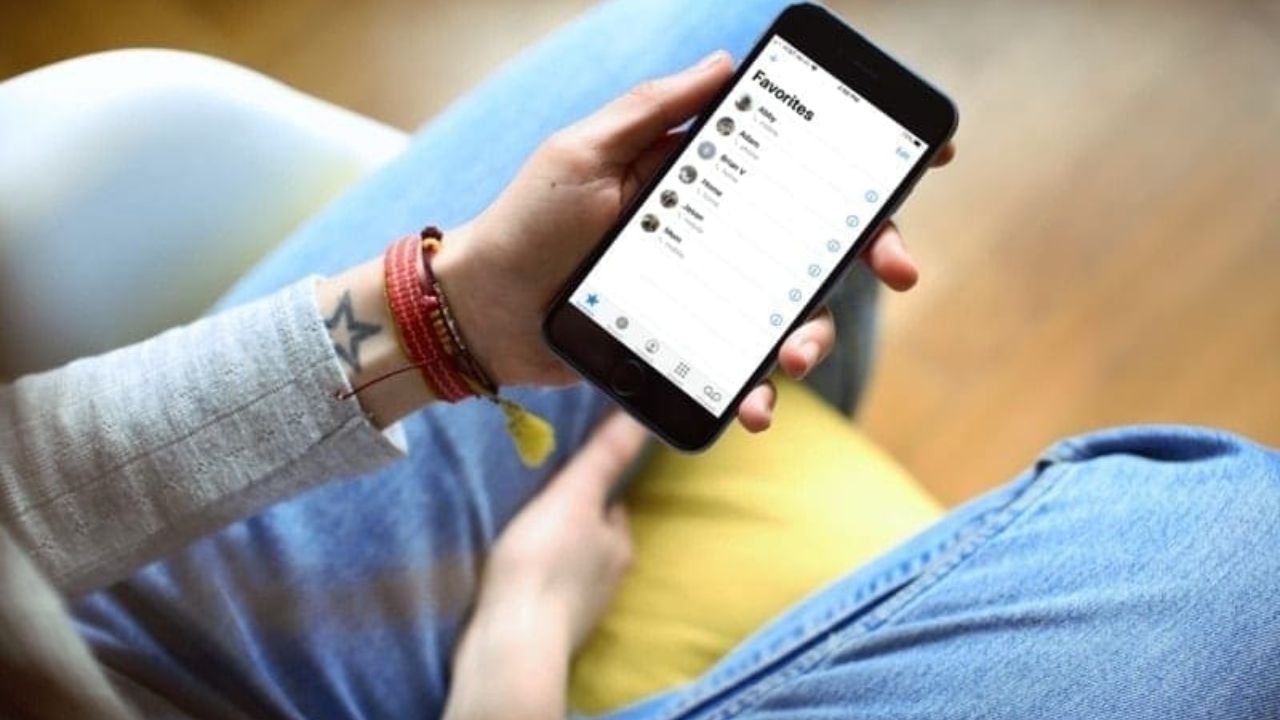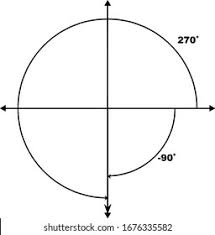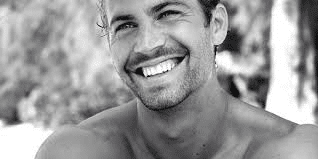Having your favorite contacts and websites easily accessible on your iPhone is convenient. However, managing these favorites can sometimes become overwhelming.
In this article, we will show you how to remove favorites on your iPhone without stress, making your digital life more organized and efficient. With our step-by-step instructions, you’ll be able to declutter your iPhone in no time.
Table of contents
Understanding Favorites on iPhone
Before diving into the process of removing favorites, let’s take a moment to understand what favorites are on your iPhone. Favorites are a list of contacts or websites that you have marked for quick and easy access.
They can include frequently called contacts, favorite websites, and more. While they serve a useful purpose, it’s essential to keep this list manageable and up-to-date.
Read this: How to Change Yahoo Password on iPhone?
How to Remove Favorites on iPhone Without Stress
In this section, we will guide you through the steps to remove favorites from your iPhone seamlessly. Whether you want to remove your favorite contacts, websites, or both, these instructions will help you do it without any hassle.
Removing Favorite Contacts
- Open your Phone app on your iPhone.
- Tap on the “Favorites” tab at the bottom of the screen.
- Swipe left on the contact you want to remove.
- Tap the “Delete” button that appears on the right.
- Confirm the deletion by tapping “Remove.”
Also, you can read this: How To Unpin A Text Message On iPhone 12
Removing Favorite Websites
- Launch the Safari browser on your iPhone.
- Tap the bookmarks icon at the bottom (it looks like an open book).
- Go to the “Favorites” folder.
- Press and hold the website you want to remove.
- Tap “Delete” in the pop-up menu.
Organizing Your Favorites
If you want to reorganize your favorites, you can do so easily. Drag and drop contacts or websites within your favorites list to change their order according to your preference.
See also: How to Remove SIM Card from iPhone 12
Frequently Asked Questions
To add new favorites to your iPhone, open the Phone app for contacts or Safari for websites. Locate the contact or website you want to add, tap the “Add to Favorites” option, and follow the prompts.
Unfortunately, there isn’t a built-in option to remove multiple favorites at once. You’ll need to remove them one by one following the steps provided earlier.
No, removing favorites does not delete the actual contacts or websites from your iPhone. It only removes them from your favorites list for quick access.
To back up your favorites, you can take screenshots of your favorites list or manually write down the names and details of the contacts or websites you want to remove.
If you’ve accidentally removed a favorite, you can easily add it back by following the steps to add new favorites mentioned earlier.
Yes, there are third-party apps available on the App Store that provide more advanced features for managing and organizing your favorite contacts and websites. These apps offer additional functionalities and customization options.
Conclusion
Streamlining your iPhone’s favorites can make using your device more efficient and enjoyable. By following our guide on how to remove favorites on your iPhone without stress, you can easily manage your favorite contacts and websites.
Remember to keep your favorites list up-to-date to reflect your current preferences and needs. Remove the clutter, and enjoy a more organized digital experience on your iPhone.