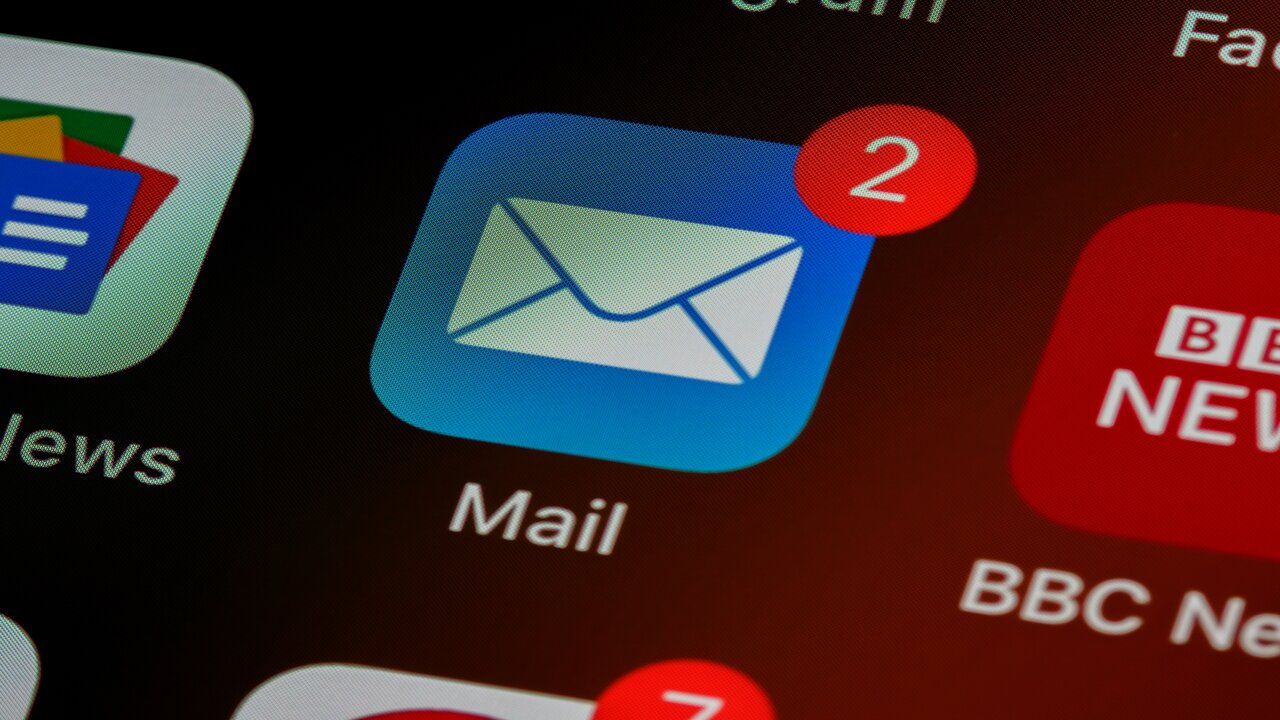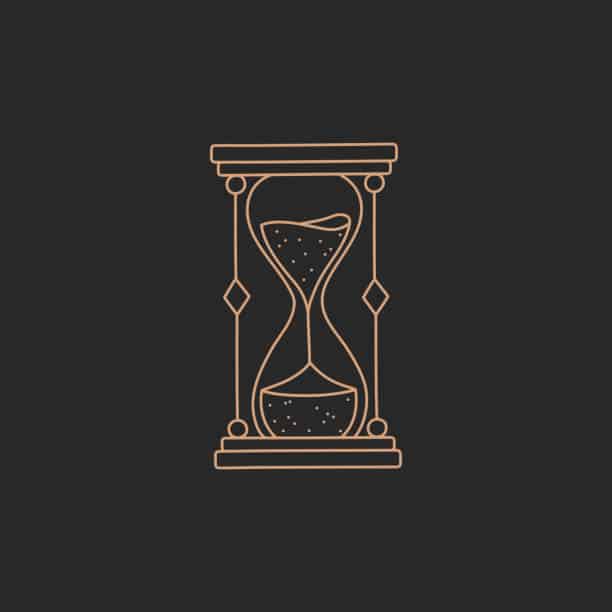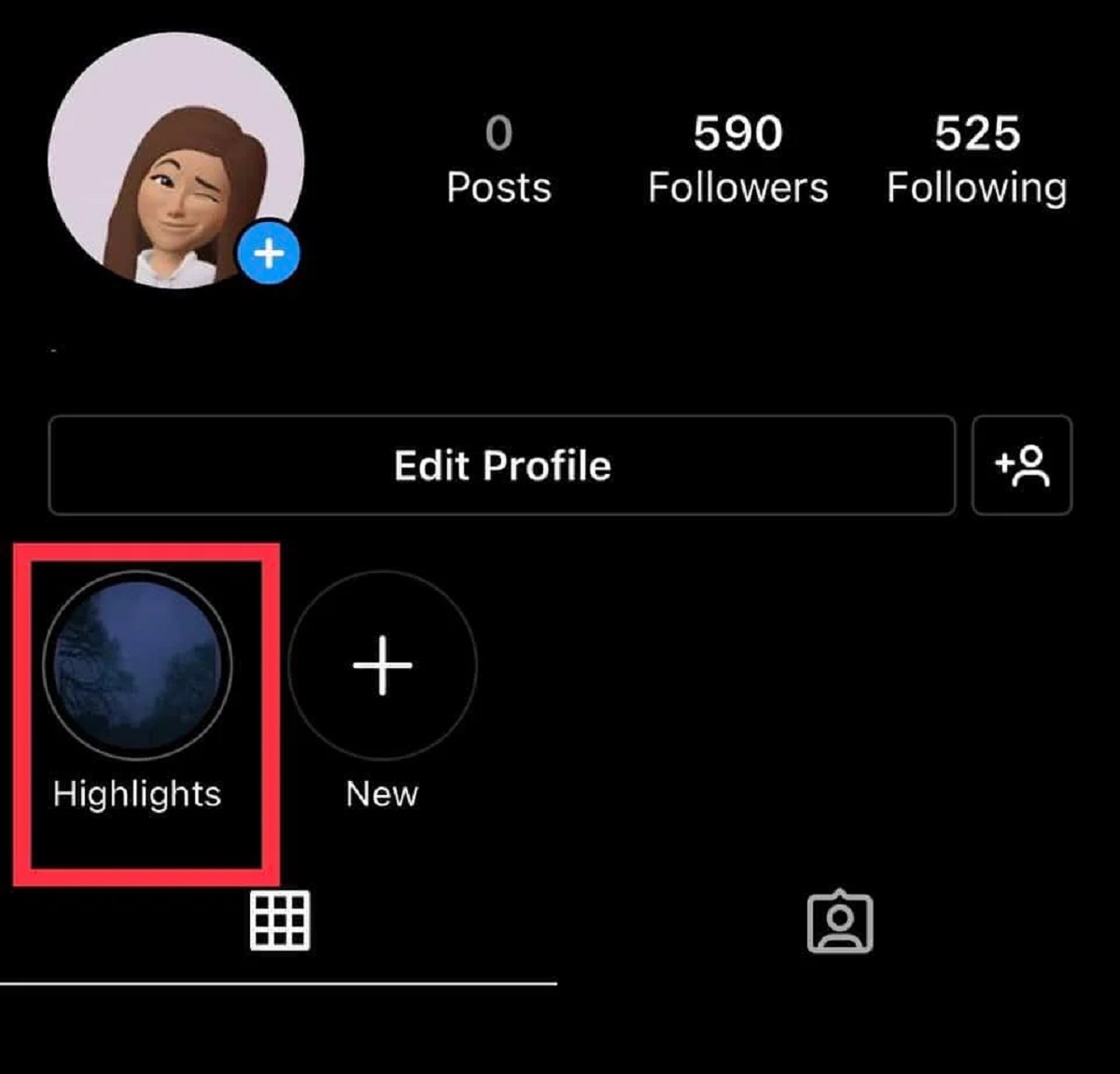If you’ve ever wondered, “How to remove someone from an iMessage group chat?” you’re not alone.
In the world of instant messaging, maintaining a harmonious group chat can be crucial. Whether it’s for family, friends, or colleagues, unwanted participants can sometimes disrupt the flow.
In this article, we will explore the steps to do just that, along with some valuable insights into this common scenario.
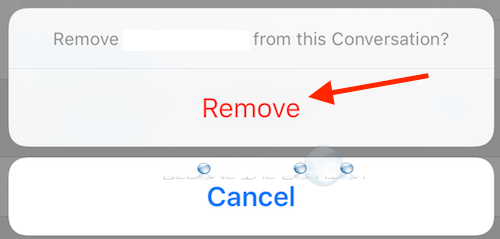
Table of contents
Understanding iMessage Group Chats
iMessage group chats are essentially text messaging conversations that involve multiple participants. They bring people together in a single digital space, allowing for seamless communication.
Within these chats, you can share messages, images, videos, and more. This straightforward platform facilitates real-time interactions.
Unlike email, iMessage group chats offer instant feedback and are commonly used for both personal and professional conversations. These chats are easily accessible on Apple devices.
You can set them up effortlessly, making them a popular choice for friends and colleagues. This accessibility fosters effective communication, keeping everyone connected.
See also: How to Hide Your Tagged Photos on Instagram
Why Would You Want to Remove Someone?
Removing someone from an iMessage group chat may be necessary for various reasons.
First, frequent spammers can disrupt conversations, making it challenging for others to engage. Secondly, personal conflicts or misunderstandings can lead to a toxic atmosphere within the chat.
Furthermore, as group chats grow, they may become cluttered, making it difficult to find important messages. Sometimes, participants may no longer be relevant to the discussion.
Additionally, privacy concerns can arise, especially if sensitive information is shared. Therefore, it’s essential to have the option to remove someone when the situation demands it.
By considering these factors, you can maintain a more efficient and harmonious group chat.
See also: How to See Who Shared Your Instagram Post
How to Remove a User From a Group iMessage Chat on iPhone
Removing a user from a group iMessage chat on your iPhone is a straightforward process.
Firstly, open the group chat on your device. Then, tap the group’s name at the top of the screen. Within the Group Info section, you’ll find a list of participants. Select the user you want to remove.
Next, you’ll see the “Remove from Chat” option. Tap it. A confirmation prompt will appear, asking if you want to remove the user. Confirm your choice.
The user will be removed from the group chat instantly, ensuring a smoother communication experience for the remaining participants.
This method is user-friendly and resolves common issues efficiently.
See also: How to Stop Someone from Accessing Your Phone Remotely
Restrictions to Removing Someone
When it comes to removing someone from an iMessage group chat, there are a few limitations to keep in mind.
Firstly, only the person who created the group chat has the authority to remove participants. It’s essential to understand this hierarchy within group chats.
Secondly, users cannot remove themselves from a group chat, which means they need to request the admin to do so.
Additionally, if the group chat is too large, it might be challenging to keep track of all the participants, potentially leading to overlooking someone when trying to remove them.
These restrictions ensure that group chats remain well-moderated and maintain their intended functionality.
See also: How Many People Can I Unfollow on Instagram?
Can Someone Turn Off iMessage for Just One Contact?
Yes, you can turn off iMessage for a specific contact. This feature is handy when you want to stop receiving messages from someone without leaving the group chat entirely.
To do this, open the chat with the contact you want to silence. Then, tap the person’s name at the top of the chat. In the Contact Info section, you’ll find the “Do Not Disturb” option.
Enabling this will prevent notifications from that specific contact while preserving your presence in the group chat.
It’s a simple yet effective way to maintain your peace while staying connected with others.
See also: How to Kick Someone from a Snapchat Group
FAQs
You’ll find the names of those in the group at the bottom of your screen under the header “Members.” Tap Remove. You’ll see this near the middle of the pop-up menu next to an icon of a profile with a – next to it.
To leave a group chat, the conversation has to be in iMessage on iOS devices. In short, you can’t remove yourself from iPhone group chats with Android users.
Conclusion
Managing iMessage group chats can be a breeze when you know how to remove someone, addressing disruptions, and ensuring smoother communication. While there are some restrictions to be aware of, it’s reassuring to have the option to maintain a positive chat environment.
Additionally, being able to turn off iMessage for specific contacts offers flexibility in managing your messages. With this knowledge, you can keep your group chats running smoothly and enjoy uninterrupted conversations.
Whether it’s for personal or professional communication, the power to remove someone from an iMessage group chat puts you in control, making your messaging experience more enjoyable.
References
- Indiatoday.in – How to remove someone from a text message group on an iPhone
- 9to5mac.com – How to remove a user from a group iMessage chat on iPhone