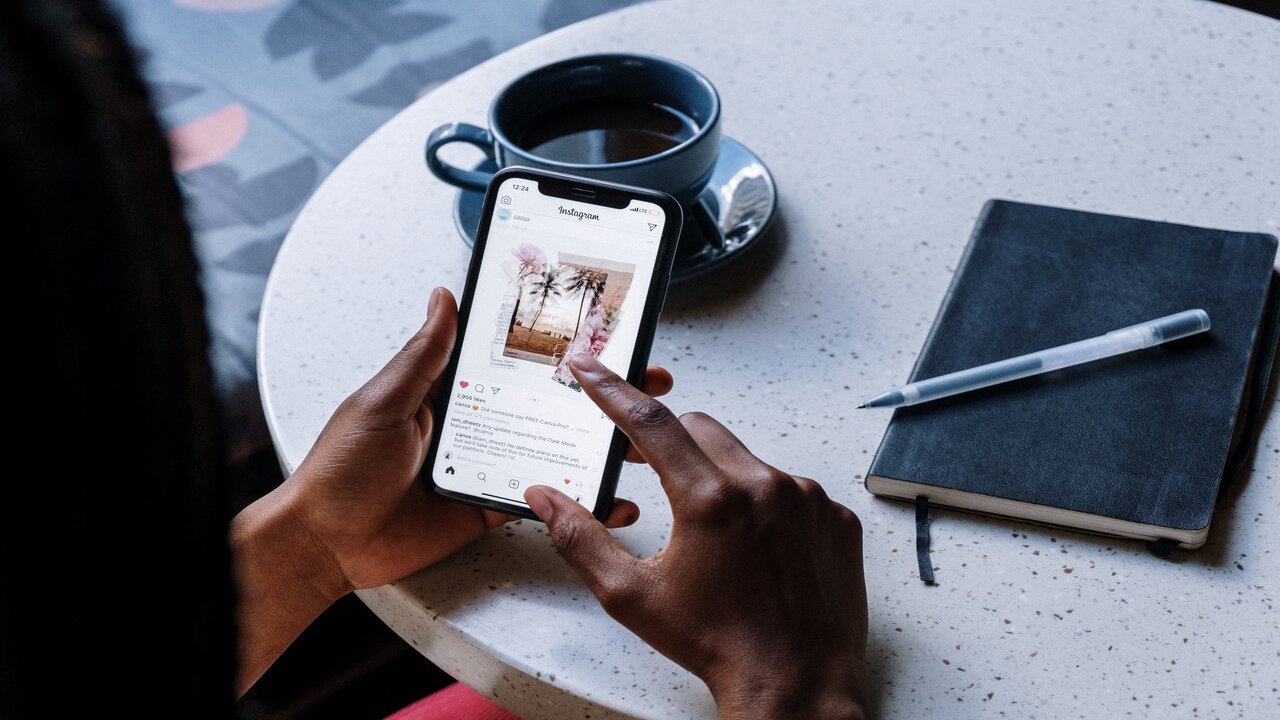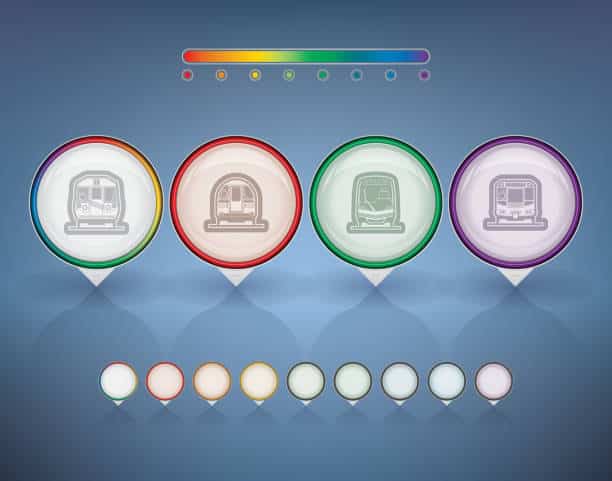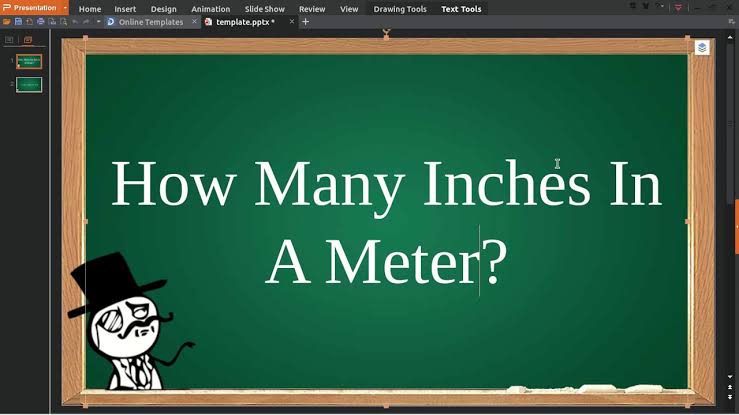Live Pictures are a great way to capture and share moments of your life that are full of movement and emotion. They can be used to create more engaging and dynamic Instagram posts.
You can capture a moment of your pet playing or show off your new dance moves with the live Picture feature. You could also use a Live Picture to create a behind-the-scenes look at your work or your life. But how do you upload live pictures to Instagram?
Read More about this relatively new but popular feature to share photos.
Table of contents
How to Upload Post Live Pictures to Instagram | Step-by-Step guide
Uploading Live Photos to Instagram involves a few steps. Live Photos are a feature available on iPhones that capture a brief moment before and after you take a photo. Here’s how you can share them on Instagram:
#1. Open Instagram
Launch the Instagram app on your iPhone.
#2. Tap on the ‘+’ icon
This is usually at the bottom center of your screen. It’s the icon you use to create a new post.
#3. Select Your Live Photo
Scroll through your camera roll and select the Live Photo you want to upload. Live Photos have a ‘bullseye’ icon at the top left corner.
#4. Choose ‘Live’
Once you’ve selected your Live Photo, you’ll see three options at the top of the screen: ‘Live’, ‘Boomerang’, and ‘Normal’. Tap on ‘Live’.
Read Also: How to Sort Instagram Followers by Most Recent
#5. Adjust the Live Part
You’ll be able to select which part of the Live Photo you want to post. Slide the photo left and right to find the moment you want to use. This is especially useful since Live Photos contain a short animation before and after the still image.
#6. Tap ‘Next’
After choosing the desired part of your Live Photo, tap ‘Next’ in the top right corner.
Write a caption for your post. You can also add hashtags and tag people if you want.
#8. Location and Other Settings
If you want to add a location, tap “Add Location”. You can also choose other settings like sharing to other platforms (like Facebook, Twitter, etc.) if you want.
#9. Post
When you’re ready, tap ‘Share’ to post your Live Photo on Instagram.
Read Also: Instagram Couldn’t Refresh Feed Ban
How to post a Live Picture to your feed on Instagram:
- Open the Instagram app and tap the “+” button at the bottom of the screen.
- Select the Live Picture that you want to post from your camera roll.
- Tap the “Next” button to add any filters or text to your post.
- Tap the “Share” button to post your photo.
Read Also: How to Hide Followers on Instagram
How to post a Live Photo to Instagram as a Boomerang
To post a Live Photo to Instagram as a Boomerang, follow these steps:
- Open the Instagram app and swipe left to open the Stories camera.
- Tap the Boomerang icon in the bottom left corner of the screen.
- Select the Live Photo you want to upload from your camera roll.
- Tap the Next button.
- On the preview screen, you can edit the Boomerang by trimming the length or adding music.
- Tap the Share button to post the Boomerang to your Story.
Frequently Asked Questions
A Live Photo is a type of photo that captures a short video before and after the photo is taken
Yes, you can post a Live Photo to your feed. However, it will be converted to a still photo when you do. To post the Live Photo in its original format, you can post it to your Story instead.
If you posted a Live Photo to your feed, you’ll see a Live icon at the top of the photo.
Unfortunately, Live Photos are exclusive to Apple devices.
References
- Alphr.com – How To Post a Live Photo on Instagram
- Mashable.com – How to post Live Photos on Instagram