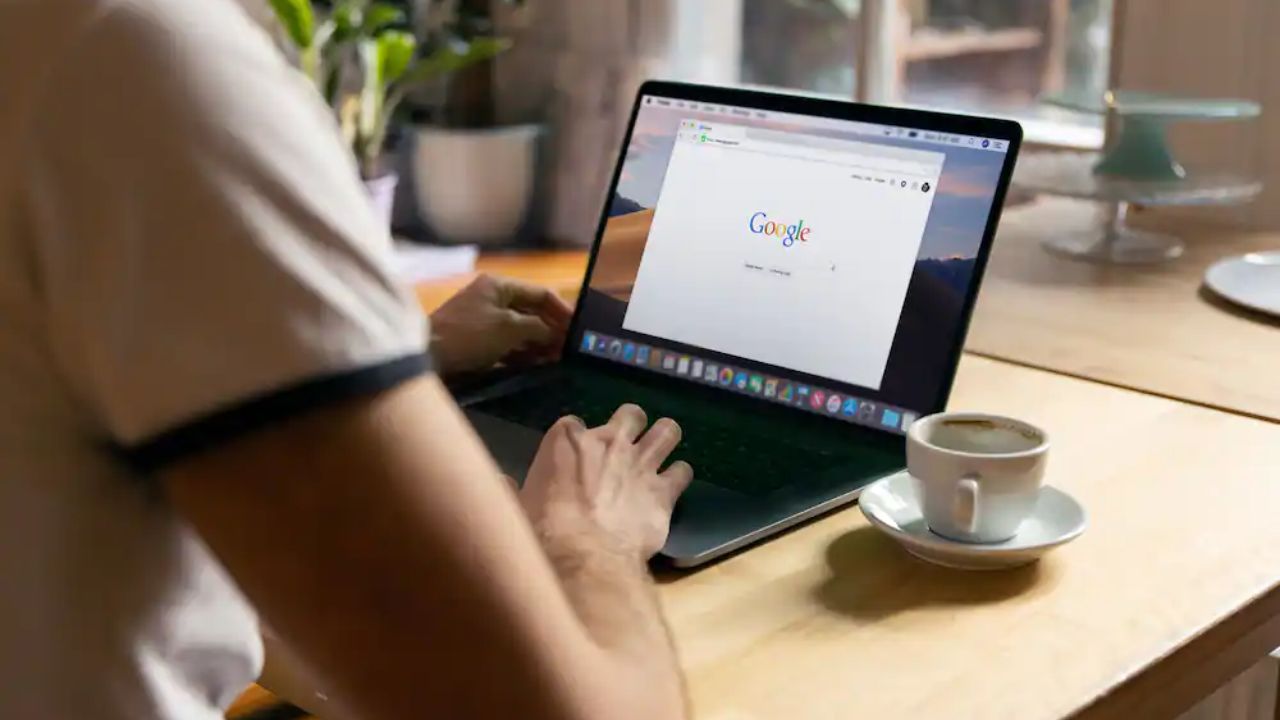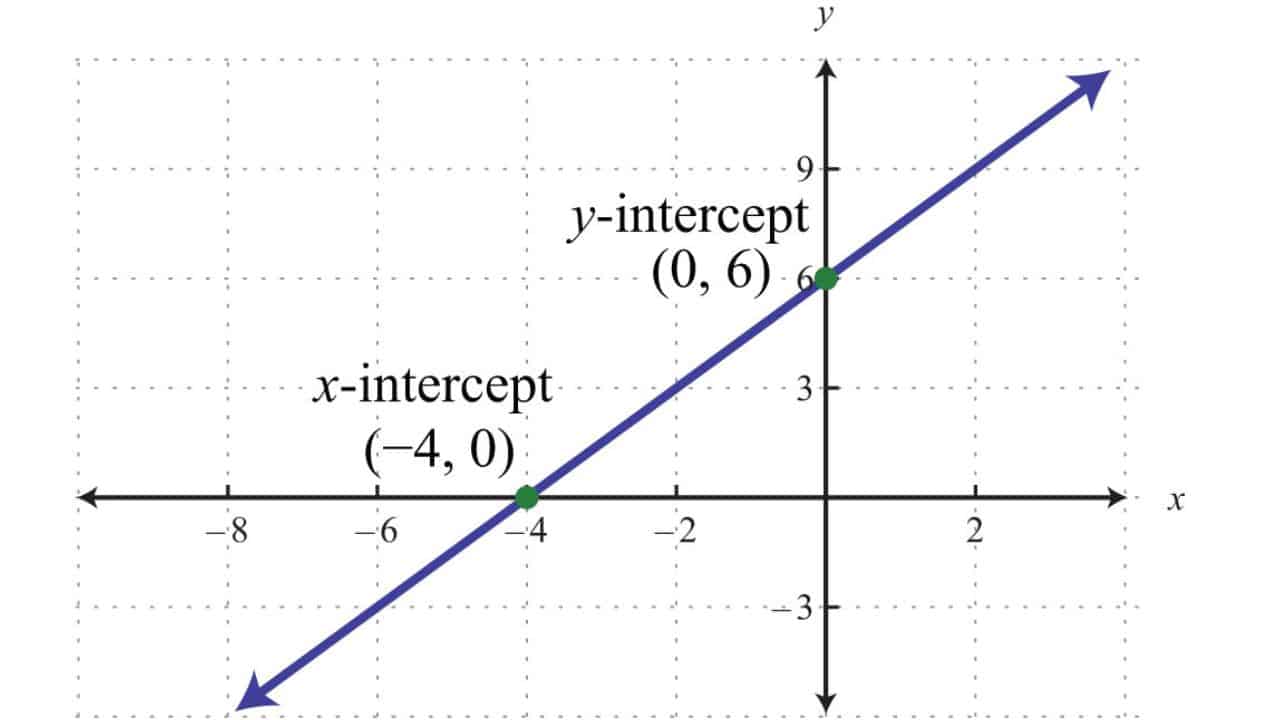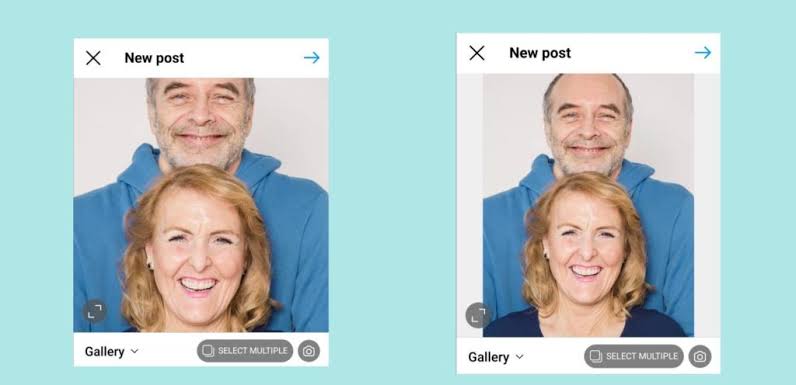When it comes to web browsing, Google Chrome is a popular choice for its user-friendly interface and advanced features. One of the features Chrome offers is the Reading List, which allows users to save articles and web pages for later reading.
However, you may find yourself wanting to declutter your Reading List or remove specific items. In this guide, we’ll walk you through the process of how to remove a Reading List from Chrome. Whether you’re using a PC or a mobile device, we’ve got you covered.
Table of contents
What is the Reading List in Google Chrome?
Google Chrome’s Reading List is a handy tool that allows you to save articles, web pages, or other content for later reading. It’s an easy way to keep track of interesting material you come across during your online adventures.
This feature is especially helpful when you stumble upon something intriguing but don’t have the time to read it immediately.
Saving with a Click
One of the best aspects of the Reading List is its simplicity. With a single click, you can add an article or page to your list, making it readily accessible whenever you’re ready to peruse it.
You can read this: How to Remove Carpet Tack Strips
Access Across Devices
Google Chrome’s Reading List is not limited to a single device. It syncs seamlessly across all your devices, be it your computer, smartphone, or tablet. This means you can start reading on one device and pick up where you left off on another.
Organized for Efficiency
The Reading List is not just a simple repository of links; it offers organization and efficiency. You can categorize your saved items, making it easy to find that specific article or tutorial when you need it.
Also, read this: How to Use Baking Soda to Remove Eyebrow Tint
How to Use the Feature
So, how do you use this feature? Let’s walk through the process step by step:
- Add to Reading List: To add an item, right-click on a link and select “Add to Reading List.” Alternatively, you can click the bookmark icon and choose “Add to Reading List” from there.
- Accessing Your List: You can access your Reading List by clicking the bookmark icon in the Chrome toolbar and selecting “Reading List.”
- Managing Your List: To organize your list, click the three-dot menu on an item to remove or archive it. You can also use the search bar to find specific entries.
How to Remove Reading Lists from Chrome on PC
Accessing the Reading List
To start decluttering your Reading List on your PC, you need to access it first. Here’s how to do it:
- Open Google Chrome.
- Click on the three vertical dots in the top right corner to open the menu.
- Hover your mouse over “Bookmarks.”
- In the submenu that appears, click on “Reading List.”
Removing an Item
Once you’re on the Reading List, removing an item is a breeze:
- Locate the item you want to remove.
- Right-click on it.
- Select “Remove.”
You can check this: How to Remove SIM Card from iPhone 12
Clearing the Entire Reading List
If you want a clean slate, follow these steps:
- Open your Reading List.
- In the top right corner, click on “Clear All.”
Removing Reading Lists on Mobile
Accessing the Reading List
If you’re using Chrome on your mobile device, here’s how to access your Reading List:
- Open the Chrome app.
- Tap the three vertical dots in the bottom right corner to open the menu.
- Select “Bookmarks.”
- Tap “Reading List.”
Also, check this: How to Remove Target Security Tag (Easy Procedures)
Removing an Item
To remove a specific item from your Reading List on your mobile device:
- Find the item you wish to delete.
- Long-press on it.
- Tap “Remove.”
Clearing the Entire Reading List
To clear your entire Reading List on mobile:
- Open your Reading List.
- Tap the three vertical dots in the top right corner.
- Select “Clear All.”
See also: If You Remove a Friend on Snapchat, Will They Know?
How to Remove Reading List from Chrome – FAQs
Unfortunately, once you remove an item from your Reading List, it cannot be recovered. Make sure you want to delete it before confirming.
When you remove an item from your Reading List, it’s not deleted from your bookmarks. It remains in your bookmarks, allowing you to access it whenever you like.
Yes, you can clear your Reading List on one device without affecting your Reading List on another. Chrome syncs your bookmarks and Reading List across your devices.
As of now, Chrome doesn’t offer the option to organize your Reading List into folders. You can only remove items individually or clear the entire list.
There’s no set limit to the number of items you can have in your Reading List. However, keep in mind that having too many items may make it challenging to find specific content.
No, clearing your Reading List does not impact your browsing history. Your history remains intact.
Conclusion
Removing items from your Reading List in Google Chrome is a simple process, whether you’re using a PC or a mobile device. We’ve walked you through the steps to access your Reading List and clear it efficiently.
Remember to think twice before removing items, as they cannot be recovered. If you’re looking to maintain a tidy Reading List, regular clearing is the way to go. Enjoy a clutter-free browsing experience!