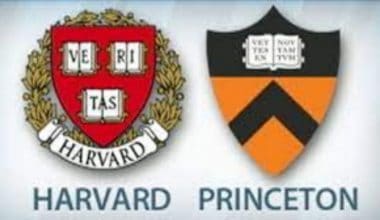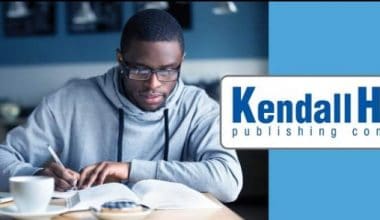City Tech student email gives you access to the university community. During the application/admission process, students are expected to provide their email addresses which will be used to create a student account for you.
According to a Quest News Instagram Page poll, 53% of the 81 students polled claimed their student email was a massive part of their success in school.
In this article, we’ll share how to use the CUNY student email account, starting from how to gain access; carefully read through.
Table of contents
What Is the City Tech Student Email Address?
Your City Tech student email address comprises your [email protected]. Your password: First initial of first name UPPERCASE + first initial of last name lowercase + MMDDYYYY + final 4 of your EMPL ID.
How Do I Get My City Tech Student email?
To access your City Tech Outlook email, please log into your Microsoft 365 account. Your first initial of your first name in uppercase, the first initial of your last name in lowercase, MMDDYYYY, and the final four of your EMPL ID are your default password.
READ ALSO: MTSU Student Email Login 2023: How to use MTSU Student Email
How Do I Find My CUNY City Tech Student Email?
Your initial and last names are combined to get your CityTech email address. John Doe’s email address, for instance, is [email protected]. Your email address is first initial+middle initial+last [email protected] if there is already another user with that name.
SEE ALSO: Bloomu Student Email Login 2023: How To Use The Bloomu Student Email
Do CUNY City Tech Students Keep Their Emails After Graduation?
After you graduate, you can still send and receive emails. Remember to log in at least once a year; otherwise, it will become inactive, and you will need to log in and take a few steps to reactivate it. Alumni who graduated after 2010 will have continued access to City Tech email for life.
What Does City Tech Email Look Like?
If you are a student or employee at CUNY, your CUNY Login account username will be in the following format: [email protected], where “NN” is the last two + digits of your CUNY EMPLID. The username you enter in the CUNY Portal will serve as your CUNY Login account username if you are a guest user.
Who Is Powering CUNY School Email?
City Tech student Email is powered by Microsoft Office 365.
Is City Tech Student Email Gmail or Outlook?
City Tech Student Email uses Microsoft Office Outlook 365.
How Can I Access CUNY Employee Email?
If you are an employee at CUNY, your login details will be in the following format: [email protected], where “NN” is the last two + digits of your CUNY EMPLID.
The username you key in the CUNY Portal will serve as your CUNY Login account username if you are a guest user.
RECOMMENDED: How to Handle a Data Breach of Employee Information
Can I Store My Files In Cloud?
Anywhere you are, as long as you have access to the Internet, you can access the most recent version of your files by saving them in one of CUNY’s cloud file storage choices. OneDrive in Microsoft Office 365 and Dropbox are the two file-sharing and collaboration technologies that CUNY provides.
The CUNY Microsoft Office 365 for Education website and the Microsoft Office 365 Education Help Center and Office 365 Training Center offer resources and training materials on using OneDrive. Microsoft Teams is another option for sharing and working together on projects and shared files.
On CUNY’s Dropbox website, you can get tutorials and other resources for utilizing Dropbox.
How Do I Login To My City Tech Student Mail?
Once you’ve confirmed your City Tech student email address, here are the following steps to take:
- Visit the Microsoft Office 365 email login.
- Log in using your City Tech login details. You can skip to the next step if you have already done this.
- Enter your City Tech email address (in the same format as above) and the password you choose to log in if you have already done so. If you have already signed in, you most likely altered the default password of First Initial of First Name+ First Initial of Last Name+birthdate+Empl ID.
How To Log In To Your City Tech Mail For The First Time
If you have never accessed your City Tech email before, log in using the following:
- Username: [email protected]
- Password: First initial of first name UPPERCASE + first initial of last name lowercase + MMDDYYYY + last 4 of your EMPL ID.
For example: If your name is Kelvin Cook and your date of birth is 01/03/1976 and the last four digits of your EMPL ID are 1234, your password is:
- kc010319761234 (no spaces OR dashes).
RELATED POST: MU Student Email Login 2023: How To Use MU Student Email
How Do I Recover My CUNY Password?
If you can’t remember your City Tech student password and you want to reset the password, follow the following process:
- On the login page, click Can’t access your account.
- Click Next after entering your email address and any unique characters.
- Choose the email, phone, or security question reset option.
- Type in the sent security code.
- Make a fresh password.
- To finish, click.
If you have forgotten your password and haven’t set up your verification process, you can reset your password by contacting the Student Help Desk on the first floor of the Atrium Building.
Additionally, you can contact them at [email protected] or 718-260-4900.
Does my CUNY Login account management email address have to Correspond with my CUNY email address?
Although you can change it, CUNY Login first fills out your account management email address using the one that is currently stored for you in CUNYfirst.
Remember that changes to your CUNY Login account management email address do not update your email addresses in CUNYfirst and vice versa. Your CUNY Login account management email address is kept separate from your email addresses in CUNYfirst.
How Can I Get In Touch With City Tech School?
If you have any complaints or inquiries to make, you can reach out to any of the following departments:
- Admissions – Email: [email protected], Phone: 718-260-5500
- Academic Affairs – PBrown @citytech.cuny.edu, Phone: 718-260-5560
- Accommodation – [email protected], Phone: 718-260-5054, Fax: 718-254-8522
- Scholarships – [email protected], Phone: 718-260-5054, Fax: 718-254-8522
- Tuition and fees – [email protected], Phone: 718-260-5500
How To Send A Student Thank You Email
Every student likes to feel appreciated, no matter how little. Your thank you email should have the following components:
1. Address the person properly
If you know the recipient well, use their first name in the salutation at the beginning of the letter, such as “Dear Mr. Lastname” or “Dear Firstname.” If not, refer to them as Mr., Ms., or any good title.
2. Say thank you
After the salutation, go straight and use “thank you” in your subject line and the first two sentences. It gives the reader a clear view of what your email is all about.
3. Specify why you are thanking the student
Make sure to be specific while expressing your gratitude. Give some specifics, so the other person knows what you value most.
When thanking someone for career advice, for instance, make sure to mention what you found to be most helpful. Remind the person of a specific interview moment while saying “thank you” following a job interview (or remind them why you are a good fit for the job).
READ ALSO: How to Write an Email to a Professor
4. Say thank you once again
Before the conclusion, it is also important to repeat your appreciation.
5. Conclude
You can conclude by using the correct closing such as “Sincerely” or “Best.” Then end with your name.
How Do I Send an Email to a Lecturer from my Account?
Because your lecturer receives numerous emails daily, you need to craft yours in a way that sends the message in the best possible way.
Here are a few tips on how to send an email to a lecturer from a City Tech student account:
1. Use of your student email account
You have an a.edu email address for a reason! Please refrain from contacting me at the uncomfortable “harry styles luvr13xx” email account I used in middle school.
2. Use the right subject line to stand out
As far as you can, try to make the email’s subject line clear to your lecturer what the email is about.
3. Make your salutation formal
It would help if you used the right salutation to address your professors. Use their suitable titles like Dr., Professor, etc.
4. Introduce yourself briefly
Introduce yourself to the lecturer. If this is the first mail you are writing to the lecturer, it gives them a clearer understanding of who you are and the connection.
5. Be formal
Avoid using slang, emoticons, or abbreviations as much as you can.
6. Use correct grammar and spelling
Keep the grammatical errors and blunders to the barest minimum. Ensure you use the right words, spellings, and phrases to convey each meaning.
A few tools are available to help you develop confidence and fix any errors if you’re unsure about your writing ability. You can use a text-editing service like Grammarly to check for language, syntax, spelling, punctuation, and style.
SEE ALSO: Red Deer College: Admission, Programs, Tuition, Ranking, Scholarships
7. End with an acknowledgment
You can use words like “Thank you,” and “Sincerely.” End it with your first and last names.
8. Follow up
Remember that your teachers may need to monitor hundreds of pupils at once. Try to follow up personally if they don’t respond.
RELATED POST: How to Write An Email to a Professor About Grades | Email Template
Conclusion
City Tech School has developed an easy-to-use collaboration system that makes it easy for students to access university updates and make inquiries. To master how to use the student email effectively, you need to know how to use it.
We hope this article has helped you establish the best ways to use City Tech School student email.
References
- openlab.citytech.cuny.edu – Accessing your City Tech email (for students and alumni)
We Also Recommend
- CSN Student Email Login 2023: How to use CSN Student Email
- MTSU Student Email Login 2023: How to use MTSU Student Email
- UIU Student Email Login 2023: How To Use UIU Student Email Account
- UC Student Email Login 2023: How To Use UC Student Email
- Bloomu Student Email Login 2023: How To Use The Bloomu Student Email